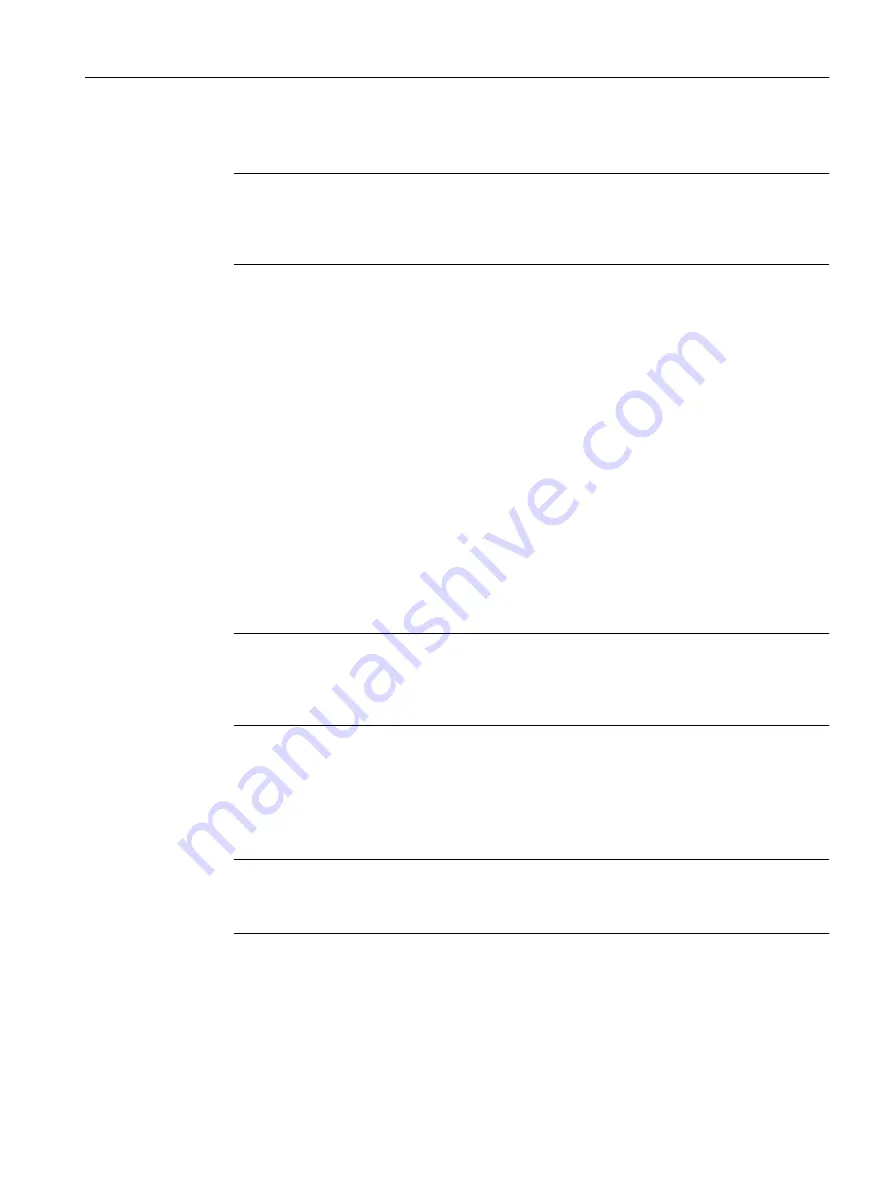
● Filename
A file name is preset here for every file type.
Note
Changing the file name
You can change the file name preset in this column. After loading on the device, the
changed file name can also be used with the Command Line Interface.
● Actions
Select the action from the drop-down list. The selection depends on the selected file type,
for example, the log file can only be saved.
The following actions are possible:
– Save file
With this action, you can download a file from the TFTP server.
– Upload file
With this action, you can upload a file to the TFTP server.
Procedure
Loading or saving data using TFTP
1. Enter the address of the TFTP server in "TFTP server address".
2. Enter the port of the TFTP server to be used in "TFTP Server Port".
3. If applicable, enter the name of a file in which you want to save the data or take the data from
in "Filename".
Note
Files whose access is password protected
To save and load these files on the device successfully, you need to enter the password
specified for the file in "System" > "Load&Save" > "Passwords".
4. Select the action you want to execute from the "Actions" drop-down list.
5. Click "Set Values" to start the selected action.
6. If a restart is necessary, a message to this effect will be output. Click the "OK" button to run
the restart. If you click the "Abort" button, there is no device restart. The changes only take
effect after a restart.
Note
Cell firmware update M87x
After a cell firmware update, the device automatically restarts
Reusing configuration data
If several identical devices are to receive the same configuration and the IP addresses are
assigned using DHCP, the effort for reconfiguration can be reduced by saving and reading in
the configuration data.
Configuring with Web Based Management
4.5 "System" menu
SCALANCE S615 Web Based Management
Configuration Manual, 11/2019, C79000-G8976-C388-08
131






























