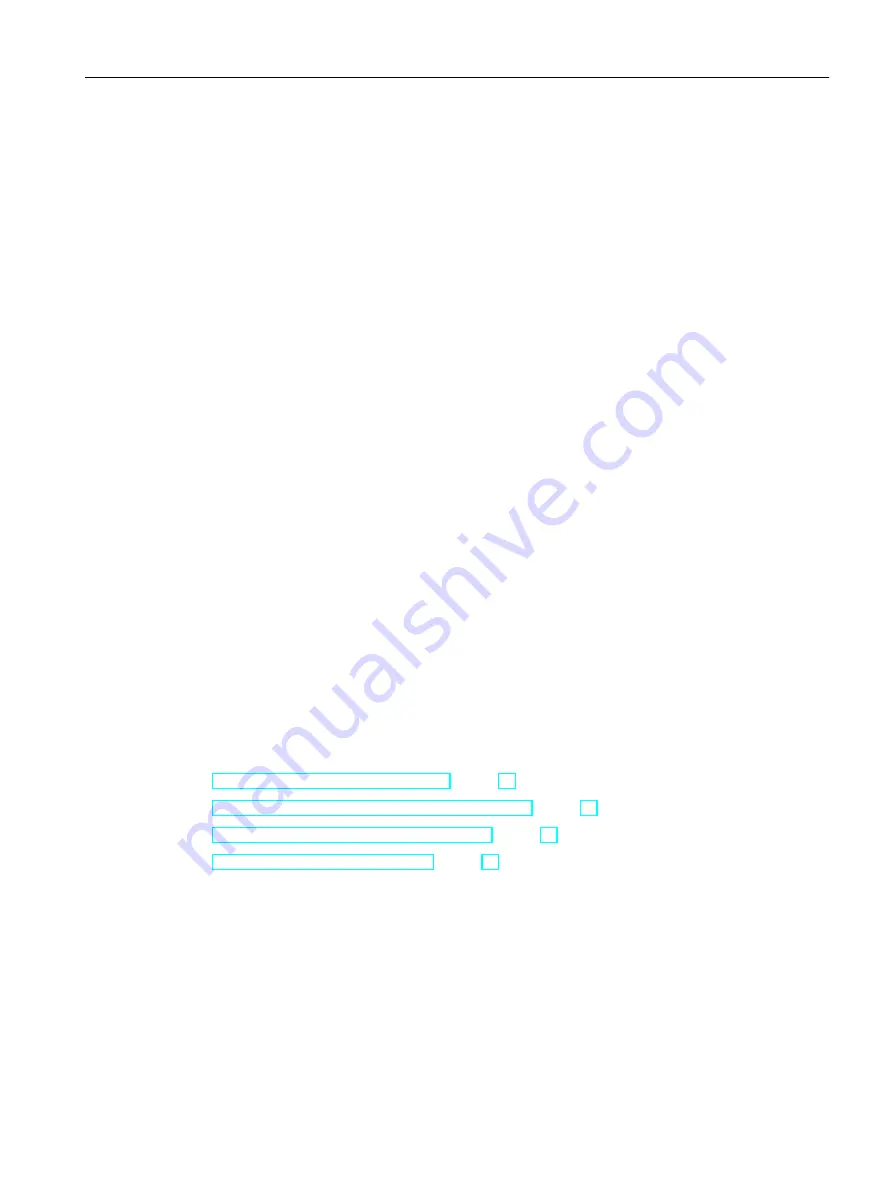
1.6.7
How to Adapt the Windows Security Policies
Introduction
Before you install WinCC, you must check the operating system settings:
● The system must permit the installation of unsigned drivers and files.
● In the case of Windows 7 and Windows Server 2008 R2, the use of the Windows function
"Fast User Switching" is not permitted for WinCC.
Procedure for Windows 7 / Windows Server 2008 R2
1. In the Windows Start menu, select "Programs > Accessories > Execute".
2. Enter "gpedit.msc" in the input box.
The "Local Group Policy Editor" dialog box opens.
3. In the left section of the window under "Policy for local computer", select "Computer
Configuration > Administrative Templates > System > Device Installation > Device
Installation Restrictions".
4. Check the settings of the security policies below:
– "Display a custom message when installation is prevented by policy (balloon text)"
– "Display a custom message when installation is prevented by policy (balloon title)"
"Not configured" must be set for the policy.
5. In the left section of the window under "Policy for local computer", select "Computer
Configuration > Administrative Templates > System > Login".
6. Enable the option "Hide entry points for Fast User Switching".
After you have logged off, the "Fast User Switching" function is no longer available in the
Windows Start menu.
See also
Notes on Data and System Security (Page 26)
Defining Access Rights in the Operating System (Page 28)
Software Requirements for the Installation (Page 19)
WinCC Installation Requirements (Page 16)
WinCC Installation Notes
1.6 Installation Requirements
WinCC: General information and installation
System Manual, 02/2017, A5E40840020-AA
33
















































