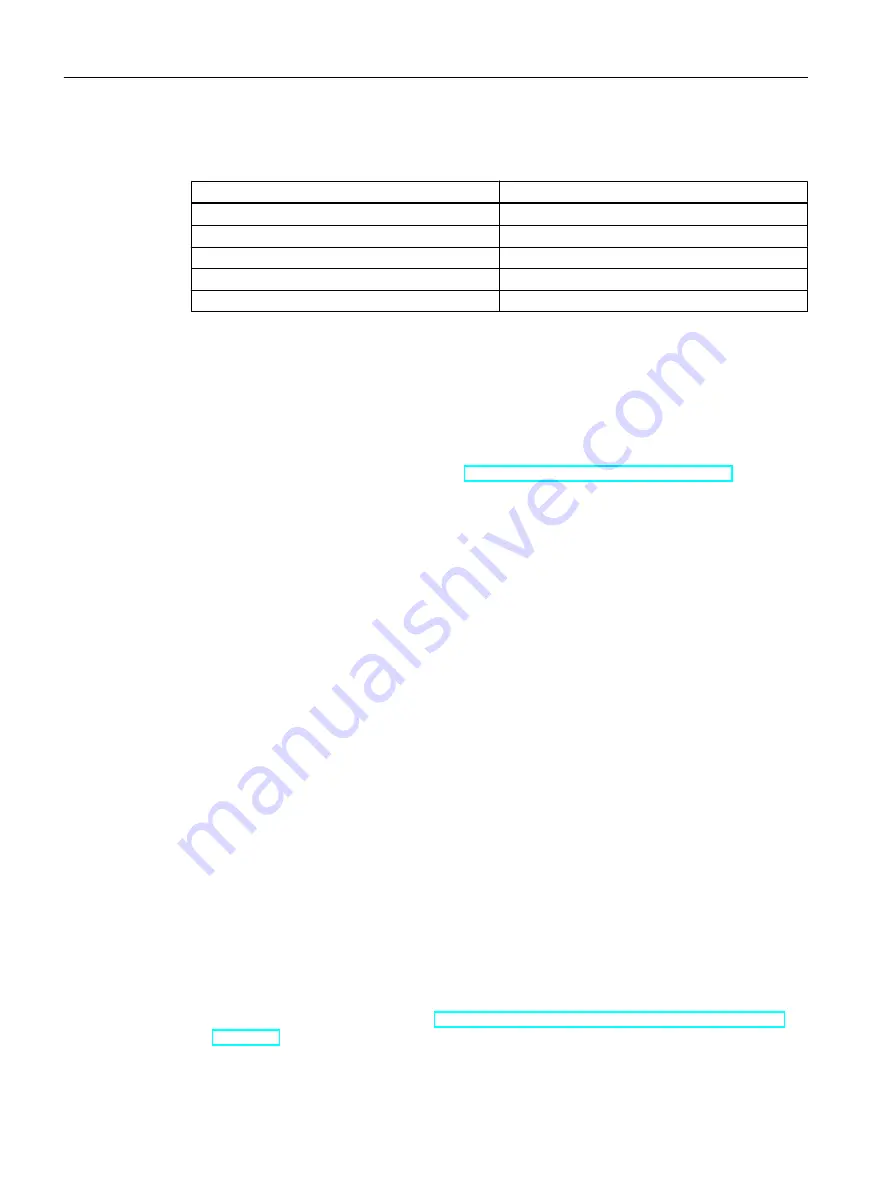
If you disable the <CTRL+ESC> shortcut key, the following shortcut keys are also disabled in
runtime:
Keyboard shortcut
Function
<Windows key+U>
System utility program manager
Press <SHIFT> five times
Locking function
Press <SHIFT right> for eight seconds
Impact delay
<ALT left+SHIFT left+NUM>
Keyboard mouse
<ALT left+SHIFT left+PRINT>
High contrast
The functions can be configured using the Windows Control Panel. If the functions are activated
in the Windows Control Panel before activating WinCC Runtime, they are no longer locked in
runtime.
By activating the option "Disable shortcut keys for operating system access", you are also
disabling the shortcut keys for easier operation. You must install Microsoft hotfix KB2516889
when using Windows 7 SP1 (64-bit) and Windows Server 2008 R2 SP1 to prevent access to
the operating system with the shortcut keys for enabling high-contrast mode:
● Internet: Microsoft hotfix KB2516889 (
http://support.microsoft.com/kb/2516889
)
Do not use the "On-screen Keyboard" enabled by Windows
Use the on-screen keyboard offered by WinCC instead of the "On-Screen Keyboard" enabled
by Windows to prevent the display of the Windows taskbar in runtime.
Do not specify print to file as standard printing
Do not set the print to file as standard printing procedure in the Windows operating system.
This prevents the Windows dialog for saving the file from opening when printing from WinCC.
WinCC WebBrowser Control: Disabling the shortcut menu
You can restrict the shortcut menu of the WinCC WebBrowser Control in runtime:
● To reduce the shortcut menu to "Forward" and "Backward" navigation, activate the object
property "UseSimpleContextMenu" in the Graphics Designer.
● To suppress the shortcut menu completely, deactivate the Windows group guideline:
To open the Microsoft "Group Policy Object Editor", enter "Gpedit.msc" in the search field.
Deactivate the shortcut menu in the Group Policy "User configuration\Administrative
templates\Windows components\Internet Explorer\Browser menus".
Preventing access to Windows 7/Windows Server 2008 in runtime
Disabling shortcut keys
If you would like to disable shortcut keys in Windows 7 or Windows Server 2008, you must
adjust the group policies in the operating system management.
A detailed description of this can be found in the FAQ with entry ID "44027453" in the SIMATIC
Customer Online Support:
● Internet: WinCC FAQ 44027453 (
http://support.automation.siemens.com/WW/view/en/
)
WinCC Release Notes
2.2 Notes on operation
WinCC: General information and installation
60
System Manual, 02/2017, A5E40840020-AA






























