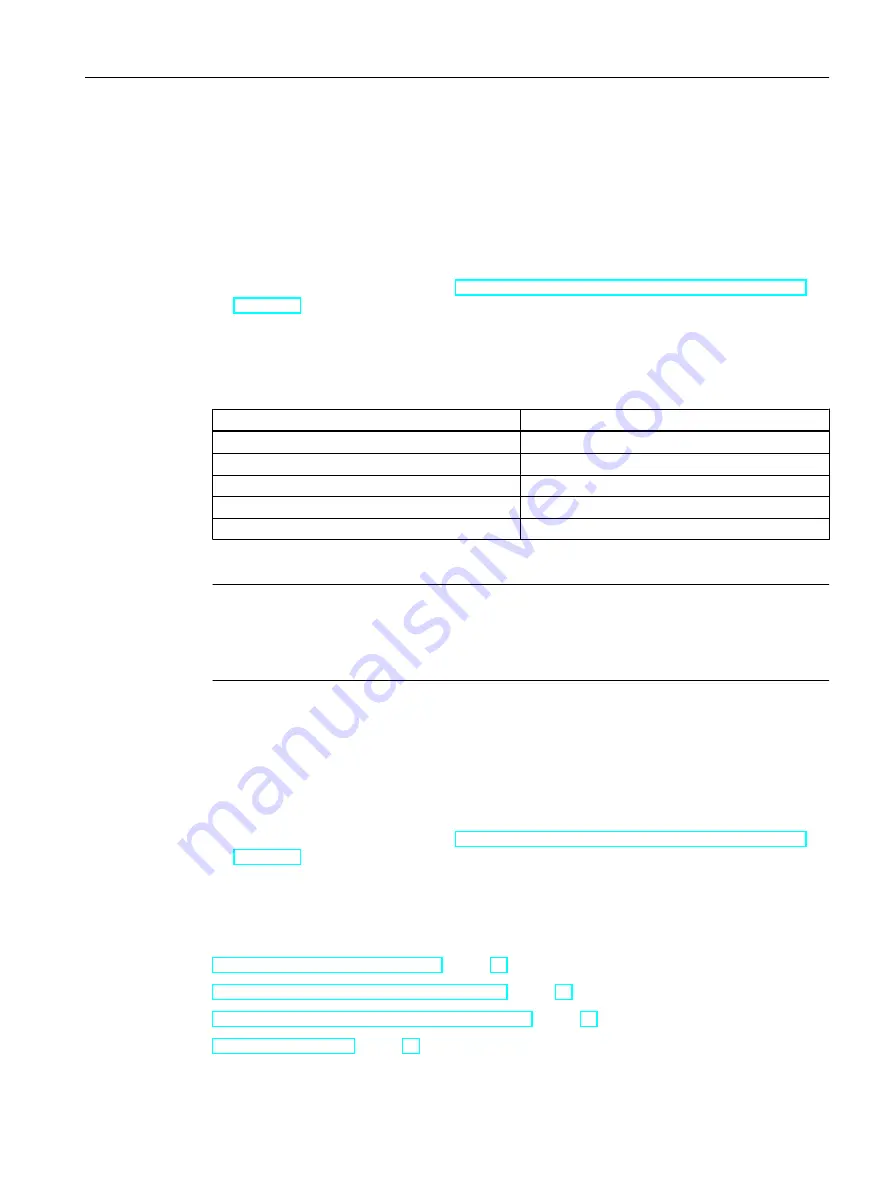
In addition, deactivate the "Keep the taskbar on top of other windows" setting in Windows.
Disabling shortcut keys
If you would like to disable shortcut keys, you must adapt the group policies in the operating
system management.
A detailed description of this can be found in the FAQ with entry ID "44027453" in the SIMATIC
Customer Online Support:
● Internet: WinCC FAQ 44027453 (
http://support.automation.siemens.com/WW/view/en/
Shortcut key <Ctrl+Esc>
If you disable the <Ctrl+Esc> shortcut key, the following shortcut keys are also disabled in
Runtime:
Keyboard shortcut
Function
<Windows key+U>
System utility program manager
Press <Shift> five times
Locking function
Press <Shift right> for eight seconds
Impact delay
<Alt left+Shift left+Num>
Keyboard mouse
<Alt left+Shift left+Print>
High contrast
Note
The functions can be configured using the Windows Control Panel.
If the functions are activated in the Windows Control Panel before activating WinCC Runtime,
they are no longer locked in runtime.
Disabling shortcut keys
If you would like to disable shortcut keys, you must adapt the group policies in the operating
system management.
A detailed description of this can be found in the FAQ with entry ID "44027453" in the SIMATIC
Customer Online Support:
● Internet: WinCC FAQ 44027453 (
http://support.automation.siemens.com/WW/view/en/
See also
Notes about Running the Software (Page 52)
How to Adapt the Windows Security Policies (Page 33)
Defining Access Rights in the Operating System (Page 28)
How to Install WinCC (Page 36)
WinCC Installation Notes
1.6 Installation Requirements
WinCC: General information and installation
System Manual, 02/2017, A5E40840020-AA
27






























