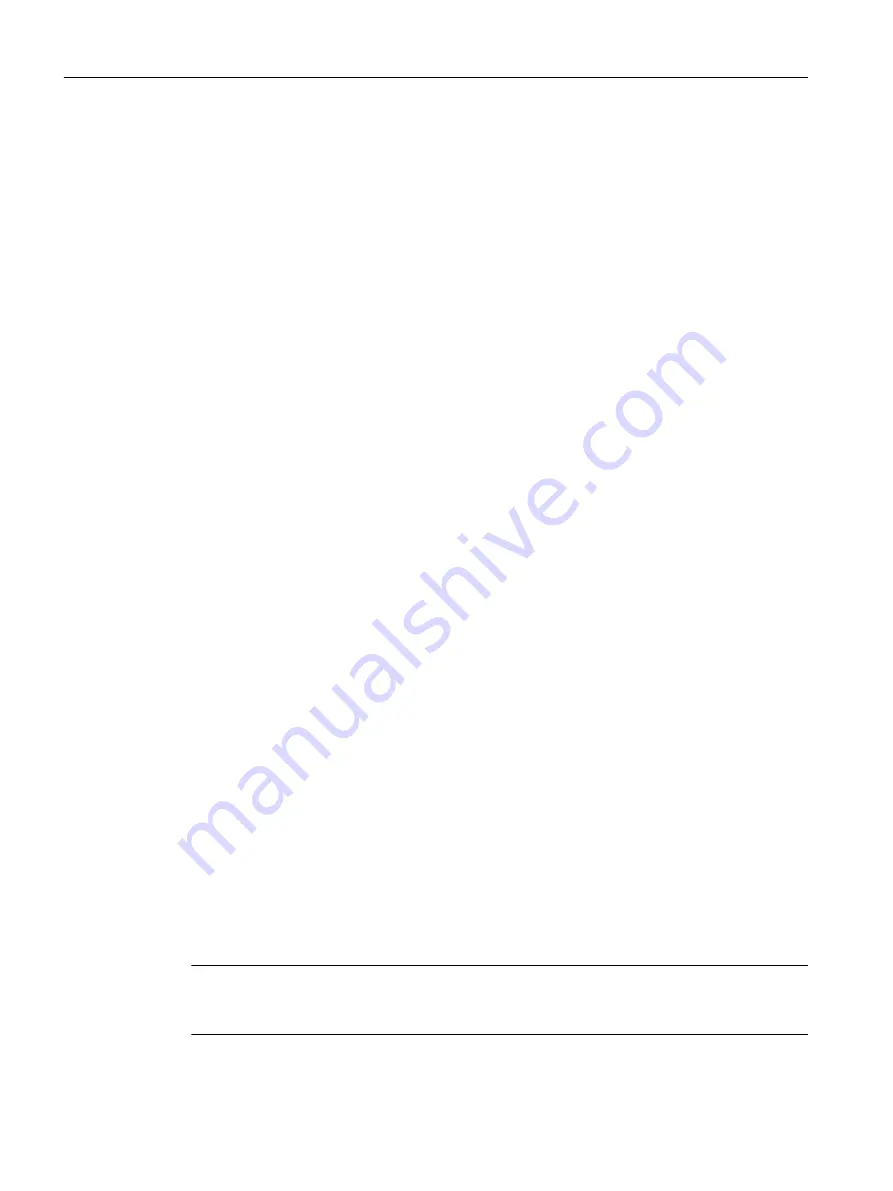
2. WinCC Client2: Configure Server1 as preferred server
Configure Server1 as the preferred server for WinCC Client2.
Deactivate WinCC Client2 and reactivate the client so that the changed preferred server is
applied.
WinCC Client2 connects with Server1.
3. Server2: Deactivate
Deactivate WinCC Runtime on the standby Server2.
The system behaves as follows:
● WinCC Client1 remains connected to Server1.
● WinCC Client2, for which Server1 is now configured as the preferred server, remains
connected to Server1.
● Server1 detects an interruption through the deactivation of Server2.
If you have configured system messages, Server1 then creates a corresponding process
control message.
Create a backup of Server2 and save the WinCC data before you upgrade the server.
4. Server2: Exit WinCC
End WinCC on the existing standby server Server2.
5. Server2: Reboot the computer
Close Windows and restart Server2.
6. Server2: Install new WinCC version
The WinCC server with the new WinCC version runs only under the system conditions
described in the "Installation Notes" of the WinCC Information System.
Install the new WinCC version with all necessary options or run an update. Information on
installation is available in the WinCC Information System under "Installation Notes".
7. Server2: Migrate project
Migrate the WinCC data of Server2.
Modify the project for the new WinCC after the migration. Observe the corresponding notes in
the chapter "Additional steps".
Note
Following migration of a server, the respective packages must be deleted and regenerated on
this server. The package must have the same name as the deleted package.
Migration
5.9 Upgrading a Redundant System in Normal Operation
WinCC: General information and installation
154
System Manual, 02/2017, A5E40840020-AA






























