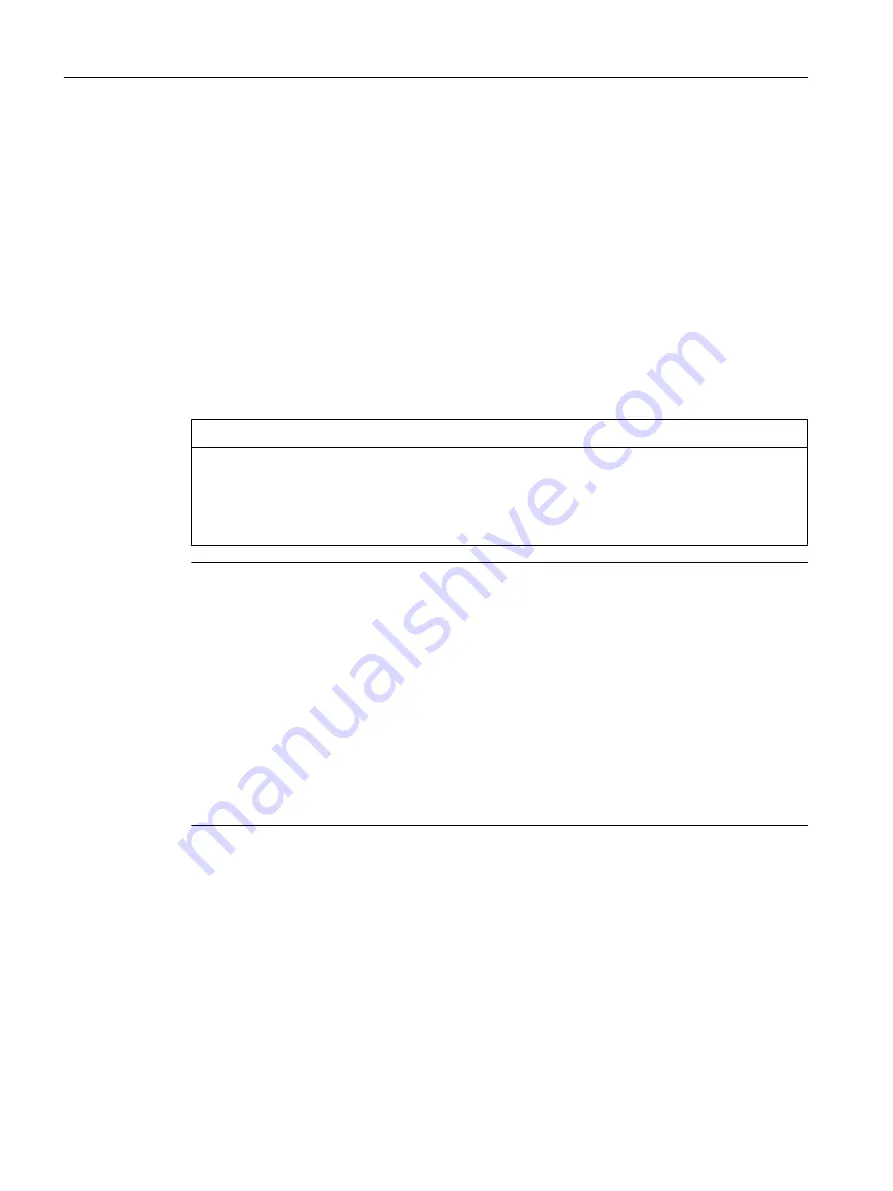
7.5
How to manage licenses
Introduction
You manage the WinCC licenses with the Automation License Manager.
You transfer licenses with the Automation License Manager:
● To use licenses on a computer with WinCC.
● To remove licenses from one computer so that the licenses can, for example, be used on
another computer.
● To collect licenses on a drive so that the licenses of a WinCC software configuration can
be transferred collectively.
Additional information is available in the online help of the "Automation License Manager".
NOTICE
Write access to the license data storage medium
A write operation to the license data storage medium is performed each time you transfer or
remove a WinCC license.
This means the license data storage medium must not be write-protected.
Note
If several licenses are present, WinCC uses the license it finds first. In many cases, this license
is not the most powerful license.
Make sure that only one RT license or RC license and not several licenses are transferred.
Example
The following licenses are available on the PC:
● WinCC RC (65536)
● WinCC RC (128)
If the Automation License Manager uses the smaller license, only 128 tags are licensed. The
license for 65 536 tags is not taken into consideration in this case.
To use all licensed tags, remove the "WinCC RC (128)" license.
Requirement
● Automation License Manager is installed.
● WinCC licenses or the license keys of other SIMATIC software can only be transferred
using USB sticks or uncompressed hard disk drives.
● You cannot transfer licenses to RAM drives, disks, compressed hard disk drives, etc.
Licensing
7.5 How to manage licenses
WinCC: General information and installation
202
System Manual, 02/2017, A5E40840020-AA
















































