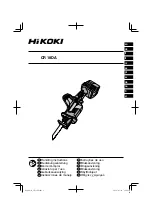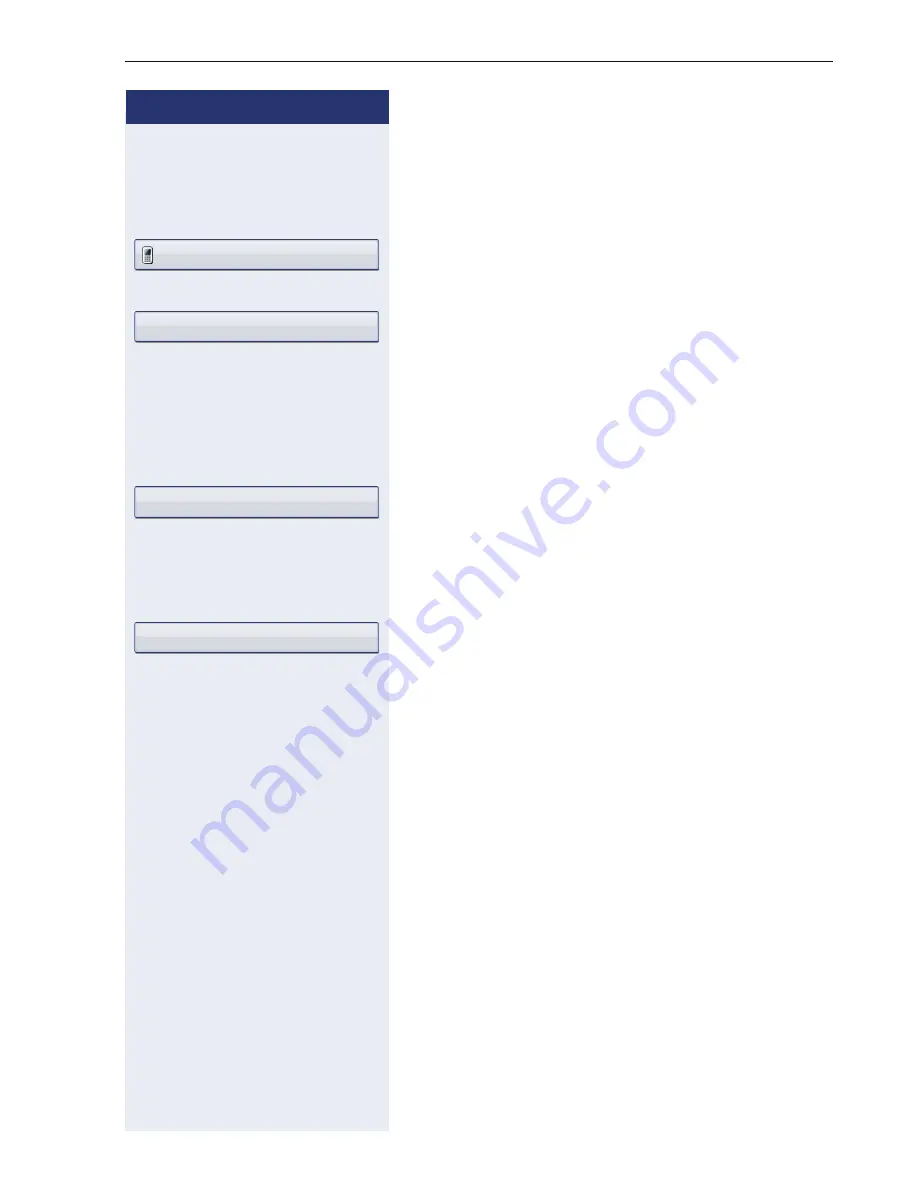
Phonebooks and call lists
151
Step by Step
Copying entries from the call lists into the
personal phonebook
w
Press the key until the call list you want is active.
Select the entry you want.
Æ
page 40Niels, Bohr18.10.
07:06am
Select and confirm the option shown in the context me-
nu.
You have the following options for "Create contact":
•
Saving and changing
•
Saving without changing
•
Exiting (without saving)
Saving and changing
Select and confirm the option shown.
The mask to edit a contact in the personal phonebook
opens
Æ
page 141. Fill out the relevant fields accordin-
gly and save the new contact.
Saving without changing
Select and confirm the option shown.
An entry is created and the message "Contact created"
is displayed. If you open the phonebook, you will be
prompted to update the directory. For this type of ent-
ries a group "Copied contacts" is created so that you can
find them more easily.
Niels, Bohr18.10. 07:06am
Copy as contact
Saving and changing
Saving without changing