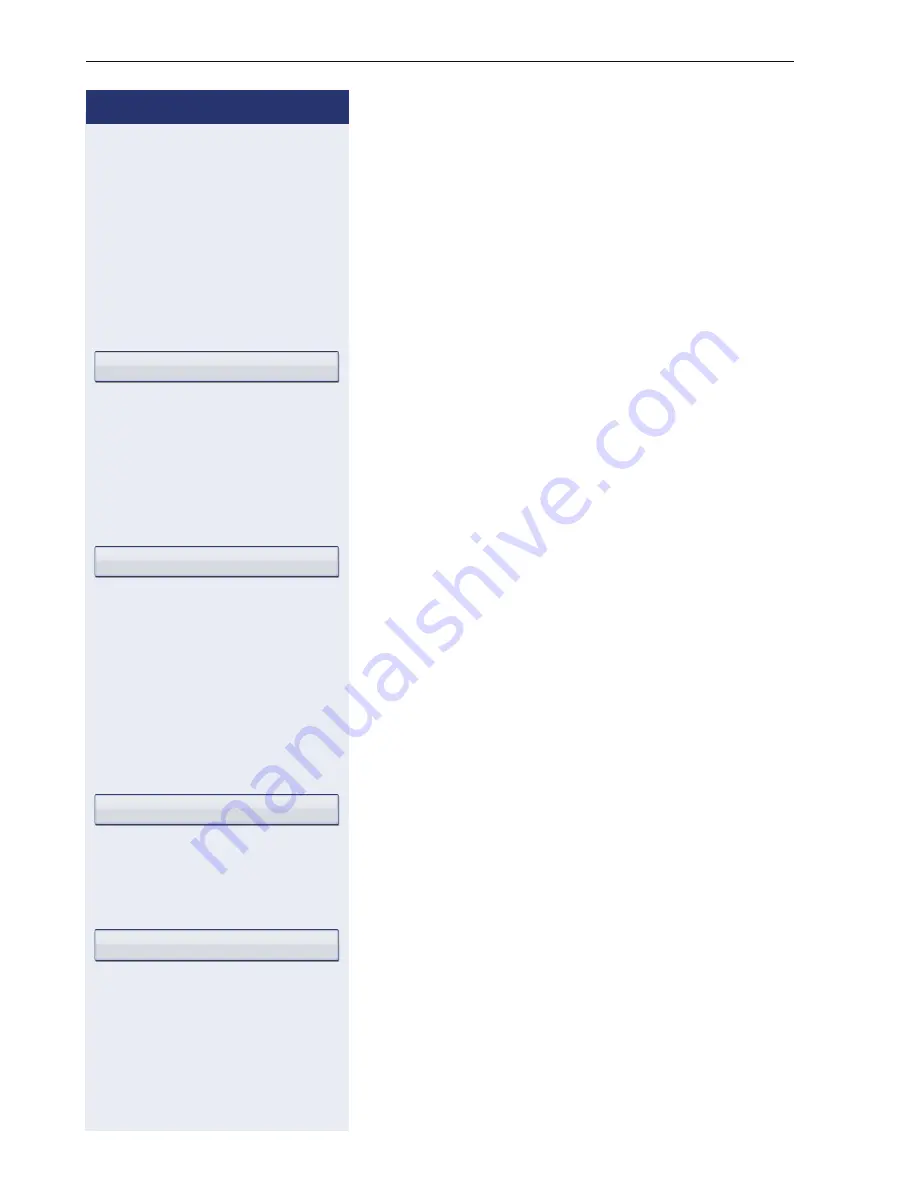
Step by Step
Enhanced phone functions
110
System-supported conference
This type of conference is also referred to as a large con-
ference. It can include up to ten parties.
Prerequisite:
You are conducting a consultation call
Æ
page 66 or you have accepted a second call
Æ
page 95, and the "Centralized conference" feature
was configured by your administrator.
Establishing a conference
Select and confirm the option shown in the connec-
tion’s context menu. You are connected to the first two
parties at once. The conference is displayed with the
current participants. You can now:
•
initiate a consultation call
•
put the conference on hold
•
leave the conference.
Conducting a consultation call
Select and confirm the option shown in the "Confer-
ence" context menu. If the party answers, you can:
•
toggle between the party and the conference
•
connect the consultation call to another called party
•
end the consultation call and return to the confer-
ence
•
add the consultation call party to the conference.
Adding a party
Prerequisite:
You are conducting a consultation call and
the conference is on hold.
Select and confirm the option shown in the consultation
call’s context menu. The party is added to the confer-
ence. Only the conference and all current participants
are now displayed.
Putting the conference on hold
Select and confirm the option shown in the "Confer-
ence" context menu. The conference is placed on hold
and you can consult with someone in your office, for in-
stance.
Conference
Consultation
Conference
Hold






























