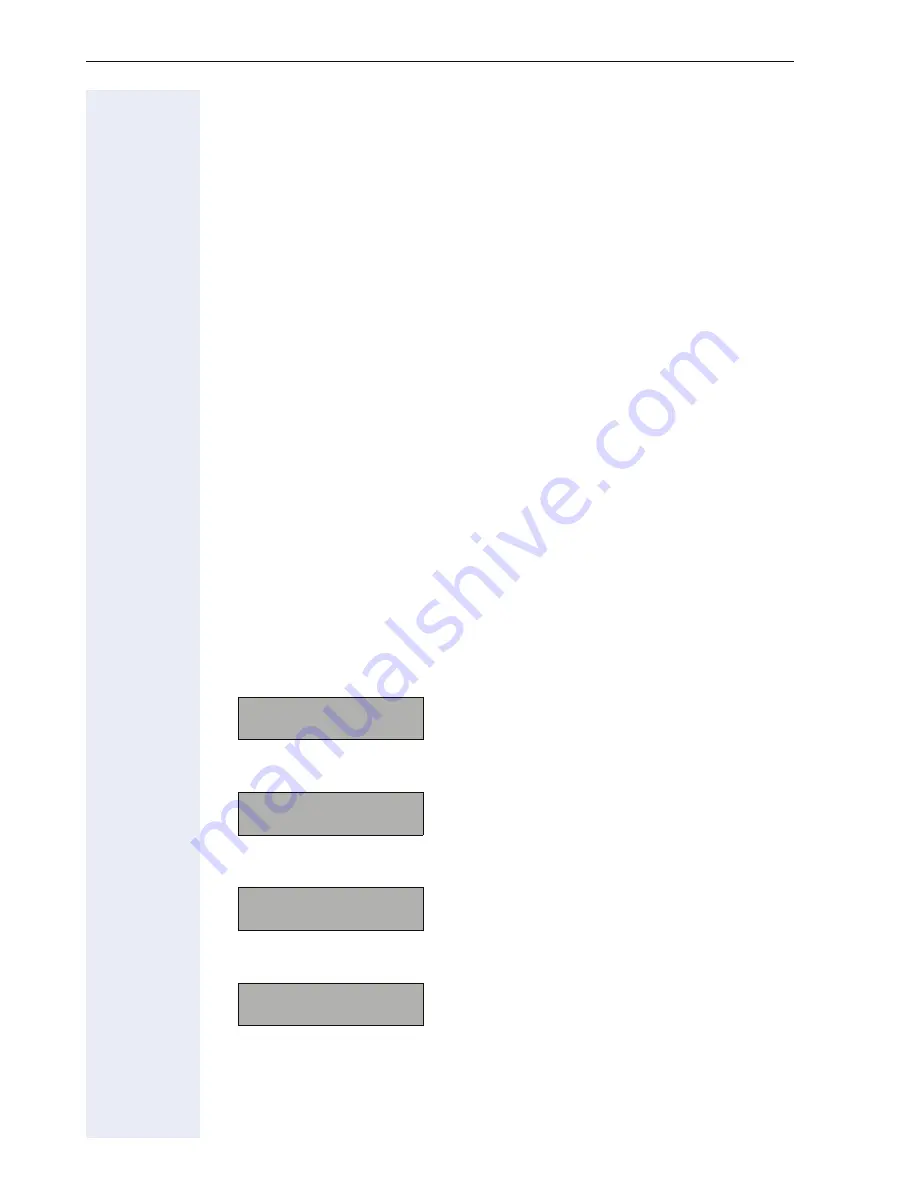
Basic Administration
48
Basic Administration
The phone is factory preconfigured to allow for a minimum of configuration
activites required on the unit itself. A number of parameters can be config-
ured centrally by using a DHCP server. When the phone is connected to
the network it will react as follows:
• If your network
use a DHCP server
, the telephone will try to get its IP
Address, IP Address Mask, SIP Addresses (server, gateway, registrar),
SNTP Server Address Configuration Download Server Address and
Time Offset from the DHCP server (completely list see
Æ
page 38).
In this case the telephone will boot with the IP address and will get the
exact time from the configured SNTP server.
You only have to configure the Terminal number, SIP user ID and pass-
word and the language
Æ
page 50.
• If the
DHCP server is not available
or configured to provide these pa-
rameters, the telephone will become idle and has to be manually con-
figured
Æ
page 51.
Access to the Phone Administrator and Diagnostics
Menu
Administrator menu
The following steps describe the access to the optiPoint 410/
420 economy/economy plus/standard/advance administration menu,
starting from idle state.
1. Select the menu „05=Setup“ by pressing the key
>
several times.
Confirm with the key
:
.
2. Select the administrator menu by pressing the key
j
.
3. Enter the administrator password (default: „123456“).
The entry is masked by asterisks „*“.
Confirm with the key
:
.
4. Now the first menu item in the administrator menu is shown:
You can change the sub-menu by pressing the keys
<
>
or you can
open the menu „01=Network“ by pressing the key
:
.
Menu:
05=Setup?
>
Enter admin password
Enter admin password
******
Administration
01=Network>
Summary of Contents for HiPath 8000
Page 1: ...HiPath 8000 optiPoint 410 S V7 0 optiPoint 420 S V7 0 Administrator Manual ...
Page 114: ...Web Interface 114 Network IP and routing Network Addresses Æ page 57 ...
Page 115: ...Web Interface 115 SIP environment Configure System Information Æ page 61 ...
Page 116: ...Web Interface 116 SIP features SIP Features Æ page 64 Transfer on Ringing ...
Page 117: ...Web Interface 117 Quality of Service Quality of Service QoS Æ page 58 ...
Page 120: ...Web Interface 120 Time and date Configuring Date and Time Æ page 67 ...
Page 121: ...Web Interface 121 SNMP Use SNMP Æ page 92 Speech Change Speech Parameters Æ page 93 ...
Page 122: ...Web Interface 122 Ringer settings Configure Ringer Settings Æ page 94 ...
Page 124: ...Web Interface 124 Function keys Function Key assignments Æ page 74 ...
Page 126: ...Web Interface 126 Function key Select a function optiPoint 410 420 economy economy plus ...
Page 137: ...Web Interface 137 Address Book Address Book Æ page 162 WAP WAP Settings Æ page 81 ...
Page 141: ...Web Interface 141 RTP Statistics These parameters are used for development only ...
Page 142: ...Web Interface 142 QoS Data Collection These parameters are used for development only ...
Page 146: ...Web Interface 146 FPN Port Settings Only available in Web Interface ...
















































