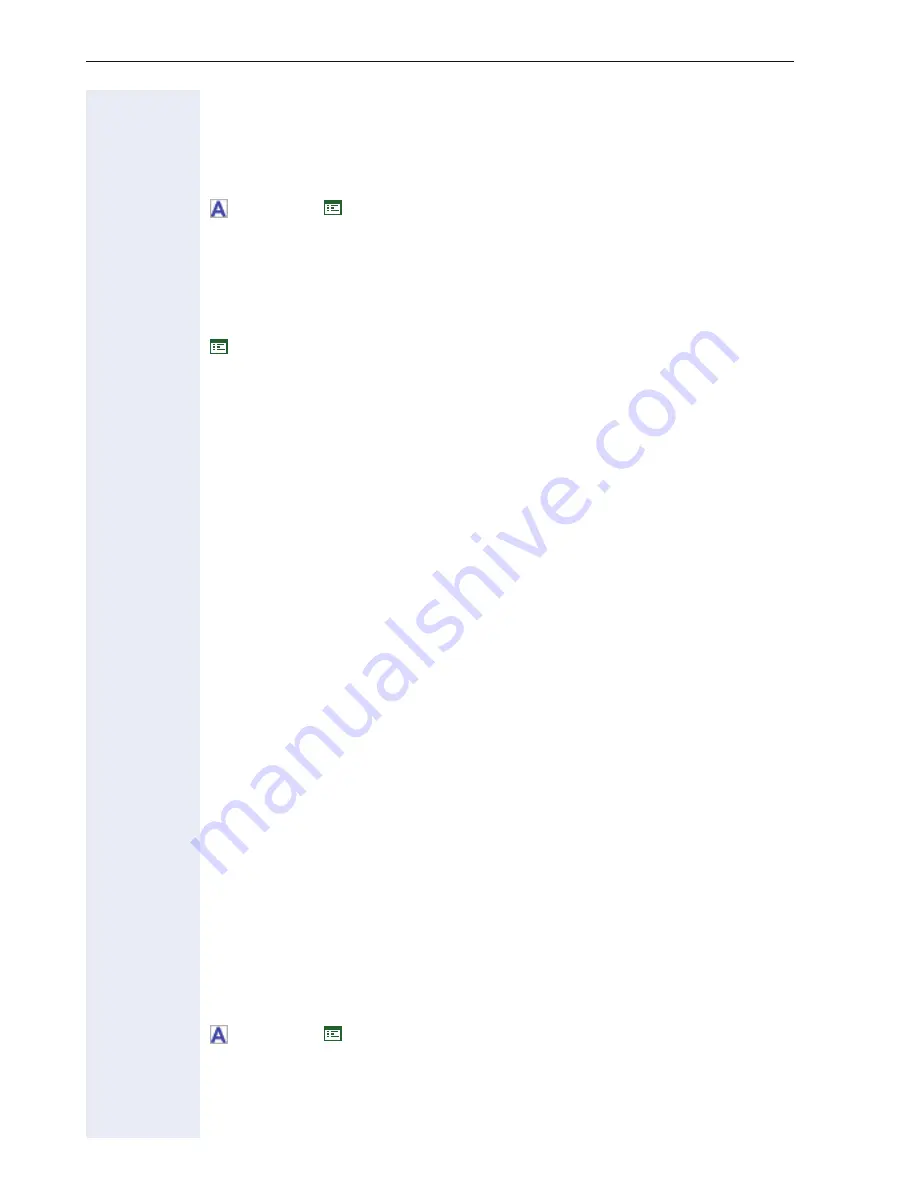
Alphabetical Reference
190
Hot/Warm line default dial string
This control allows the administrator to enter a default dial string associat-
ed with the phone to be used in connection with Hot Line or Warm Line
working.
Æ
page 64
Æ
page 116
Hot line dial string for selected line
This is the hotline target for this line. Can only be set by administrator in
web interface.
Æ
page 128
Hot/Warm Phone
This dropdown allows the user to specify the Hot Line/Warm Line opera-
tion of the phone. There are three options:
•
Normal line Action:
Any Hot Line/Warm Line parameters associated
with the phone will be ignored, regardless of whether or not the phone
is in a keysystem group.
•
Warm line:
If there is a default dial string set against the phone then it
will be automatically dialled (after the delay set with “Initial Digit Tim-
er“) when the user lifts the handset. This occurs regardless of whether
or not the phone is in a keysystem group.
•
Hot line:
There are two cases to consider, depending on whether the
phone is part of a keysystem group.
1. If the phone is part of a keysystem group, there may be a Hot Line dial
string associated with each of the Line keys on the phone
– If there is a Hot Line dial string associated with the line then, it will
be automatically dialled immediately when the line is manually se-
lected.
– If there is not a Hot Line dial string associated with the Line, but
there is a Default dial string set against the phone, then the Default
dial string will be automatically dialled immediately when the line is
manually selected.
– If there is not a Hot Line dial string associated with the Line, and
there is not a Default dial string set against the phone, then the user
will receive dial tone when the line is manually selected.
2. If the phone is not part of a keysystem group.
– If there is a Default dial string set against the phone, then it will be
automatically dialled immediately when the line is manually selected.
– If there is not a Default dial string set against the phone, then the
user will receive dial tone when the line is manually selected.
Æ
page 64
Æ
page 116
Summary of Contents for HiPath 8000
Page 1: ...HiPath 8000 optiPoint 410 S V7 0 optiPoint 420 S V7 0 Administrator Manual ...
Page 114: ...Web Interface 114 Network IP and routing Network Addresses Æ page 57 ...
Page 115: ...Web Interface 115 SIP environment Configure System Information Æ page 61 ...
Page 116: ...Web Interface 116 SIP features SIP Features Æ page 64 Transfer on Ringing ...
Page 117: ...Web Interface 117 Quality of Service Quality of Service QoS Æ page 58 ...
Page 120: ...Web Interface 120 Time and date Configuring Date and Time Æ page 67 ...
Page 121: ...Web Interface 121 SNMP Use SNMP Æ page 92 Speech Change Speech Parameters Æ page 93 ...
Page 122: ...Web Interface 122 Ringer settings Configure Ringer Settings Æ page 94 ...
Page 124: ...Web Interface 124 Function keys Function Key assignments Æ page 74 ...
Page 126: ...Web Interface 126 Function key Select a function optiPoint 410 420 economy economy plus ...
Page 137: ...Web Interface 137 Address Book Address Book Æ page 162 WAP WAP Settings Æ page 81 ...
Page 141: ...Web Interface 141 RTP Statistics These parameters are used for development only ...
Page 142: ...Web Interface 142 QoS Data Collection These parameters are used for development only ...
Page 146: ...Web Interface 146 FPN Port Settings Only available in Web Interface ...
















































