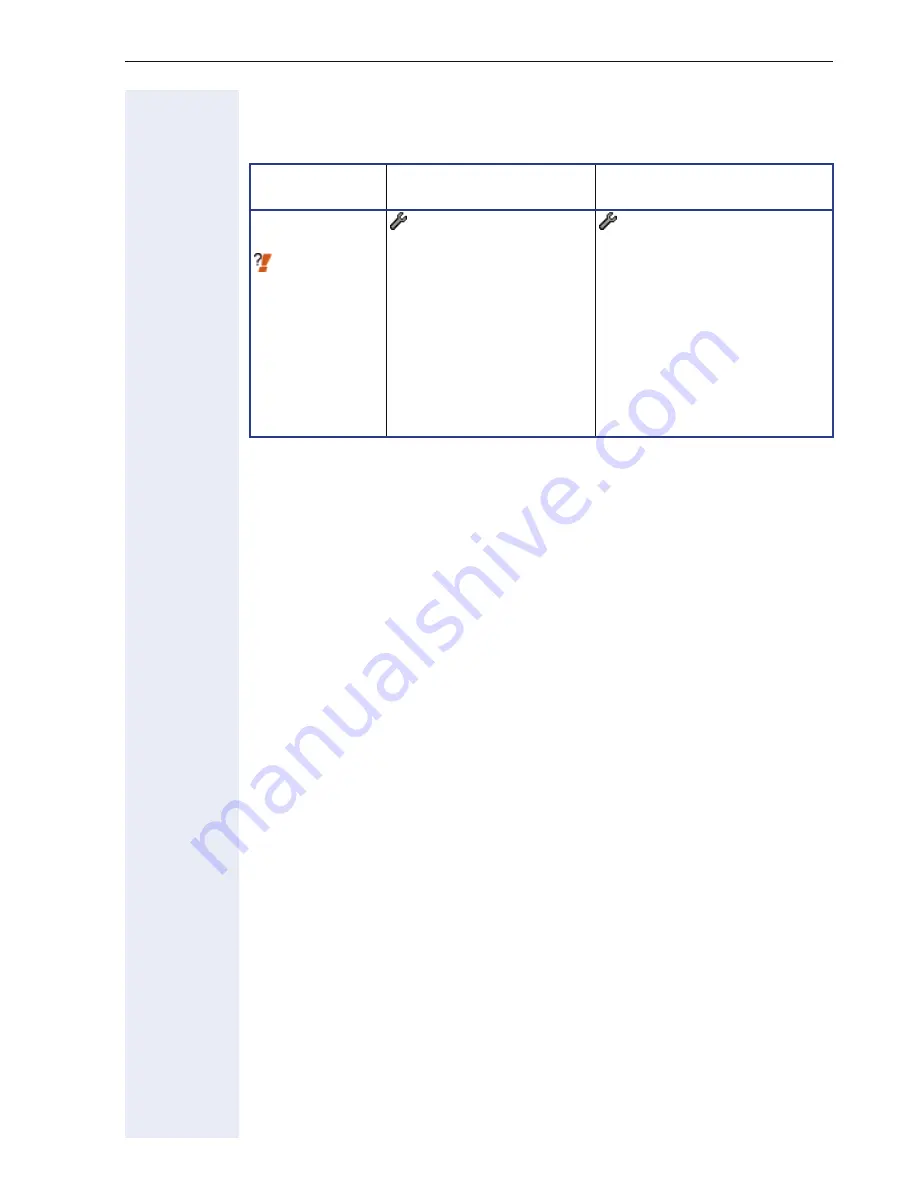
Extended Administration
71
Dialling Properties
Only used with optiPoint 410/420 advance/standard
Direct Station Select (DSS – HiPath 8000 only)
Each DSS key will be a special variant of a line key. The configuration spec-
ifies whether a line key will be a DSS key or a normal multiline key. The sys-
tem operation and protocol of the DSS key will be the same as for a line
key and the HiPath 8000 will not be required to know if a line appearance
is associated with a DSS key or a multiline key.
A DSS key will use the line key mechanism to display the line state via the
LED associated with the key. However, the DSS key will only present a
subset of the line states to the user; i.e. Idle, Alerting and Busy. All other
states that a Keyset line key could present will be forced into one of the
valid DSS states.
A major departure from Keyset line key operation is the action taken when
a DSS key is pressed. The DSS action falls into two basic camps
1. Pickup a call alerting the DSS target
2. Make/complete a call using the DSS target as the destination.
Completion of a call applies to cases where the user has performed an op-
eration at the phone which results in them being prompted for destination
digits
Parameter
Phone path
(Menu
Æ
page 148)
Web Interface path
(Menu
Æ
page 110)
Dialling
properties
Æ
page 181
- 02=System
- 35=LDAP
Select one of the options for
to change its value
- 3=External code
- 4=International prefix
- 5=Country code
- 6=National prefix
- 7=Area code
- 8=District code
- Dialling properties
(enter values for the properties)
Summary of Contents for HiPath 8000
Page 1: ...HiPath 8000 optiPoint 410 S V7 0 optiPoint 420 S V7 0 Administrator Manual ...
Page 114: ...Web Interface 114 Network IP and routing Network Addresses Æ page 57 ...
Page 115: ...Web Interface 115 SIP environment Configure System Information Æ page 61 ...
Page 116: ...Web Interface 116 SIP features SIP Features Æ page 64 Transfer on Ringing ...
Page 117: ...Web Interface 117 Quality of Service Quality of Service QoS Æ page 58 ...
Page 120: ...Web Interface 120 Time and date Configuring Date and Time Æ page 67 ...
Page 121: ...Web Interface 121 SNMP Use SNMP Æ page 92 Speech Change Speech Parameters Æ page 93 ...
Page 122: ...Web Interface 122 Ringer settings Configure Ringer Settings Æ page 94 ...
Page 124: ...Web Interface 124 Function keys Function Key assignments Æ page 74 ...
Page 126: ...Web Interface 126 Function key Select a function optiPoint 410 420 economy economy plus ...
Page 137: ...Web Interface 137 Address Book Address Book Æ page 162 WAP WAP Settings Æ page 81 ...
Page 141: ...Web Interface 141 RTP Statistics These parameters are used for development only ...
Page 142: ...Web Interface 142 QoS Data Collection These parameters are used for development only ...
Page 146: ...Web Interface 146 FPN Port Settings Only available in Web Interface ...
















































