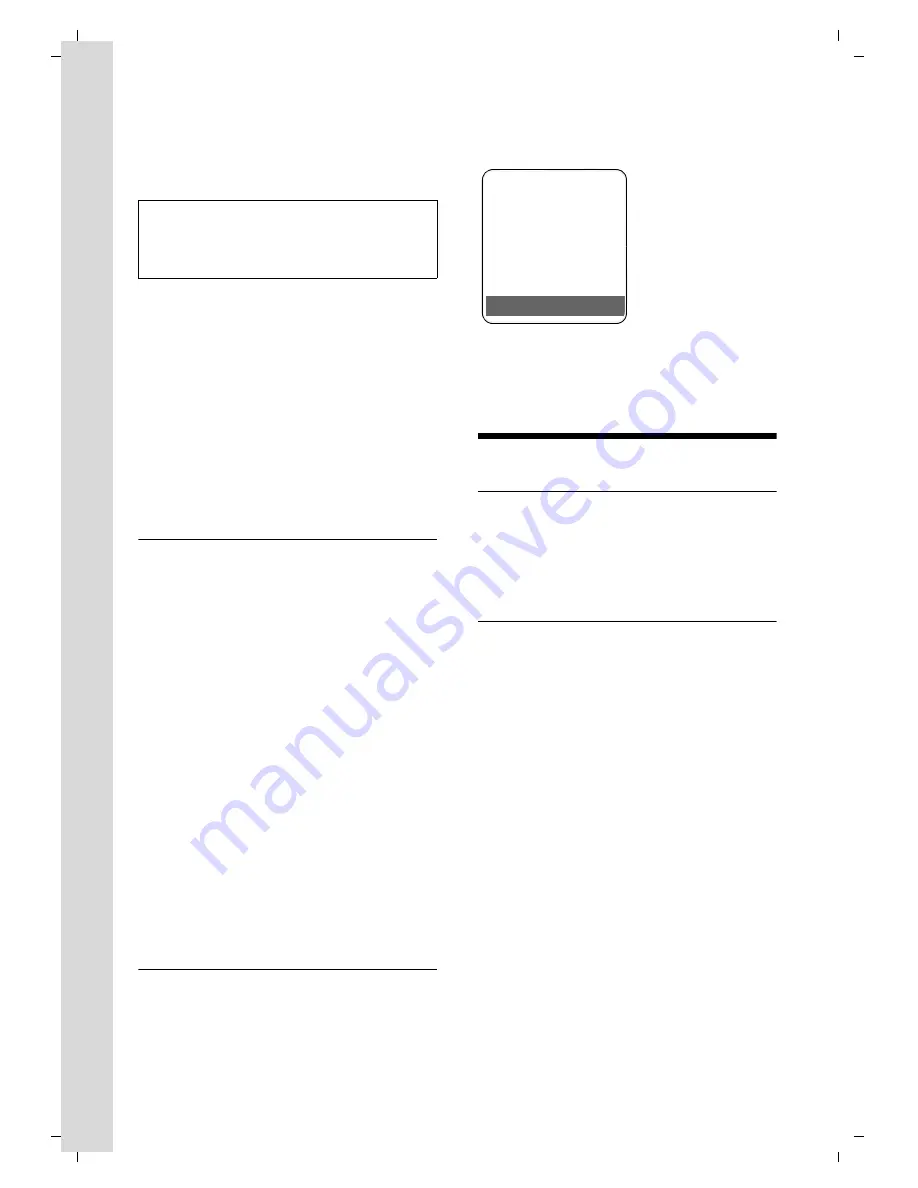
10
First steps
Gigaset SX670_SX675 isdn / EN-Master / A31008-xxxx-xxxx-x-xxxx / starting.fm / 7.11.07
Ve
rs
ion 4,
16
.09.
2005
¤
Afterwards, remove the handset from
the base station and do not put it back
again until the batteries are fully dis-
charged.
Please note:
u
Always repeat the charging and dis-
charging procedure if you remove the
batteries from the handset and reinsert
them.
u
The batteries may warm up during
charging. This is not dangerous.
u
After a while the charge capacity of the
batteries will decrease for technical rea-
sons.
Setting the date and time
The date and time must be set in order to,
for example, have the correct time for
incoming calls and be able to use the
alarm clock and calendar.
¤
If you have not yet set the date and
time, press the display key
§Time§
to open
the input field.
To change the time, open the input field
with:
v
¢
Ð
¢
Date/Time
¤
Change multiple line input:
Date:
Enter the day, month and year in 8-digit
format.
Time:
Enter hours and minutes as 4 digits,
e.g.
Q M
5
for 07:15 a.m.
§Save§
Press the display key
Display in idle status
Once the phone is registered and the time
set, the idle display is as shown here
(example). If the answer machine is acti-
vated, the answer machine icon
×
will
also be displayed in the header:
Your answer machine is set with a pre-
recorded announcement.
Operating the handset
Activating/deactivating the handset
a
In idle status, press and
hold
the end call key (confirmation
tone).
Activating/deactivating the keypad
lock
#
Press and
hold
the hash key.
You will hear the confirmation tone. The
Ø
icon appears in the display when the
keypad lock is activated.
The keypad lock is deactivated automati-
cally if someone calls you. It is re-activated
when the call is finished.
Please note:
After the first battery charge
and
discharge
you may replace your handset in its base sta-
tion after every call.
Ð
V
INT 1
15.11.07
07:15
?
SMS











































