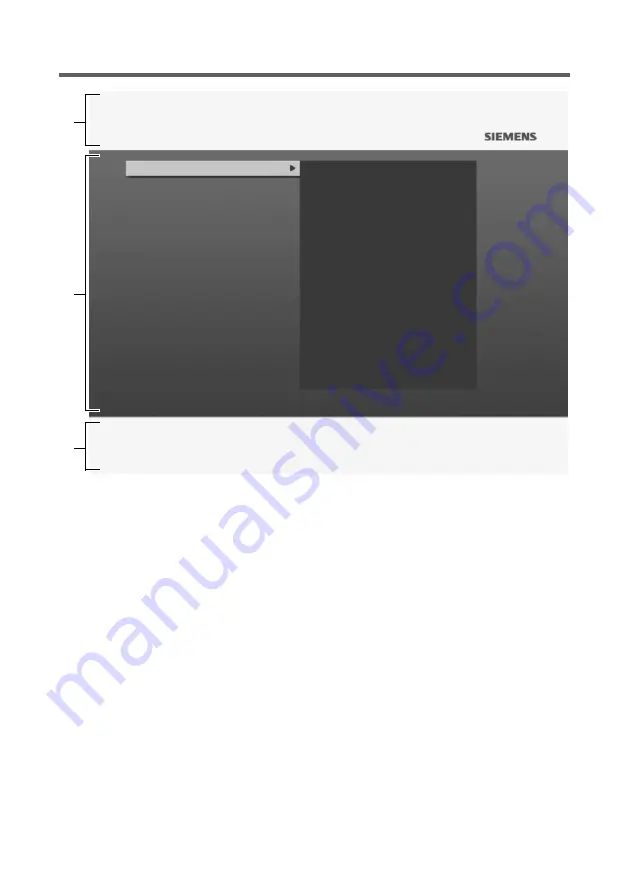
27
Notes on Operation
Menu Structure
1
Title line:
Shows the name of the menu currently selected.
In the example:
Settings
menu.
2
Work area:
Shows lists or other submenus in which you can select or change set-
tings. When you select an entry in the work area, the associated settings are gen-
erally displayed in an additional window. You make your changes in this window.
In the example: Content of
Settings
>
General
menu.
Note:
When you select an entry in the work area, the associated settings are gen-
erally displayed in an additional window. You make your changes in this window.
3
Option bar:
Shows the buttons on the remote control that you can use to access
additional functions. You can also see the current assignment of the colour but-
tons here, assuming this is available for the menu displayed.
Menu Language
Country
Time
Recording Timer
OSD Display
Video Output
Software Update
Default Settings
System Information
General
Picture & Sound
Channel Search
Antenna
Parental Lock
Hard Disk
Common Interface
1
2
3
Settings
o
Enter
M
Main menu
e
Exit
?
Help






























