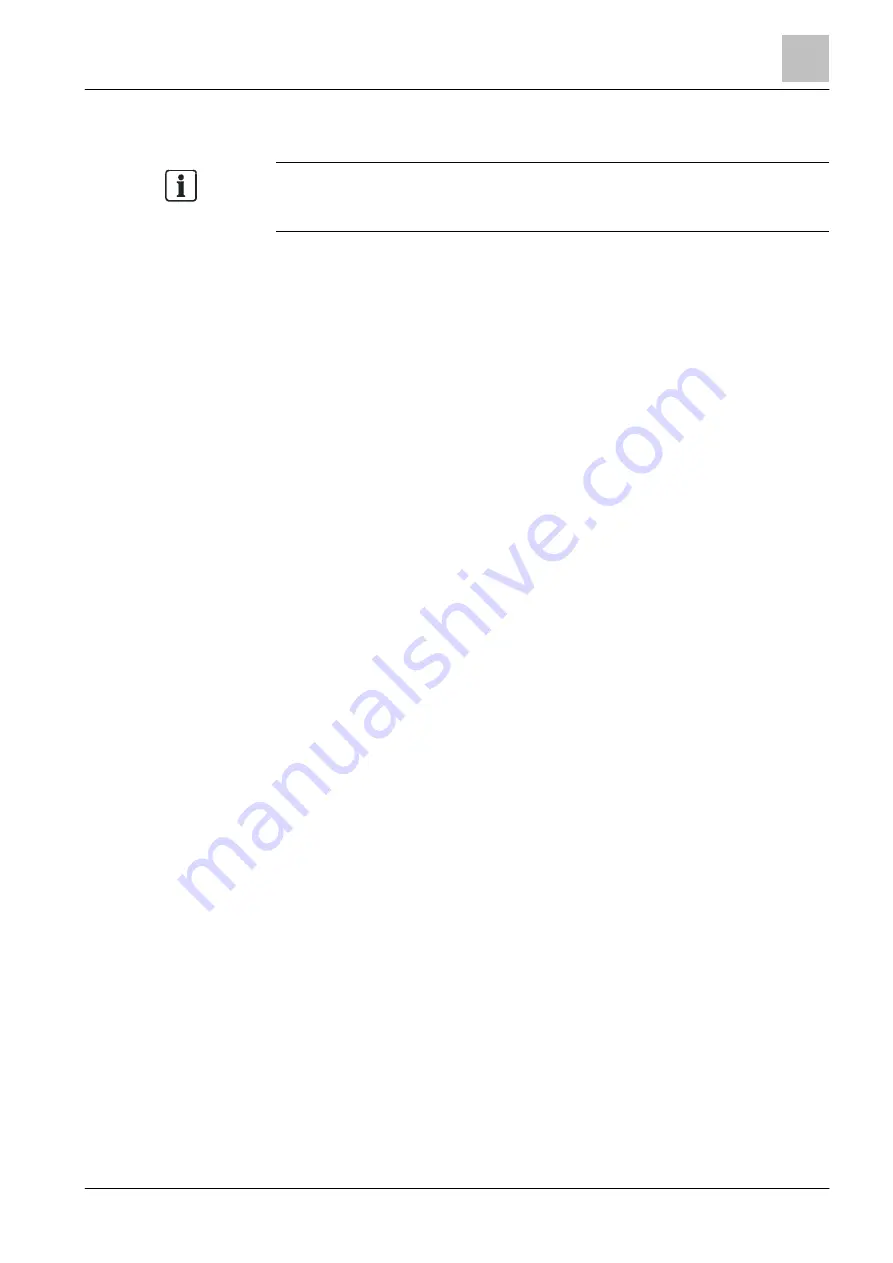
Operation
Changing visibility
5
61 | 184
Building Technologies
A6V10211076_i_en_--
Fire Safety
2015-12-15
5.8.2 Activating / deactivating expanded visibility
The 'Activate expanded visibility' function can be assigned to a favorite to make it
easier to find.
Activation can be configured depending on the condition.
Activating the function 'Expanded visibility'
ϖ
The ↑ 'Station' is configured for 'Expanded visibility'.
1. Select 'Main menu' > 'Topology'.
The three partial trees of the 'Topology' are displayed.
2. Select 'Hardware tree'.
The elements in 'Hardware tree' are displayed.
3. Select 'Station' and press the 'Lower level' softkey.
The elements of 'Station' are displayed.
4. Select 'PMI' and press the 'Lower level' softkey.
The elements of 'PMI' are displayed.
5. Select the 'expand.' element and press the 'More Options' softkey or the
command at the bottom directly, depending on the 'Access level'.
The 'Selection option' window is displayed depending on the 'Access level'.
6. Select 'Execute commands'.
The 'Select command' window is displayed.
7. Select 'Activate expanded visibility'
'Expanded visibility' is activated.
Deactivating the 'Expanded visibility' function
1. Select 'Main menu' > 'Message summary'.
The message categories containing messages are displayed.
2. Select 'Information'.
3. 'PMI expanded visibility' is shown.
4. Select this element.
5. Press <Execute Commands>.
6. Select 'Deactivate expanded visibility'.
'PMI expanded visibility' is deactivated.
See also
1






























