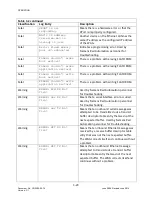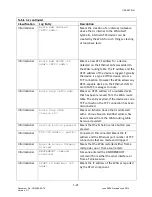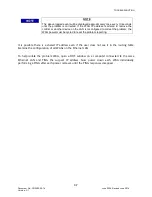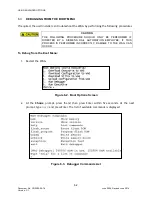TROUBLESHOOTING
4-2
Document No.: COM-00-05-16 June 2006, Revised June 2014
Version: C.1
1.
If the device is an Echelon device, verify the device is transmitting on the Echelon. Examine the
TP LAN LED on the WAG. Every time the WAG receives a frame on the Echelon, the LED
flashes.
If there is more than one device on the Echelon interface, turn the other devices off, leaving
the device that is not appearing in the table powered up. This way, it is the only device
sending frames.
If the TP LAN LED does not flash when the device sends in messages, there is a
communications problem on the Echelon interface between the device and the WAG.
If the TP LAN is flashing, the WAG is receiving message frames. In this case, 3 conditions could
be preventing the device from appearing in the route table:
•
The ATCS message is being discarded because it is badly formatted, has an invalid CRC, or
contains other faulty addressing information. If this is the case, use the
status
command
from the serial interface in Command Mode to see bad CRC counts on the Echelon interface.
To solve the problem, isolate the Echelon device and fix the device.
•
The device is transmitting to the WAG less frequently than the route table expiration
timer, adding the route entry and then removing it. If this is the case, type
log 1
on the
serial interface in Command Mode to see the route being added and dropped repeatedly.
To solve the problem, increase the route table expiry timer.
•
The Type 7 address route length configured into the WAG may not be what the site
installer intended. For example, if the route length is configured for 10 digits
(7.RRR.LLL.GGG), then all ATCS addresses that share the same RRR, LLL, and GGG will have
a single entry in the route table. The first ATCS address heard from with the RRR, LLL, and
GGG is offered in the route table display and the operator should know that this
represents all routable ATCS addresses that share those field values. To solve the problem,
the installer should leave the number of routable digits at 12. If the user wants to see all
entities within every ATCS device, the route length should be set to 14 digits. However the
route table would list all DD variants for all ATCS addresses thus making the display of the
route table very large. This may prevent proper operation of some connected devices.
2.
If the device is on the serial interface, the serial interface may not be configured for the
proper data mode. Typically ATCS serial devices use the Genisys protocol. Configure the serial
interface on the WAG for Genisys ATCS Office.
If the interface is correct, check the baud rate of the serial interface to make sure that the
rate is the same as that of the serial ATCS device connected to the WAG serial interface. If a
modem is being used, check that the modem is operating properly.