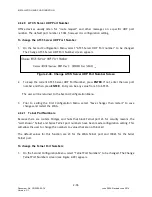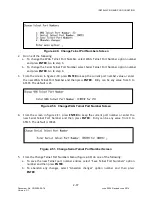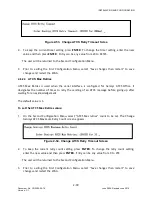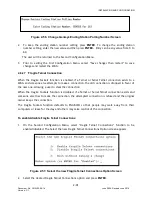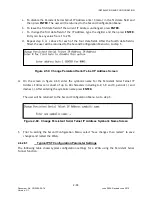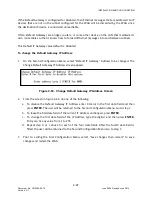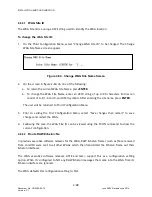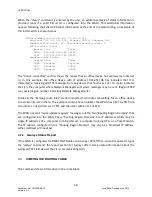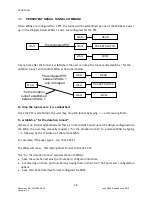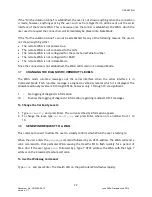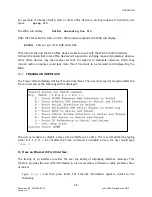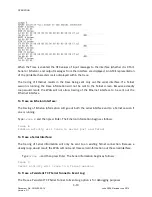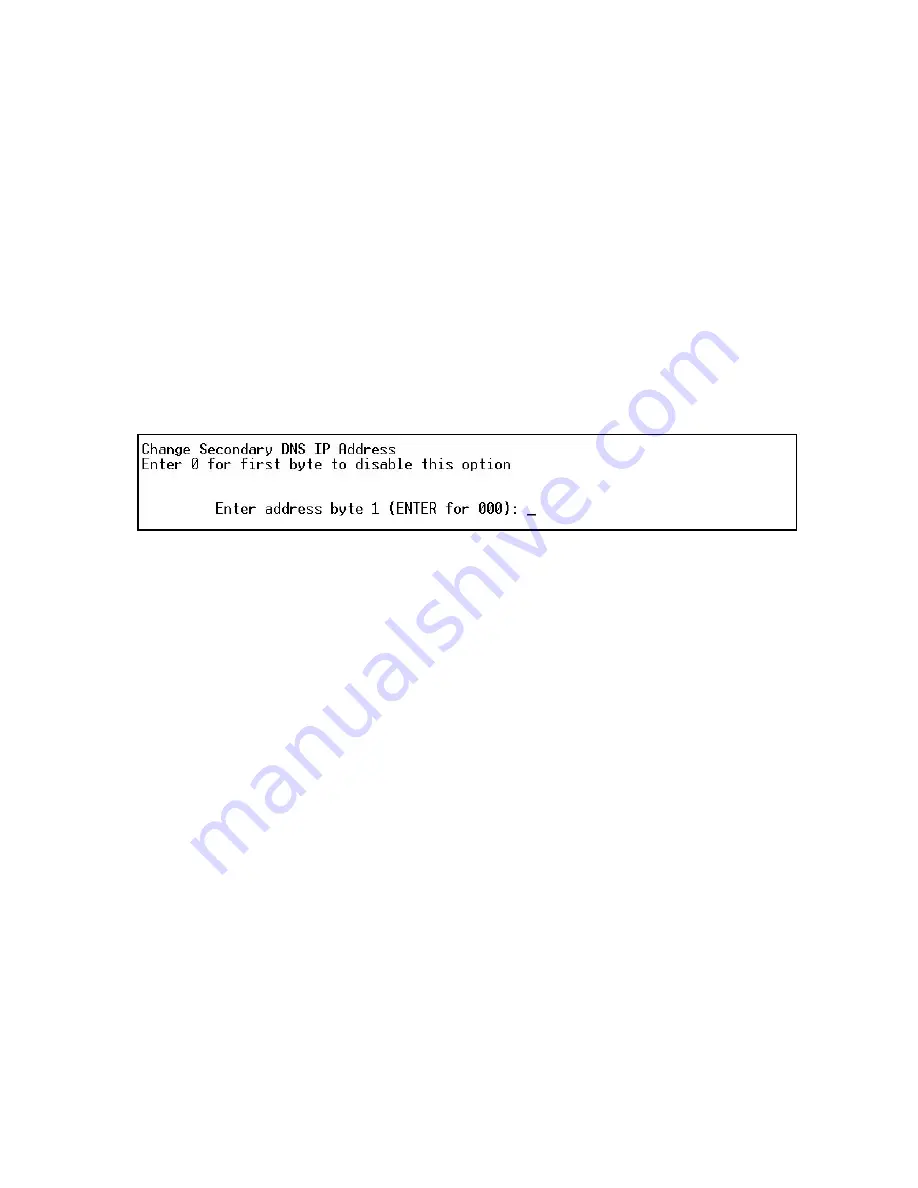
INSTALLATION AND CONFIGURATION
2-46
Document No.: COM-00-05-16 June 2006, Revised June 2014
Version: C.1
b.
To leave the first data field of the current IP Address unchanged, press
ENTER
.
c.
To change the first data field of the IP Address, type the digit(s) and then press
ENTER
.
Entry can be any value from 1 to 255.
d.
Repeat step b or c above for each of the four data fields. After the fourth data field is
filled, the user will be returned to the Second Configuration Menu. Go to step 3.
3.
Prior to exiting the First Configuration Menu, select “Save changes then restart” to save
changes and restart the WAG.
To change the Secondary DNS IP Address:
1.
On the Second Configuration Menu, select “Secondary DNS” IP Address to be changed. The
Change Secondary DNS IP Address screen appears.
Figure 2-62. Change Secondary DNS IP Address Screen
2.
From the screen in figure 2-62, do one of the following:
a.
To disable the
Secondary DNS IP Address enter 0 (zero) in the first data field and then
press
ENTER
. The user will be returned to the Second Configuration Menu. Go to step 3.
b.
To leave the first data field of the current IP Address unchanged, press
ENTER
.
c.
To change the first data field of the IP Address, type the digit(s) and then press
ENTER
.
Entry can be any value from 1 to 255.
d.
Repeat step b or c above for each of the four data fields. After the fourth data field is
filled, the user will be returned to the Second Configuration Menu. Go to step 3.
3.
Prior to exiting the First Configuration Menu, select “Save changes then restart” to save
changes and restart the WAG.
2.6.30
Default IP Gateway
The Default Gateway can only be configured with an IP address. The Default Gateway allows
Ethernet IP traffic to be sent from the WAG to different subnets. In the event a destination IP
device can not be reached on the WAG subnet, the WAG will send the IP message to the Default
Gateway, and the Default Gateway will be responsible for sending the message to its actual
destination.