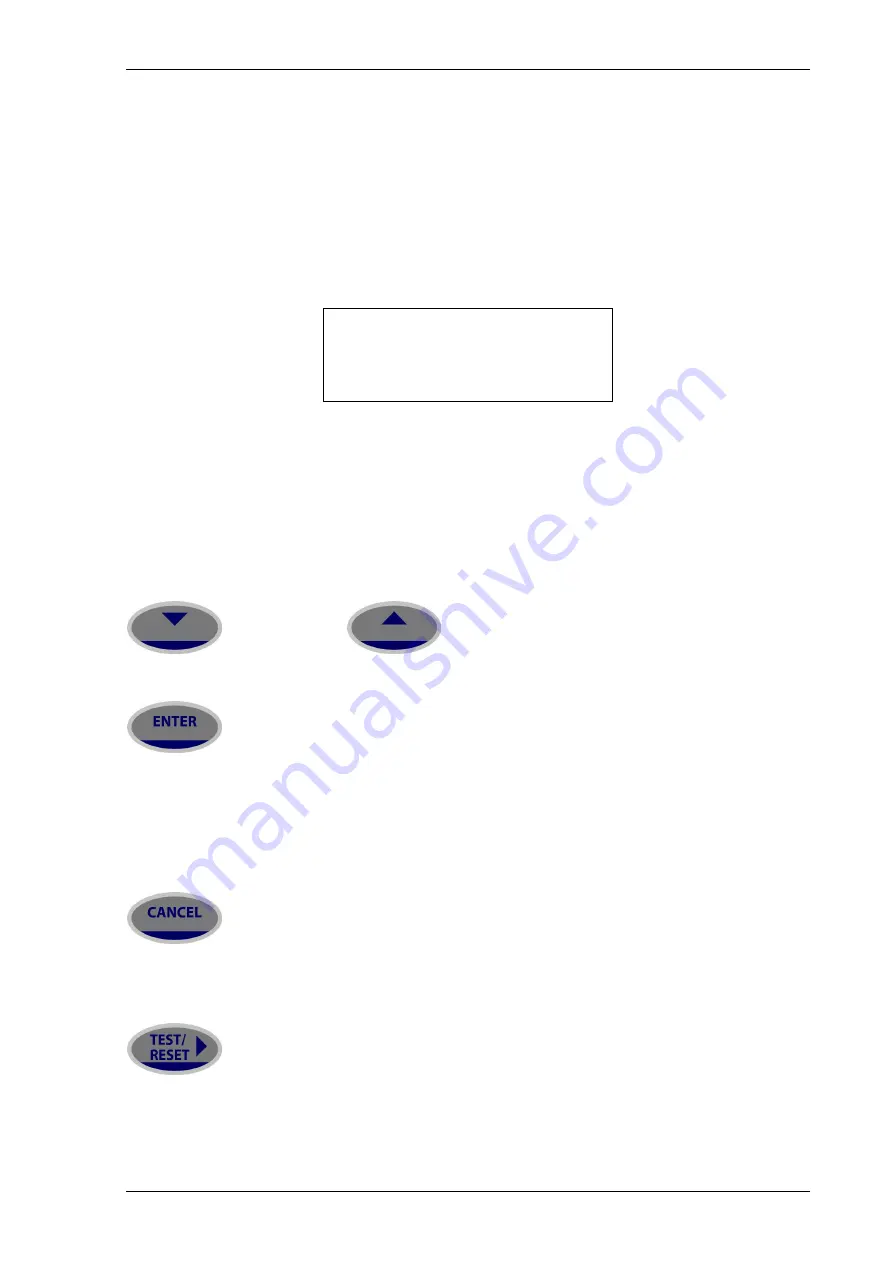
7SR10 Settings & Instruments Guide
© 2018 Siemens Protection Devices Limited Chapter 2 Page 5 of 18
1.2 Operation Guide
1.2.1
User Interface Operation
The basic menu structure flow diagram is shown in Figure 1-4. This diagram shows the main modes of display:
Settings Mode, Instrument Mode, Fault Data Mode and Control Mode.
When the relay leaves the factory all data storage areas are cleared and the settings set to default as specified in
settings document.
When the relay is first energised the user is presented with the following, or similar, message:-
7SR10
_______________________________
ENTER to CONTROL
Figure 1-3
Relay Identifier Screen
On the factory default setup the relay LCD should display the relay identifier, on each subsequent power-on the
screen that was showing before the last power-off will be displayed.
The push-buttons on the fascia are used to display and edit the relay settings via the LCD, to display and activate
the control segment of the relay, to display the relays instrumentation and Fault data and to reset the output
relays and LED’s.
The five push-buttons have the following functions:
READ DOWN
READ UP
Used to navigate the menu structure.
ENTER
The ENTER push-button is used to initiate and accept setting changes.
When a setting is displayed pressing the ENTER key will enter the edit mode, the setting will flash and can now
be changed using the▲ or ▼ buttons. When the required value is displayed the ENTER button is pressed again
to accept the change.
When an instrument is displayed pressing ENTER will toggle the instruments favourite screen status.
CANCEL
This push-button is used to return the relay display to its initial status or one level up in the menu structure.
Pressed repeatedly will return to the Relay Identifier screen. It is also used to reject any alterations to a setting
while in the edit mode.
TEST/RESET
This push-button is used to reset the fault indication on the fascia. When on the Relay Identifier screen it also
acts as a lamp test button, when pressed all LEDs will momentarily light up to indicate their correct operation. It
also mov
es the cursor right ► when navigating through menus and settings.
Summary of Contents for 7SR10 Argus Series
Page 1: ...7SR10 Argus Overcurrent Relay Reyrolle Protection Devices ...
Page 2: ...Siemens Protection Devices Limited 2 ...
Page 152: ...7SR10 Technical Manual Chapter 4 Page 2 of 78 2018 Siemens Protection Devices ...
Page 156: ...7SR10 Technical Manual Chapter 4 Page 6 of 78 2018 Siemens Protection Devices ...
Page 188: ...7SR10 Technical Manual Chapter 4 Page 38 of 78 2018 Siemens Protection Devices ...
Page 216: ...7SR10 Technical Manual Chapter 4 Page 66 of 78 2018 Siemens Protection Devices ...
Page 218: ...7SR10 Technical Manual Chapter 4 Page 68 of 78 2018 Siemens Protection Devices ...
Page 220: ...7SR10 Technical Manual Chapter 4 Page 70 of 78 2018 Siemens Protection Devices ...
Page 222: ...7SR10 Technical Manual Chapter 4 Page 72 of 78 2018 Siemens Protection Devices ...






























