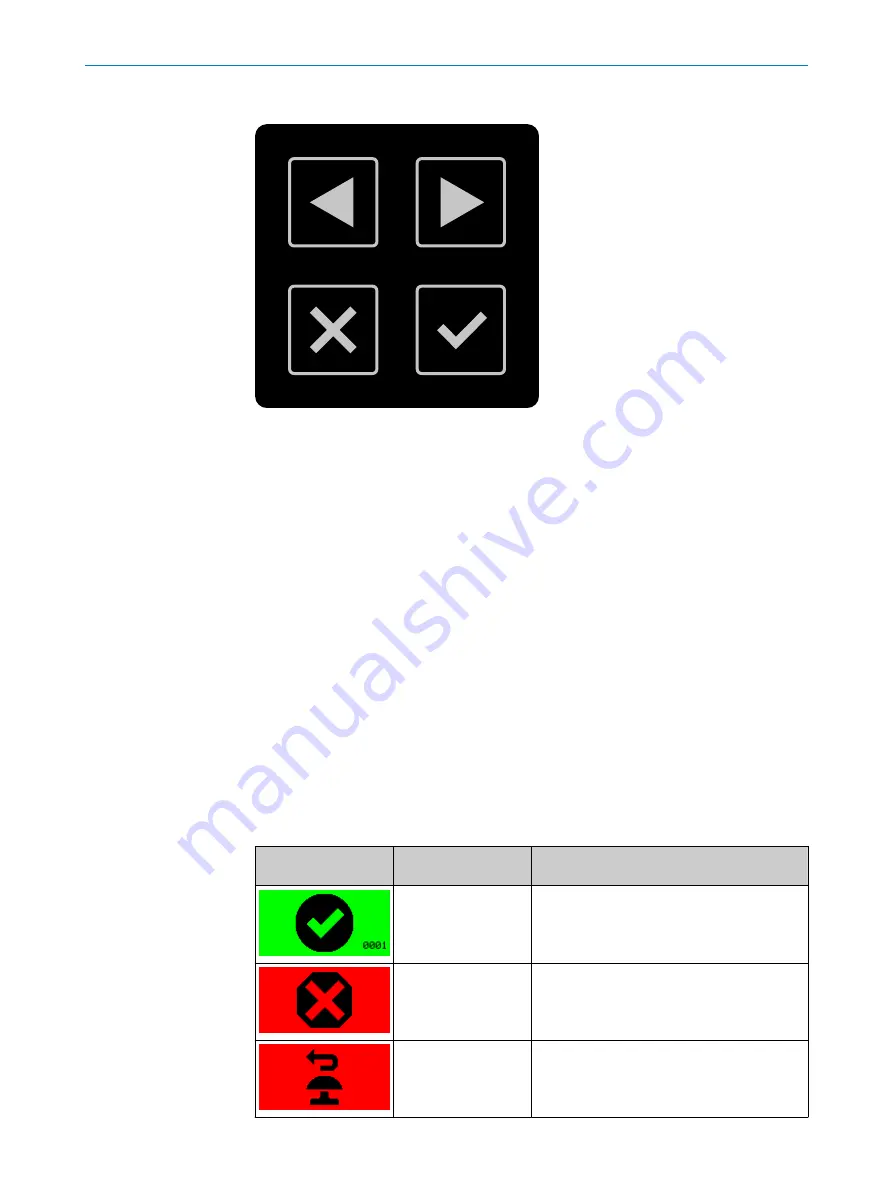
Buttons
2
1
4
3
Figure 64: Pushbuttons on the device
1
,
2
You can use the arrow buttons to change between various displays and menu items.
3
You can use the back button to change to the previous display or a higher-level menu
item.
4
You can use the OK button to show details for current information or confirm a menu
point. Press the OK button twice to call up the menu.
If you do not press any pushbuttons for a time, the display changes back to the status
display.
Status display
The display shows current information about the safety laser scanner’s status. The dis‐
play switches off after approx. 60 s if all fields are clear and no other notification is dis‐
played.
b
If the display is switched off, press any pushbutton to activate the display.
b
Press any pushbutton to obtain more details about the displayed status informa‐
tion.
b
If there are a number of pages with detailed information, this is shown in the top
right of the display.
b
Press the arrow buttons to change between a number of pages with detailed infor‐
mation.
Table 17: Overview of status information
Display
Device or configura‐
tion
Meaning
All devices and config‐
urations
All fields clear, OSSD pair in ON state.
The number at bottom right indicates the
active monitoring case.
Devices with an OSSD
pair
Configuration with
restart interlock
Protective field is clear, reset can take place.
OPERATION
9
8023152/160F/2019-11-14 | SICK
O P E R A T I N G I N S T R U C T I O N S | outdoorScan3 Core I/O
107
Subject to change without notice
















































