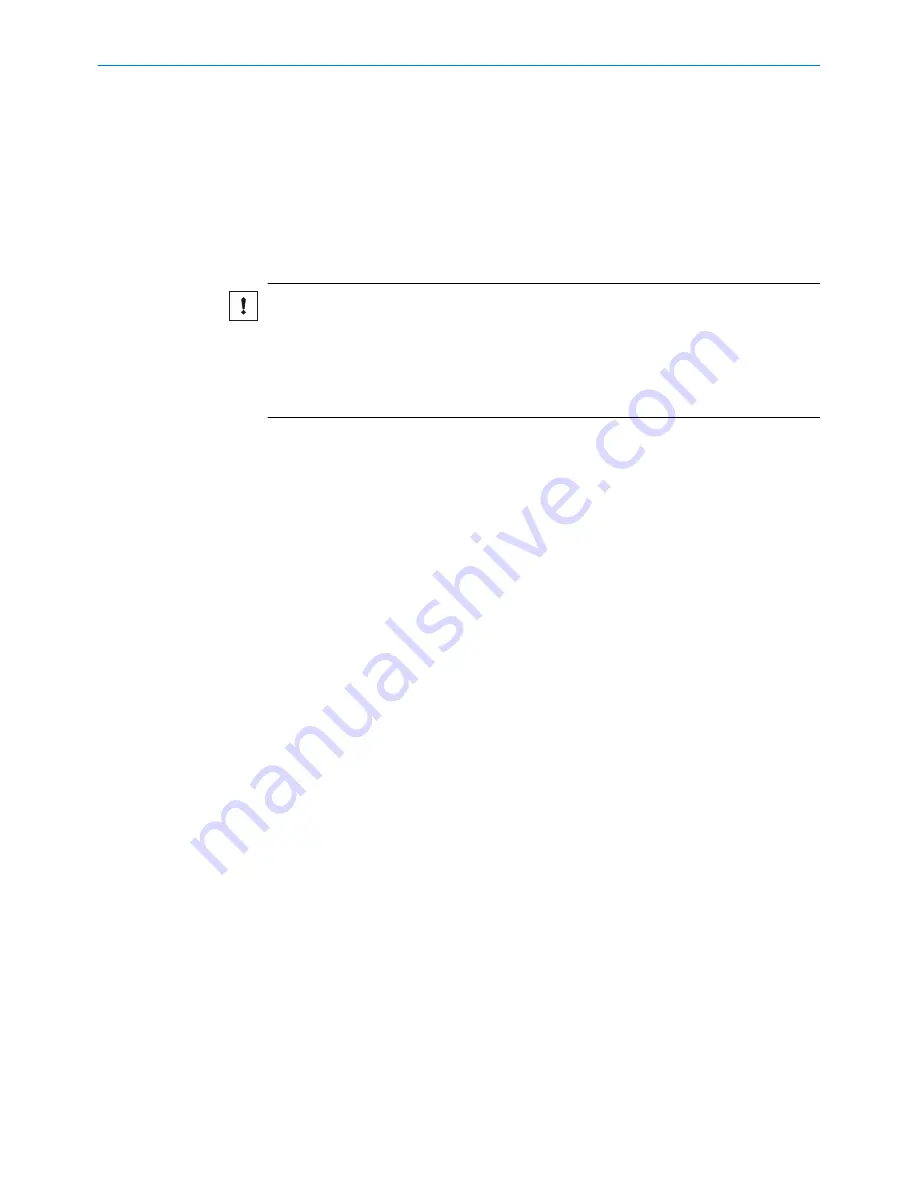
7
Commissioning
7.1
Overview of commissioning steps
■
Connect the voltage supply.
■
Commission the sensor using the factory settings.
■
Configure the sensor.
7.2
Commissioning the sensor for the first time
NOTICE PUSHBUTTON DAMAGE DUE TO IMPROPER HANDLING!
Improper handling of the pushbuttons can damage them. This will make operation diffi‐
cult or impossible.
For this reason:
•
Only operate the pushbuttons with your fingers or a suitable pointing device.
•
Do not operate the pushbuttons using sharp or hard objects.
Establish voltage supply: When the sensor voltage supply is correct, the green “ON”
LED lights up.
If at least one track is detected, switching output Q1 is “high” and the yellow “Q” LED
lights up.
If an Ethernet connection is established, the green “Link” LED lights up.
7.3
First step to commissioning with CANopen
7.3.1
Setting the ID and baud rate
The following conditions must be met for communication with the CAN master:
•
A correct node ID must be set on the OLS10.
The following are correct:
°
A node ID which is free in the CANopen network
°
A node ID which the master expects
•
The same baud rate must be set in the OLS10 as in the master.
The following parameters are factory set on the OLS10:
•
Node ID: 10
•
Baud rate: 125 kbit/s
The following communication parameters can be allocated to the OLS10:
•
Node ID: 1 to 127 (0 is generally assigned to the master)
•
Baud rate: 10 kbit/s, 20 kbit/s, 50 kbit/s, 100 kbit/s, 125 kbit/s, 250 kbit/s,
500 kbit/s, 800 kbit/s, 1,000 kbit/s
The sensor supports the configuration with LSS with a CANopen master.
The node ID and baud rate are otherwise set as follows:
Setting the node ID via the control panel
1
Press and hold the SET pushbutton for at least 2 seconds to access the menu.
2
Select the “Setting” option: Menu path: Setting → CAN → NodeID
The new values do not become active until the next time the sensor is switched on.
COMMISSIONING
7
8022017.10HG/2018-07-18 | SICK
O P E R A T I N G I N S T R U C T I O N S | OLS10
21
Subject to change without notice






























