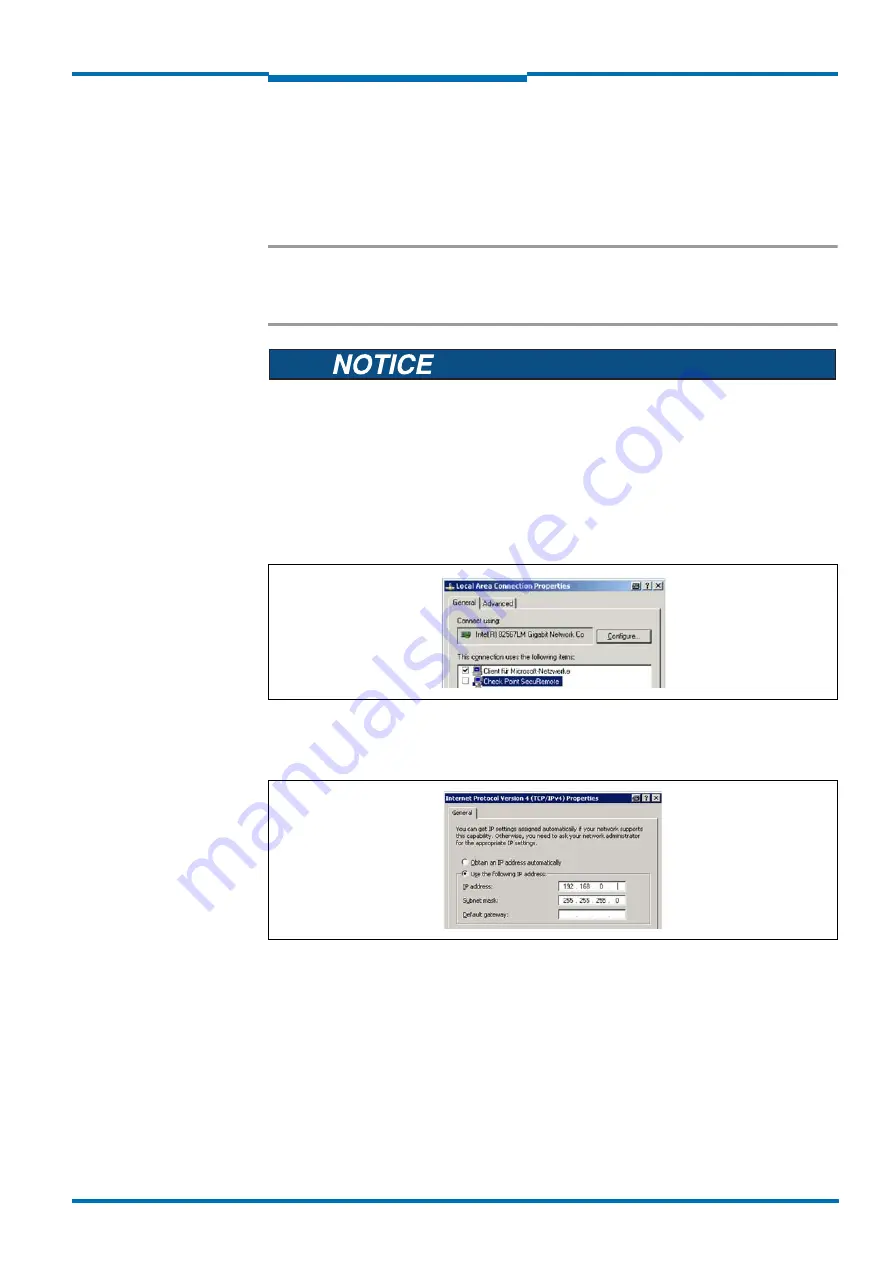
Operating Instructions
LMS1xx Laser Measurement Sensors
Commissioning and configuration
8012471/ZN27/2017-06-09
© SICK AG · Germany · All rights reserved · Subject to change without notice
83
Chapter
7
7.3.5
Performing scan
1. In the S
CAN
A
SSISTANT
dialog box, click on the S
TART
S
CAN
button.
2. Choose devices listed and accept using A
DD
DEVICE
.
A scan is performed for devices connected via the connection. SOPAS ET adds the
devices found to the project tree and uploads the actual parameter set from the device.
Important
f it is not possible to establish a connection, pay attention to the following notes for Windows
XP (the settings are similar for other operating systems). To make changes to the operating
system, in general you will need administrator rights on the PC.
Please document or save the original settings before you make changes to the system
settings.
All liability for any faults and damage due to changes to system settings (e.g. to the IP
address) is excluded.
Ensure that any “Secure Clients” etc. on your PC/notebook that monitor access are
deactivated while the parameters are configured. Check the settings using the S
TART
MENU
, S
ETTINGS
, N
ETWORK
C
ONNECTIONS
, L
OCAL
A
REA
C
ONNECTION
. In the L
OCAL
A
REA
C
ONNECTION
S
TATUS
dialog box click P
ROPERTIES
.
Fig. 57:
Local Area Connection Properties in Windows XP
Ensure that the IP address of your PC/notebook is correct. LMS1xx and notebook must
not have the same IP address.
Fig. 58:
IP address in Windows XP
Proxy servers should be disabled or an exception entered for the IP address.






























