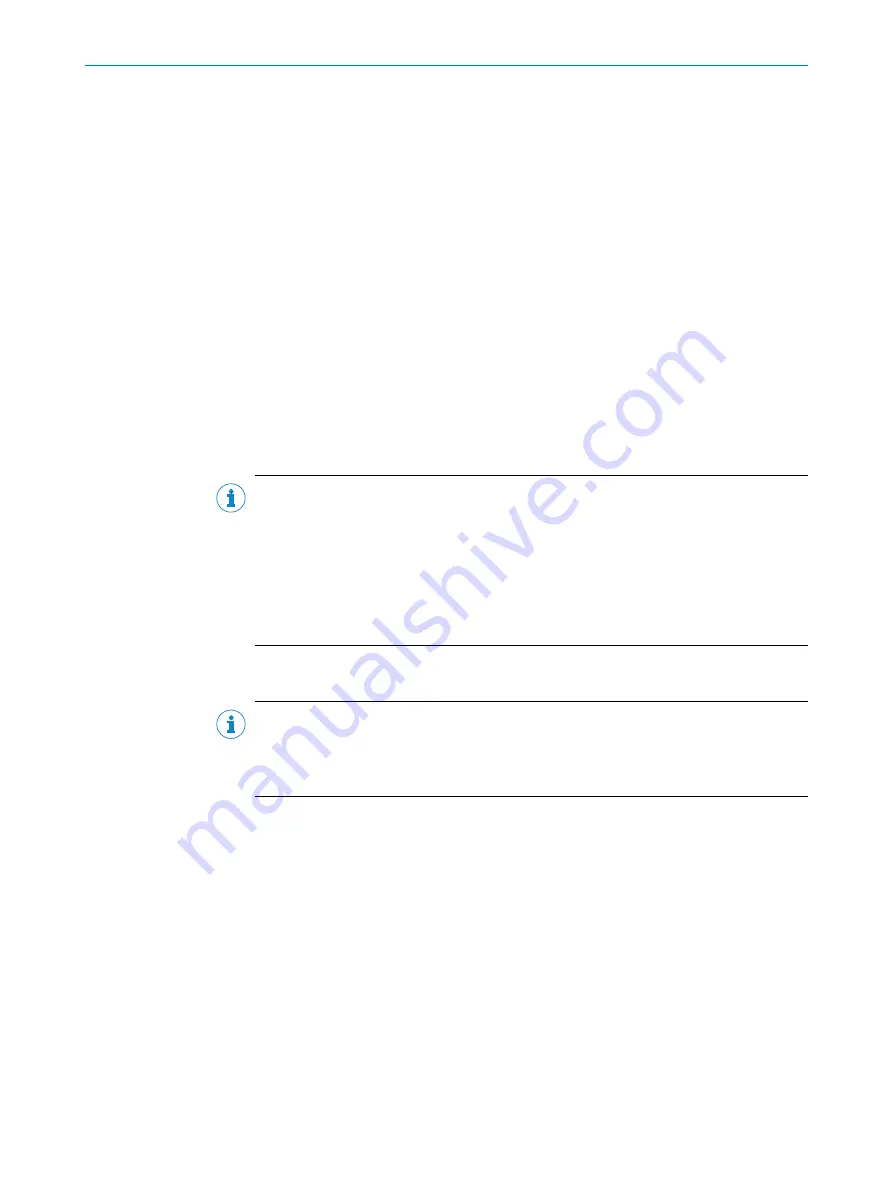
7
Commissioning
7.1
Overview of the commissioning steps
Commissioning, adjustment, configuration and diagnostics of the device are performed
by default using the SOPAS ET configuration software.
The configuration can differ from this if, for example a general configuration of the
device is performed centrally within the control environment by the PROFINET controller
(e.g., PLC). In this case, the controller is parameterized using modules from the GSD
file. At each restart of PROFINET, the PROFINET controller overwrites and prioritizes the
current device parameters of the device.
■
Commission device using factory default settings.
■
Connect the computer with the SOPAS-ET configuration software to the device.
■
To optimize the functionality of the device, adjust the device and adapt the config‐
uration as needed. The configuration data are stored and archived as a parameter
set (project file) on the computer as part of a backup concept. On device variants
with the optional memory card, the device also creates a permanent backup of the
configuration data on the card.
■
Test the device for correct functionality in read operation.
NOTE
The procedure for incorporating the device into the PROFINET controller (PLC) and for
central parameterization using the PROFINET controller is described in the supplemen‐
tary information document “Bar code scanner CLV61x Dual Port (PROFINET)” in English
(part no. 8017978) and German (part no. 8017977).
The supplementary information can be found under "Documentation" on the online
product page at:
•
7.2
Install and launch the SOPAS ET configuration software
NOTE
The configuration software SOPAS ET, the current system prerequisites for the com‐
puter, and the instructions for downloading can be found online at:
•
1.
Electrically connect one of the data interfaces of the device to the Internet-capable
computer.
2.
In accordance with the instructions, download and install the latest version of
the configuration software SOPAS ET as well as the current device description file
(*.sdd) for the device. In this case, select the “Complete” option as suggested by
the installation wizard. Administrator rights may be required on the computer to
install the software.
3.
Start the “SOPAS ET” program option after completing the installation. Path: Start
> Programs > SICK > SOPAS ET Engineering Tool > SOPAS.
4.
Establish a connection between SOPAS ET and the device using the automatically
launched wizard. To do so, select the device in the available devices list, which
depends on the connected communication interface, e.g., Ethernet. (Default Ether‐
net address: IP address: 192.168.0.1, subnet mask: 255.255.255.0).
SOPAS ET establishes communication with the device and loads the associated
device description file. The device project tree opens.
7
COMMISSIONING
50
O P E R A T I N G I N S T R U C T I O N S | CLV61x DualPort (PROFINET)
8017842/19XD/2021-11-19 | SICK
Subject to change without notice






























