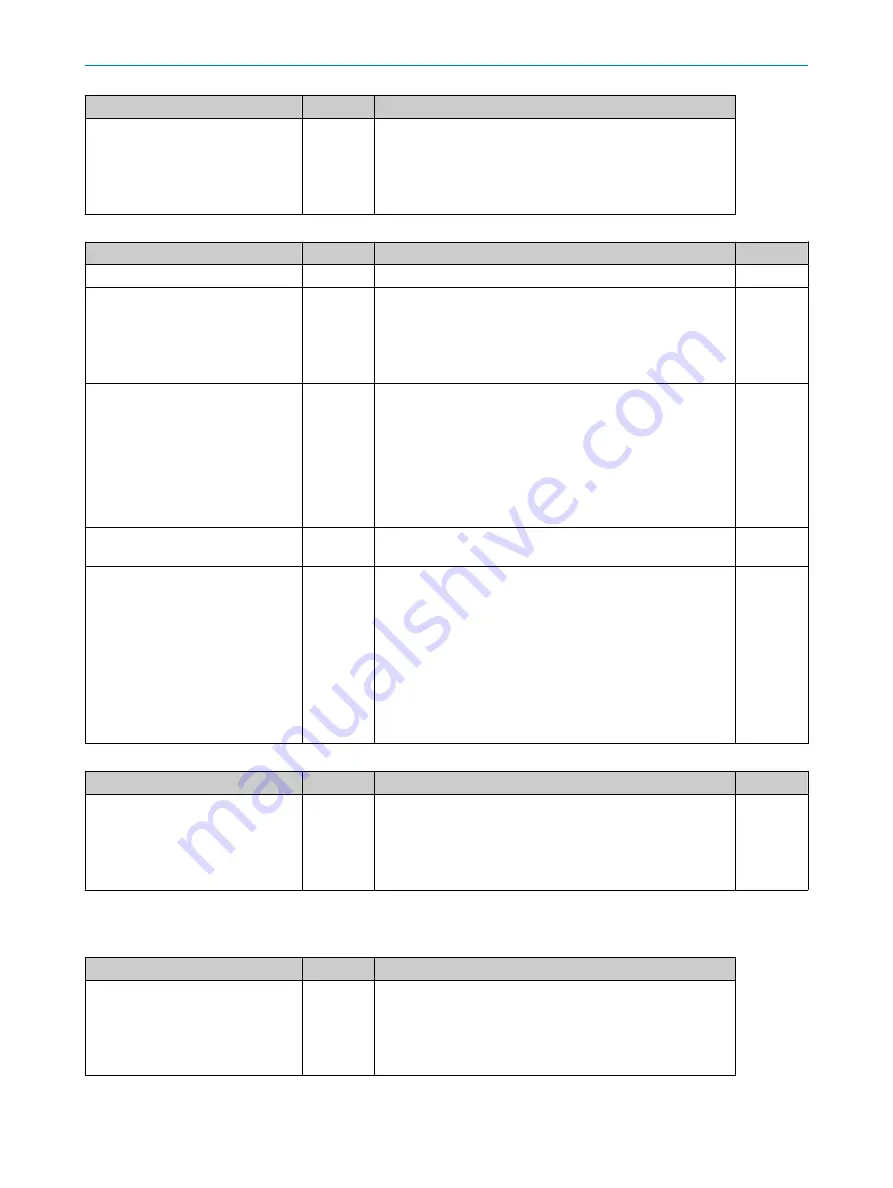
Selector
Type
DescriptionLineTriggerInput
IOPinSelector
enum
Values:
IO1
IO2
IO3
IO4
Table 24: Digital I/O control standard SFNC parameter
Parameter
Type
Description
Access
LineStatus[LineSelector]
bool
Returns the current status of the selected input or output line. R
LineMode[LineSelector]
enum
Controls if the physical Line is used to Input or Output a
signal.
Values:
Input
Output
R(W)
LineSource[LineSelector]
enum
Selects which internal acquisition or I/O source signal to out‐
put on the selected Line.
LineMode
must be Output.
Values:
Off
AlwaysActive
Region1Exposure
LaserStrobe1Timer
LaserStrobe2Timer
RW
LineInverter[LineSelector]
bool
Controls the inversion of the selected input or output line. The
line signal is inverted if checked (i.e. set to true).
R(W)
LineFormat[LineSelector]
enum
Controls the current electrical format of the selected physical
input or output Line. For encoder Lines: RS422 corresponds
to differential 5V (TTL) logic mode. Line24V corresponds to
single-ended 24V (HTL) logic mode.
Since encoder input B uses the same signal level as encoder
input A, EncoderBInput is automatically changed when Enco‐
derAInput is changed, and vice versa.
Values:
RS422
Line24V
RW
Table 25: Digital I/O control custom parameter
Parameter
Type
Description
Access
SignalConfiguration
enum
Configure the IO as input or output and select which source
should drive the outputs.
Values:
Input
OutputFrameSynchronization
RW
16.2.7
Counter and timer control
Table 26: Test control standard SFNC selectors
Selector
Type
Description
TimerSelector
enum
Select the laser or sensor trigger output to configure.
Values:
LaserStrobe1Timer
LaserStrobe2Timer
FrameSynchronizationTimer
16
ANNEX
106
O P E R A T I N G I N S T R U C T I O N S | Ruler3000
8026049//2021-04 | SICK
Subject to change without notice













































