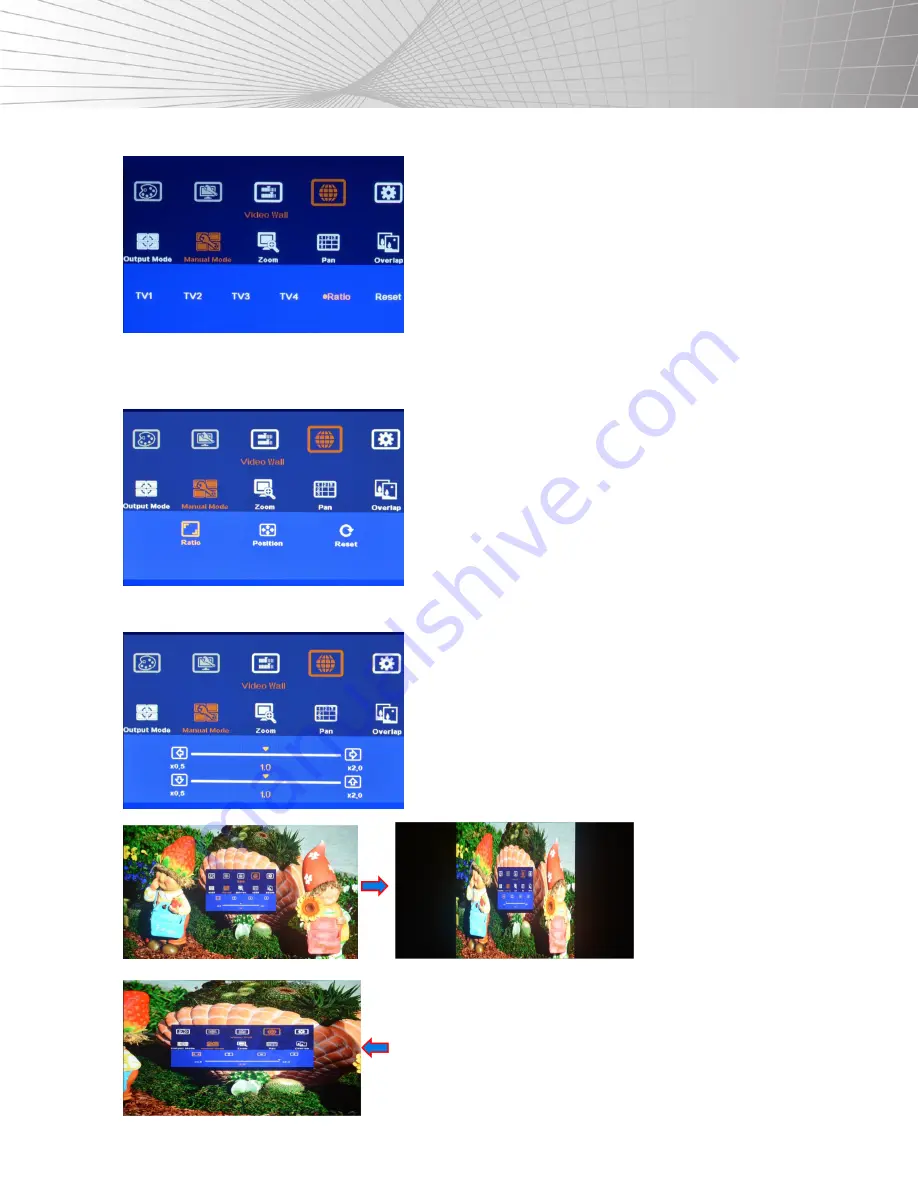
32
SETTINGS
4. Adjust the custom display mode aspect ratio and position.
Under the
[Ratio]
menu, users can adjust the entire image display aspect
ratio and shift the image position across the entire video wall (4 LCD’s) at
the same time.
The display aspect ratio adjust range is from 25% to 200%. The
result is
similar to image
[Zoom In]
&
[Zoom Out]
.
NOTE:
Users can also adjust image aspect ratio for the entire video wall
[Overlap]
settings. Users can easily Zoom In
(enlarge) the image by reducing the image capture range. If the user wants to increase the capture range (Zoom Out), it
depends on how many image pixels are in image borders. Sometimes, it is limited to only few lines.
1. [Ratio] Menu:
(3) Options
• [Ratio]
•
[Position]
• [Reset]
2. (4) menus can work at the same time.
5. Horizontal [Ratio] adjustment.
1. This function can execute the Image Zoom In & Out to change the
aspect ratio in the Horizontal direction by R/L direction keys.
2. The aspect ratio adjusting range is from 25% to 200%.
3. This function will apply to the entire video wall.
(200% Horizontal Ratio)
(100% Horizontal Ratio)
(50% Horizontal Ratio)






























