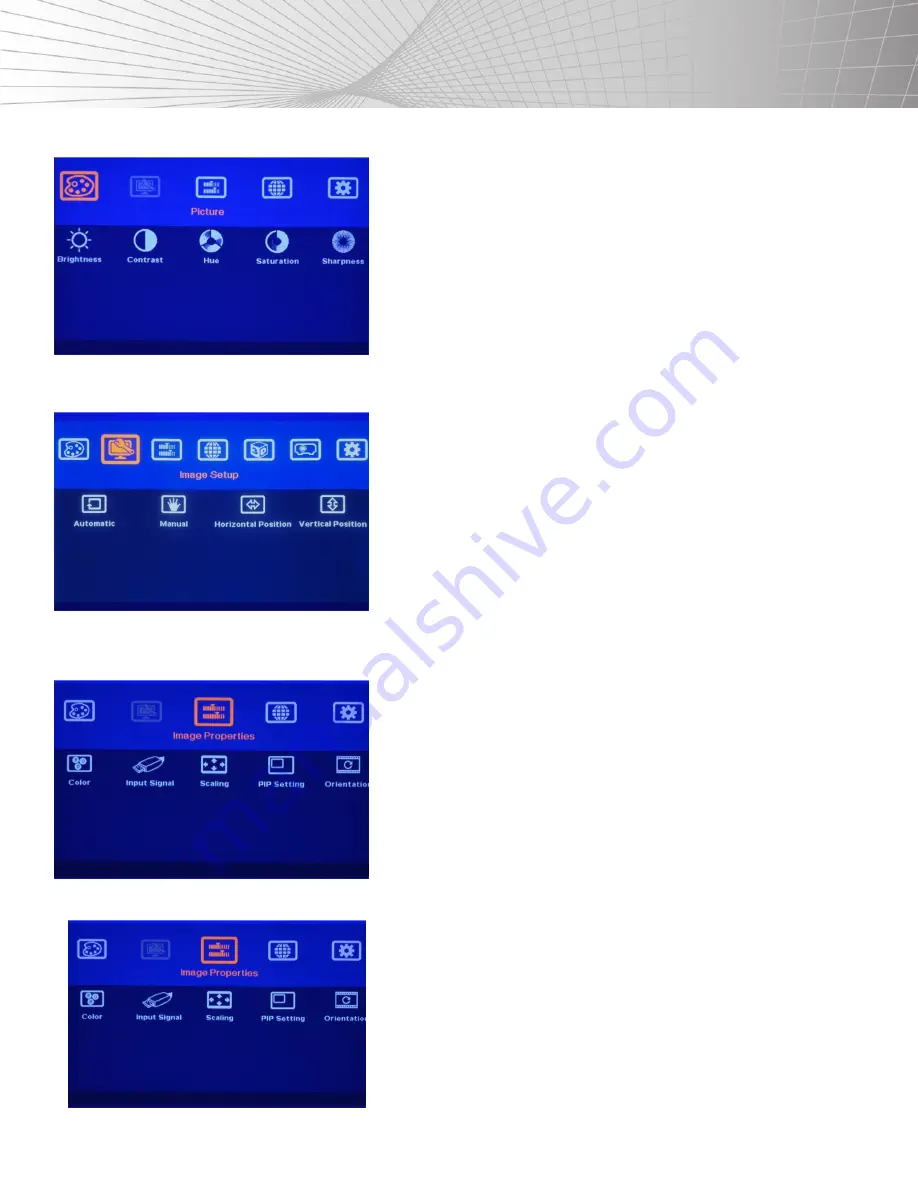
27
SETTINGS
[PICTURE] COLOR ADJUSTMENT:
The
[Picture]
menu is to adjust the color properties for the entire display
unit (4
LCD’s). It can’t do individual colour adjustment for each LCD. When the input
signal is in the YUV domain, all the items under menu are free to be accessed. If
the input signal is in the RGB domain, only
[Brightness]
and
[Contrast]
can be
adjusted. Users can do further separate RGB individual color adjustments under
the
[Image Properties]
menu.
[IMAGE SETUP] FOR VGA INPUT:
The
[Image Setup]
menu can only be activated when the video input is from the
DVI-I input port with analog VGA input signal.
a. Automatic:
This will do automatic image alignment inside the system.
b. Manual:
The manual setting for the signal Phase and Clock eliminates image
noise in the analog input.
c. Horizontal Position:
Adjusts manually the images horizontal position.
d. Vertical Position:
Adjusts manually the images vertical position.
e. When the input is a VGA signal, please connect the signal to the SB-3403,
then turn on the SB-3403 for image position auto alignment. After this process,
unless the user applies other VGA input signals, the SB-3403 will not do auto
alignment again to avoid image shift.
[IMAGE PROPERTIES]:
[Image properties]
is designed to select image color temperature, adjust
independent RGB colors, select input ports, set display aspect ratios, set PiP
settings and image flip/rotation. There are five sub-menus.
(5) SUB-MENUS:
• [Color]:
Color temperature selection and RGB independent adjustment.
• [Input Signal]:
Selects the input port.
• [Scaling]:
Sets the display aspect ratio, including PoP display mode.
• [PiP Setting]:
PiP settings.
• [Orientation]:
Image flip and rotation settings.
COLOR:
• [Color] Menu:
(4) Preset modes for color temperature selection.
• [Custom]:
Independent RGB color adjustment. Under this menu, if the user
selects
[Save]
, then the
[Picture]
menu will be activated for access.






























