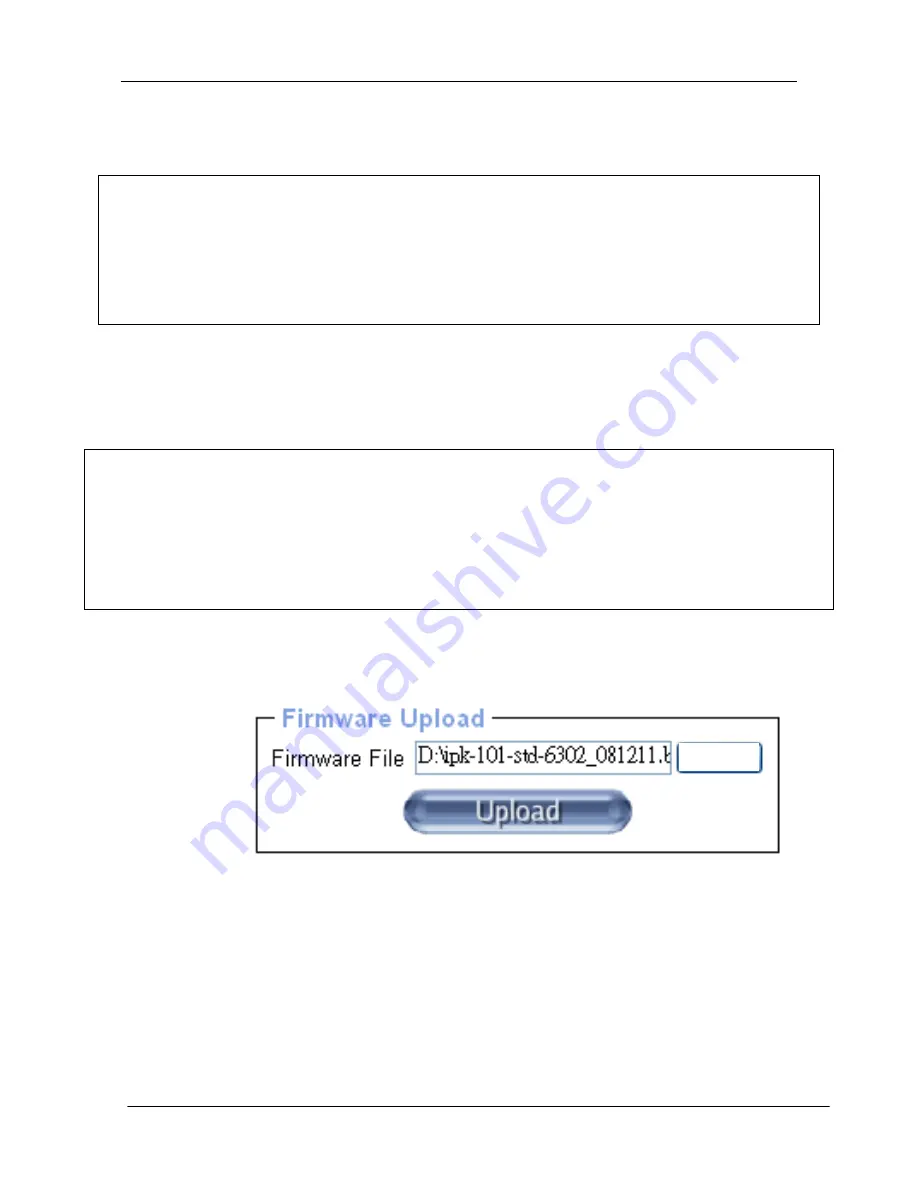
KC2108i /KC2116i/KC2132i User Manual
- 90 -
Warning!!!
This process is not reversible and might take few minutes. During this upgrading
process, we should not disconnect the power or the Ethernet cable, since it may causes
upgrade failure and destroy the image in Flash memory.
The IP-KVM will automatically initiate a self-reboot upon completion of upgrade
process to make newly upgraded firmware effective. At the end of countdown
counter expires, the browser will redirect user to the login homepage. Users shall
refer to
Maintenance > Device Information
page to check the firmware version and
confirm the operation.
Warning!!!
IP-KVM will verify firmware checksum before proceed upgrade procedure. The mechanism
help to prevent false firmware file to damage IP-KVM. It is crucial to keep a steady power
supply during the procedure otherwise the power-off event may damage the permanent
storage and disable IP-KVM.
Updating the firmware is a three-stage process:
1. Upload the new firmware file onto the IP-KVM unit.
Browse
2. In order to do that you need to select the file on your local system
using the button “
Browse
” of the Upload Firmware panel. Click
Upload
. Once
the firmware file has been uploaded, it is checked whether it is a valid firmware
file and whether there were any transmission errors. In case of any error the
Upload Firmware function will be aborted.
3. If everything went well, you see the Update Firmware panel.
Summary of Contents for KC2108i
Page 32: ...KC2108i KC2116i KC2132i User Manual 32 Diagram 5 9 Encoding Compression...
Page 35: ...KC2108i KC2116i KC2132i User Manual 35 6 IP Menu Options 6 1 Remote Control...
Page 39: ...KC2108i KC2116i KC2132i User Manual 39 Make sure Wake on Magic packet is Enable...
Page 64: ...KC2108i KC2116i KC2132i User Manual 64 Figure 6 13 User Console Setting...
Page 69: ...KC2108i KC2116i KC2132i User Manual 69 6 5 Device Settings...
Page 76: ...KC2108i KC2116i KC2132i User Manual 76 Figure 6 21 IP Filter Settings...
Page 81: ...KC2108i KC2116i KC2132i User Manual 81 Serial Port Figure 6 25 Serial Port...























