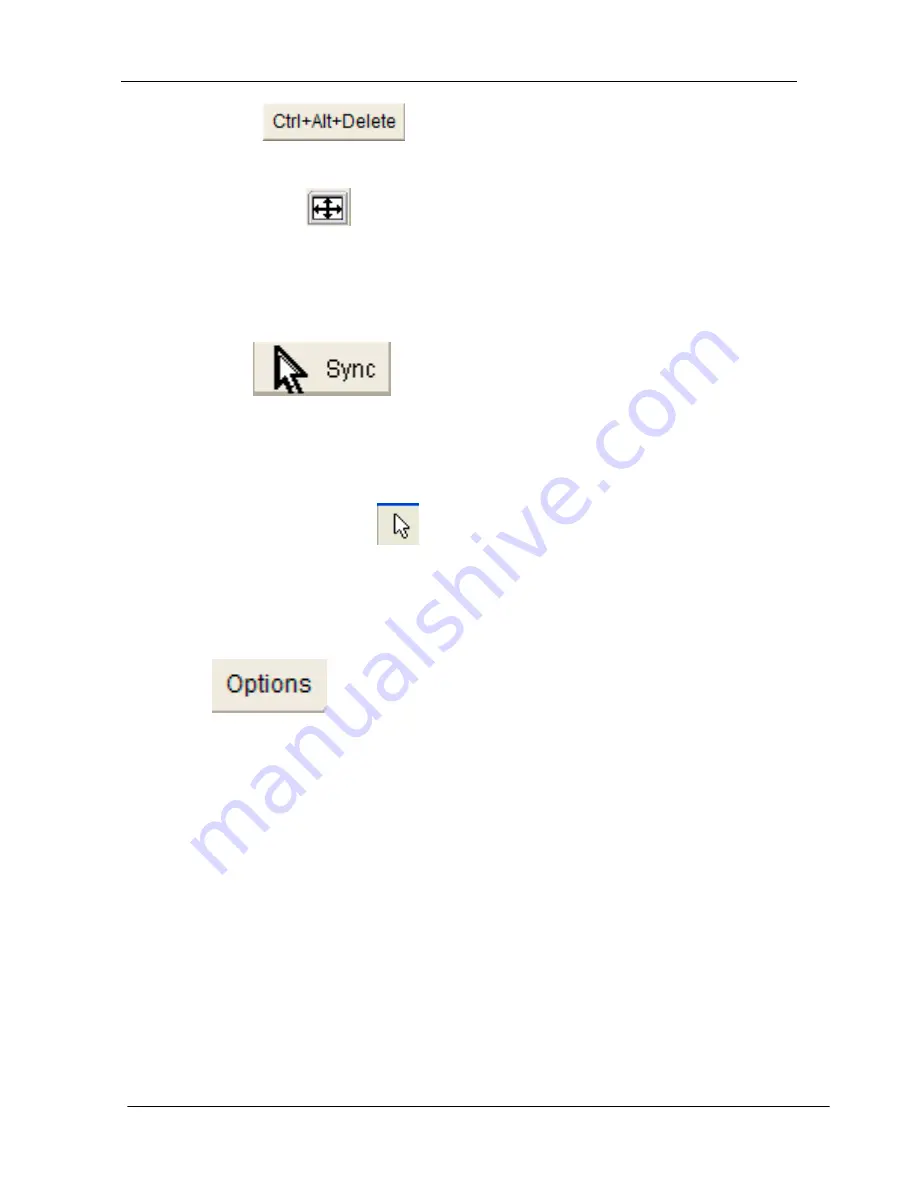
KC2108i /KC2116i/KC2132i User Manual
- 28 -
Ctrl+Alt+Delete
Special button key to send the “Control Alt Delete” key combination to the remote
system.
Auto Adjust button
If the video display is of bad quality or distorted in some way, press this button and
wait a few seconds while the KVM-over-IP tries to detect the video mode of VGA port
to the controlled host and adjust itself for the best possible video quality.
Sync mouse
Activates the mouse synchronization process. Choose this option in order to
synchronize the local with the remote mouse cursor. This is especially necessary
when using accelerated mouse settings on the host system. In general, there is no
need to change mouse settings on the host.
Single/Double mouse mode
Switches between the Single Mouse Mode (where only the remote mouse pointer is
visible) and the Double Mouse Mode (where remote and local mouse pointers are
visible and need to be synchronized). Single mouse mode is only available if using
SUN JVM 1.4.2 or higher.
Options
To open the Options menu
, click on the button “Options”.
Summary of Contents for KC2108i
Page 32: ...KC2108i KC2116i KC2132i User Manual 32 Diagram 5 9 Encoding Compression...
Page 35: ...KC2108i KC2116i KC2132i User Manual 35 6 IP Menu Options 6 1 Remote Control...
Page 39: ...KC2108i KC2116i KC2132i User Manual 39 Make sure Wake on Magic packet is Enable...
Page 64: ...KC2108i KC2116i KC2132i User Manual 64 Figure 6 13 User Console Setting...
Page 69: ...KC2108i KC2116i KC2132i User Manual 69 6 5 Device Settings...
Page 76: ...KC2108i KC2116i KC2132i User Manual 76 Figure 6 21 IP Filter Settings...
Page 81: ...KC2108i KC2116i KC2132i User Manual 81 Serial Port Figure 6 25 Serial Port...
















































