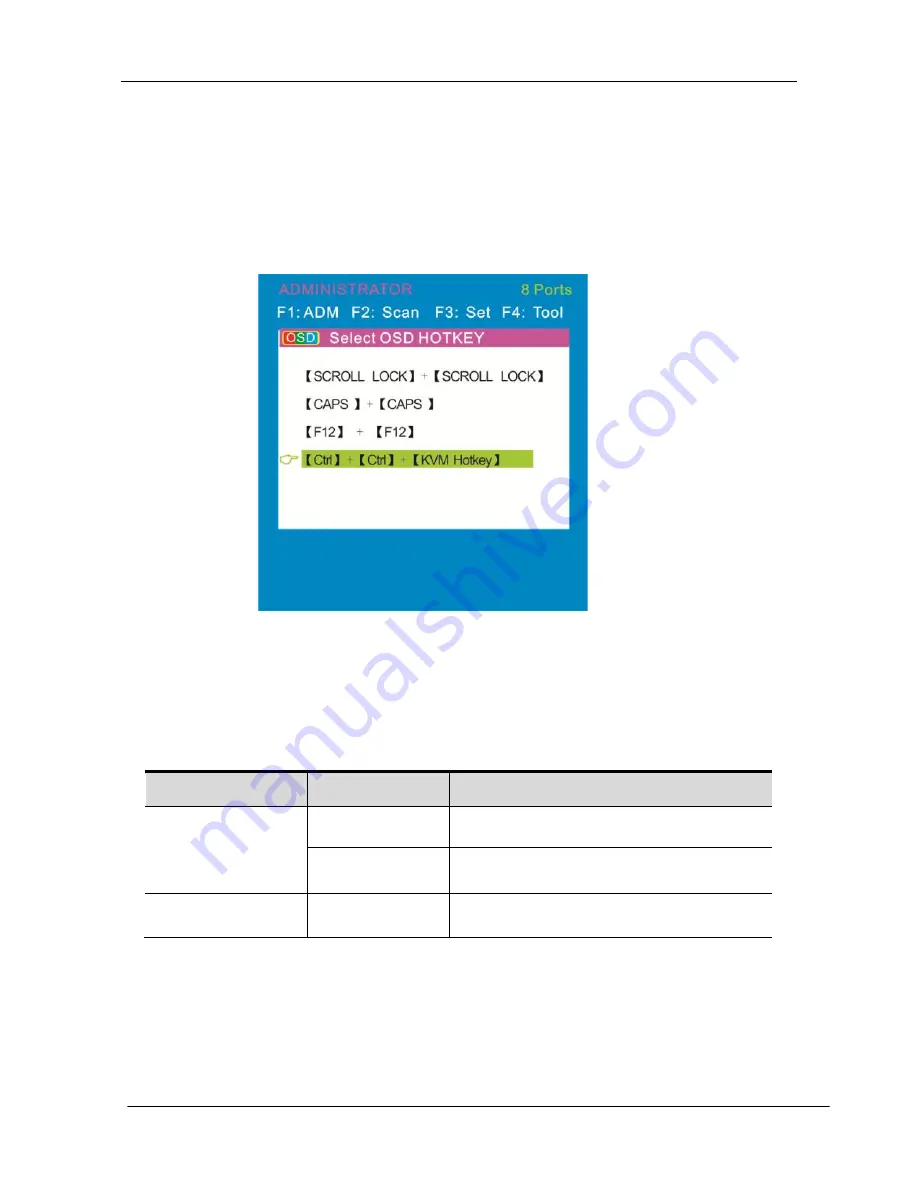
KC2108i /KC2116i/KC2132i User Manual
- 20 -
OSD Hotkey Operation
3. Select
the “
【
Ctrl
】
【
Ctrl
】
+
【
KVM Hotkey
】
”and press
【
Enter
】
and then the
【
Ctrl
】
hotkey is available in this hotkey mode,
The mouse hotkey can't enter the OSD menu
Invoke hotkey
:
double click
【
L_Ctrl
】
+ the corresponding function key
Function
Operating Function description
Switching port
+ F1~ F8
Skip ports from 1-8
+2
number
keys
E.g.: switch to port 4 by hotkeys
【
L_Ctrl
】
+
【
L_Ctrl
】
+
【
0
】
+
【
4
】
Invoke
OSD main menu
+“space “key
This allows you to invoke OSD main
menu
(
see OSD menu operation
)
Operating instruction
1. Press
【
F3
】
and move the highlight bar with
【
↓
】
to select
“OSD Hotkey”submeun.
Press
【
Enter
】
and below screen appears:
2. KVM default hotkey:
【
Scroll Lock
】
Summary of Contents for KC2108i
Page 32: ...KC2108i KC2116i KC2132i User Manual 32 Diagram 5 9 Encoding Compression...
Page 35: ...KC2108i KC2116i KC2132i User Manual 35 6 IP Menu Options 6 1 Remote Control...
Page 39: ...KC2108i KC2116i KC2132i User Manual 39 Make sure Wake on Magic packet is Enable...
Page 64: ...KC2108i KC2116i KC2132i User Manual 64 Figure 6 13 User Console Setting...
Page 69: ...KC2108i KC2116i KC2132i User Manual 69 6 5 Device Settings...
Page 76: ...KC2108i KC2116i KC2132i User Manual 76 Figure 6 21 IP Filter Settings...
Page 81: ...KC2108i KC2116i KC2132i User Manual 81 Serial Port Figure 6 25 Serial Port...






























