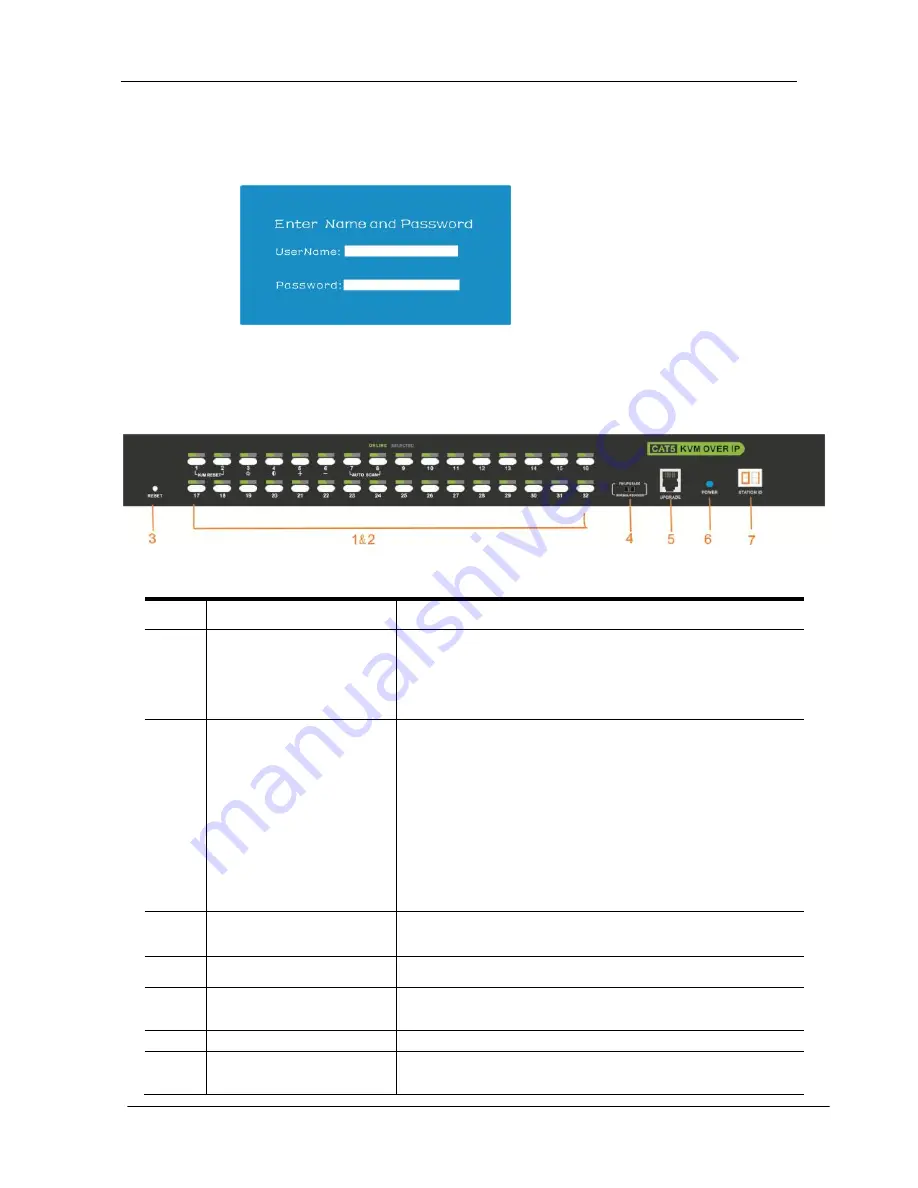
KC2108i /KC2116i/KC2132i User Manual
- 11 -
2.8 Opening the console
1)
The KVM makes two “beep” sounds after power on; an OSD window appears for
you to input user name and password.
2) Below password window appears:
The default user name and pass word is blank, double click
【
Enter
】
to login and the
OSD menu pops up, it’s ready to use the KVM switch.
2.9 LED OSD configuration
Diagram 2.5 KVM front views
Table 1.2
No.
Components
Function
1
Port selecting switch
Press LED buttons to select computer and the
LED tube showing the selected port number
2
Port
Selection
Buttons& LEDs
Indicator LEDs are built into the switches, the
online LED light is on the left and the selected
LED light is on the right.
1
)
An online LED light(orange) indicates that
the KVM has connected to its corresponding
computer and power on.
2
)
A selected LED light(green) indicates that the
computer attached to its corresponding port is up
and running.
3
Reset KVM
Reset KVM switch
4
Upgrading switch
Pull this switch to upgrade inner IC
5
Software upgrading
This upgrading can only be done by the supplier,
it is not support customer upgrading
6
Power LED
It shows the KVM has been power on and ready
7
Station ID
It shows the current port, when cascade to next
bank, it will show the bank number
Summary of Contents for KC2108i
Page 32: ...KC2108i KC2116i KC2132i User Manual 32 Diagram 5 9 Encoding Compression...
Page 35: ...KC2108i KC2116i KC2132i User Manual 35 6 IP Menu Options 6 1 Remote Control...
Page 39: ...KC2108i KC2116i KC2132i User Manual 39 Make sure Wake on Magic packet is Enable...
Page 64: ...KC2108i KC2116i KC2132i User Manual 64 Figure 6 13 User Console Setting...
Page 69: ...KC2108i KC2116i KC2132i User Manual 69 6 5 Device Settings...
Page 76: ...KC2108i KC2116i KC2132i User Manual 76 Figure 6 21 IP Filter Settings...
Page 81: ...KC2108i KC2116i KC2132i User Manual 81 Serial Port Figure 6 25 Serial Port...


























