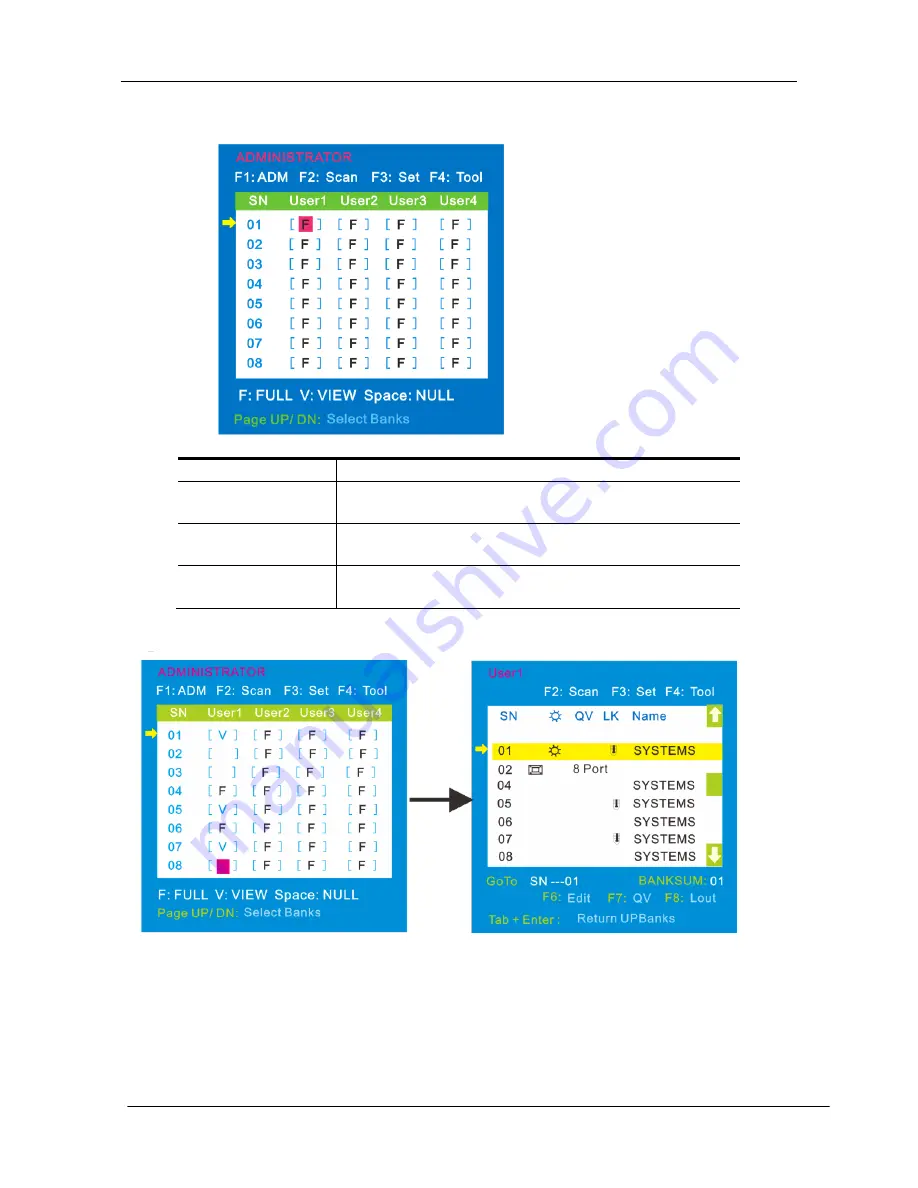
KC2108i /KC2116i/KC2132i User Manual
- 16 -
2. Set accessible
—
press [Enter] to select Set Accessible, then below menu appears:
(diagram 4-1.3)
Diagram 4-1.3
Menu
Explanation
FULL
Full access function to the station and can do any
operation to the ports
VIEW
Read only function, you can only read the port but
you can’t operate it if set this function.
NULL
If you set this function, the port will be not
displayed on the user’s OSD menu
Note: The administrator always has full access to all the ports.
Diagram 4-1.4 Diagram 4-1.5
E.g. 1) If you want to set access permission of [User1], press
【
Space
】
to
select the permission options you need to set.
2) If you want to set access permission of cascade port, press
【
Page
Down
】
moves to next level, and the SN changes into Bank
–
Port( e.g.: 02-01), then press
【
Space
】
to select the permission
options you need to set.
3) [User1] log in OSD menu, as shown in below diagram 4-1.5.
Summary of Contents for KC2108i
Page 32: ...KC2108i KC2116i KC2132i User Manual 32 Diagram 5 9 Encoding Compression...
Page 35: ...KC2108i KC2116i KC2132i User Manual 35 6 IP Menu Options 6 1 Remote Control...
Page 39: ...KC2108i KC2116i KC2132i User Manual 39 Make sure Wake on Magic packet is Enable...
Page 64: ...KC2108i KC2116i KC2132i User Manual 64 Figure 6 13 User Console Setting...
Page 69: ...KC2108i KC2116i KC2132i User Manual 69 6 5 Device Settings...
Page 76: ...KC2108i KC2116i KC2132i User Manual 76 Figure 6 21 IP Filter Settings...
Page 81: ...KC2108i KC2116i KC2132i User Manual 81 Serial Port Figure 6 25 Serial Port...






























