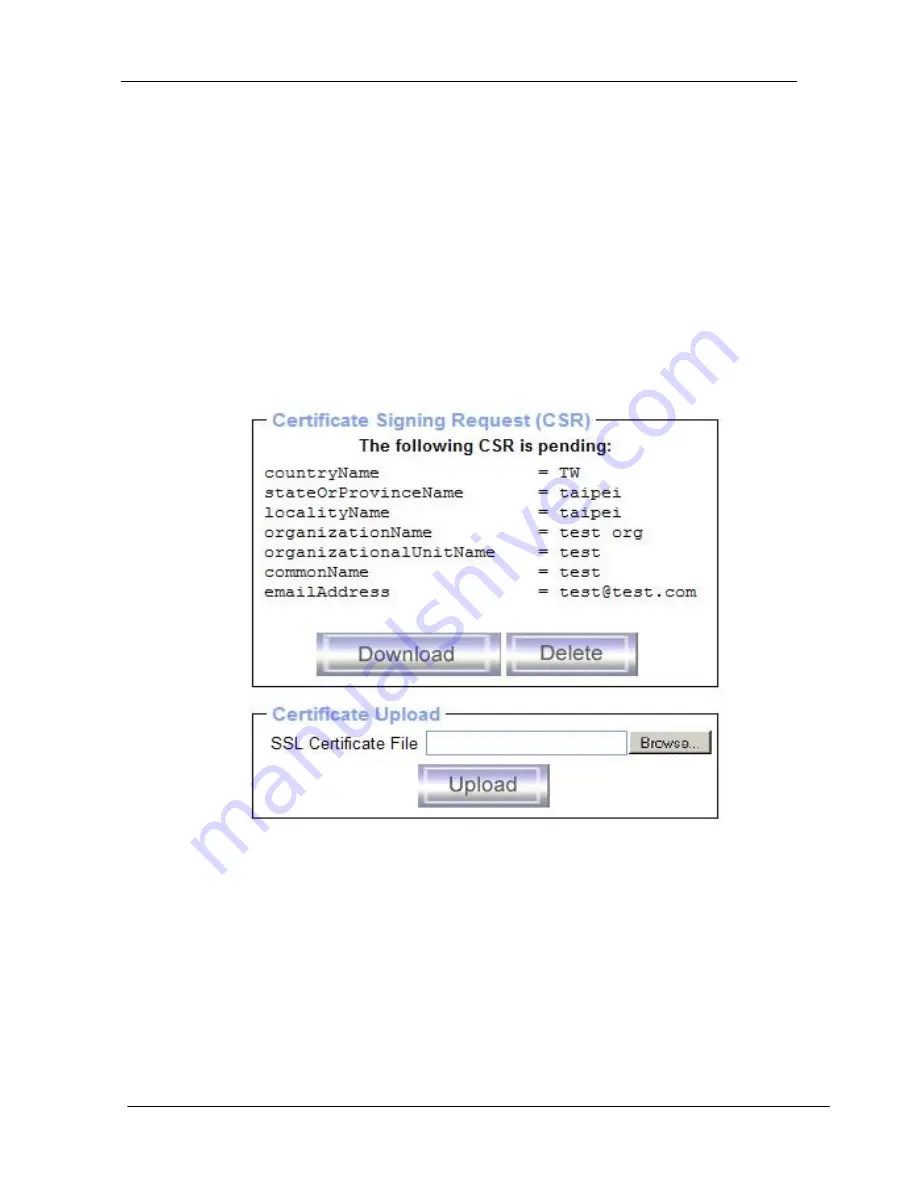
KC2108i /KC2116i/KC2132i User Manual
- 78 -
The following steps are necessary to create and install a SSL certificate for the
IP-KVM:
• Create a SSL Certificate Signing Request using the panel shown in Figure.
You need to fill out a number of fields that are explained below. Once this is
done, click on the button “Create” which will initiate the Certificate Signing
Request generation. The CSR can be downloaded to your administration
machine with the “Download CSR” button.
• Send the saved CSR string to a CA for certification. You will get the new
certificate from the CA after a more or less complicated traditional
authentication process (depending on the CA).
• Upload the certificate to the IP-KVM using the “Upload” button as shown in
Figure below.
Figure 6-23 SSL Certificate Upload
Summary of Contents for KC2108i
Page 32: ...KC2108i KC2116i KC2132i User Manual 32 Diagram 5 9 Encoding Compression...
Page 35: ...KC2108i KC2116i KC2132i User Manual 35 6 IP Menu Options 6 1 Remote Control...
Page 39: ...KC2108i KC2116i KC2132i User Manual 39 Make sure Wake on Magic packet is Enable...
Page 64: ...KC2108i KC2116i KC2132i User Manual 64 Figure 6 13 User Console Setting...
Page 69: ...KC2108i KC2116i KC2132i User Manual 69 6 5 Device Settings...
Page 76: ...KC2108i KC2116i KC2132i User Manual 76 Figure 6 21 IP Filter Settings...
Page 81: ...KC2108i KC2116i KC2132i User Manual 81 Serial Port Figure 6 25 Serial Port...






























