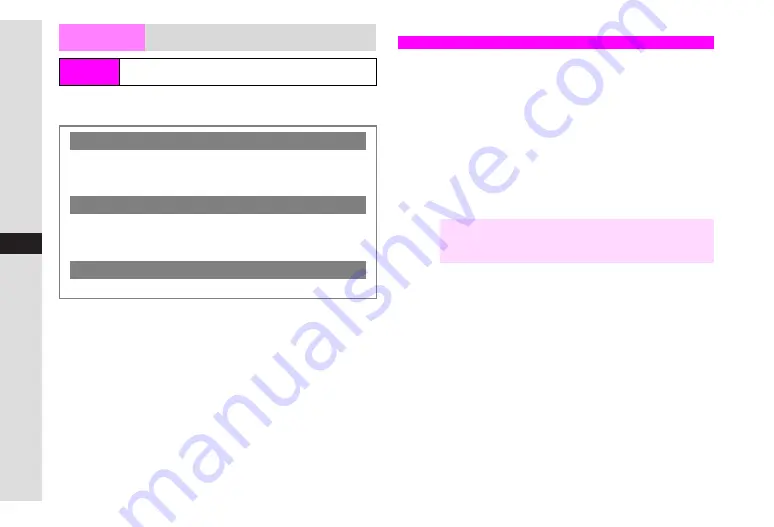
11-22
11
T
ools
Select a folder
A
Press
b
A
Select an item
A
Press
b
A
QR Code appears
A
Press
b
Scan text (URLs, mail addresses, phone numbers or roman
letters) with mobile camera.
^
Scan up to 256 characters continuously.
^
Scan up to 60 single-byte characters within 3 lines. Scanning
over 35 characters at one time may yield poor results.
^
Some symbols may not be read.
^
Text mode is set to
Auto
each time Text Scanner is activated.
Change the mode if text is distorted in
Auto
(such as white
text in black background).
^
Zoom is not available.
Data Folder
Encode melody/image files or Text Templates
in Data Folder
Main Menu
H
Tools
A
Barcode
A
Create QR Code
A
Data
Folder
Switching Storage Media
C
While created QR Code appears, press
N
x
A
Select
Save To
A
Press
b
A
Select
Phone
or
Memory
Card
A
Press
b
Attaching to MMS Mail
C
While created QR Code appears, press
N
x
A
Select
Send As
A
Press
b
A
Perform from Step 3 on
Incoming Calls while Creating QR Code
C
Contents are temporarily saved. End the call to return.
Text Scanner
Note
H
^
Text Scanner will not activate if music is playing; when
Stop music?
appears, press
N
i
to proceed.
^
Text Scanner will not activate if a V-application is active.
Summary of Contents for VODAPHONE 705SH
Page 35: ...1 1 Getting Started ...
Page 62: ...2 1 Basic Handset Operations ...
Page 82: ...3 1 Text Entry ...
Page 96: ...4 1 Phone Book ...
Page 114: ...5 1 Video Call ...
Page 120: ...6 1 Camera ...
Page 138: ...7 1 Media Player ...
Page 153: ...8 1 Managing Files Data Folder ...
Page 177: ...9 1 Additional Settings ...
Page 199: ...10 1 Connectivity ...
Page 215: ...11 1 Tools ...
Page 244: ...12 1 Optional Services ...
Page 254: ...13 1 Messaging ...
Page 282: ...14 1 Web ...
Page 296: ...15 1 V applications ...
Page 304: ...16 1 Entertainment ...
Page 310: ...17 1 Appendix ...
















































