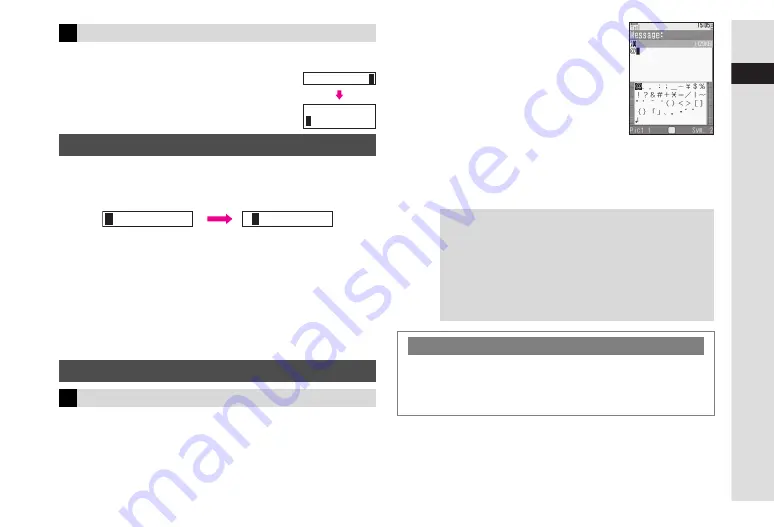
3-7
3
T
e
xt Entr
y
Insert line breaks in text, Text Templates, etc.
1
Press
D
at the end of text
^
To insert line breaks in text, press
p
until
X
appears. In kanji (hiragana) entry mode,
then press
b
.
Enter alphanumerics in double or single-byte alphanumerics
mode. Alternatively, enter numbers in single-byte number mode.
^
When the next character is on the same key (example:
entering
a
then
b
), press
A
first to move cursor.
B
Alternatively, press the character key for 1+ seconds (see
Step 2 on
).
^
In double or single-byte alphanumerics mode, press
k
to
toggle between upper/lower and lower case modes.
^
To convert hiragana to katakana/alphanumerics only, see
"Hiragana to Katakana/Alphanumerics Conversion".
Pictographs do not appear in e-mail or on incompatible Vodafone handsets.
1
Press
q
to open Log List (Log List is available
in some entry modes; see P.3-3)
Recently used Symbols/Pictographs appear.
^
―
appears by default or when Log List is deleted.
2
Use
G
to select one and press
b
^
Repeat Step 2 to enter more.
C
To see more lists, press
M
; toggles as
follows: Symbol List(s)
%
Log List.
C
To see Pictograph, press
N
; toggles as
follows: Pictograph Lists
%
Log List.
B
Alternatively, press
D
repeatedly to
scroll through Symbols or
Pictographs.
3
Press a key (
1
-
9
) to exit list and enter the
assigned character
^
Alternatively, press
i
to exit list.
Line Break
Entering Alphanumerics
Symbols, Pictographs & Emoticons
Symbols & Pictographs
Contact me at
D
Contact me at
X
a
a
d
3
Tip
H
^
Double-byte Symbols appear only in double-byte entry
mode. (All Pictographs are double-byte.)
^
Single-byte Symbols do not appear in Log List.
^
Alternatively, enter
きごう
and press
D
(convert).
Some Symbols can be selected.
^
For available Pictographs, see
^
Enter a descriptive word such as
はーと
or
はな
and press
D
(convert). Corresponding Pictographs can be selected.
Deleting Log List
C
In a text entry window, press
N
x
A
Select
Input/
Conversion
A
Press
b
A
Select
Clear Symbols
A
Press
b
A
Press
N
i
B
To return to the text entry window, press
i
A
Press
i
Summary of Contents for VODAPHONE 705SH
Page 35: ...1 1 Getting Started ...
Page 62: ...2 1 Basic Handset Operations ...
Page 82: ...3 1 Text Entry ...
Page 96: ...4 1 Phone Book ...
Page 114: ...5 1 Video Call ...
Page 120: ...6 1 Camera ...
Page 138: ...7 1 Media Player ...
Page 153: ...8 1 Managing Files Data Folder ...
Page 177: ...9 1 Additional Settings ...
Page 199: ...10 1 Connectivity ...
Page 215: ...11 1 Tools ...
Page 244: ...12 1 Optional Services ...
Page 254: ...13 1 Messaging ...
Page 282: ...14 1 Web ...
Page 296: ...15 1 V applications ...
Page 304: ...16 1 Entertainment ...
Page 310: ...17 1 Appendix ...















































