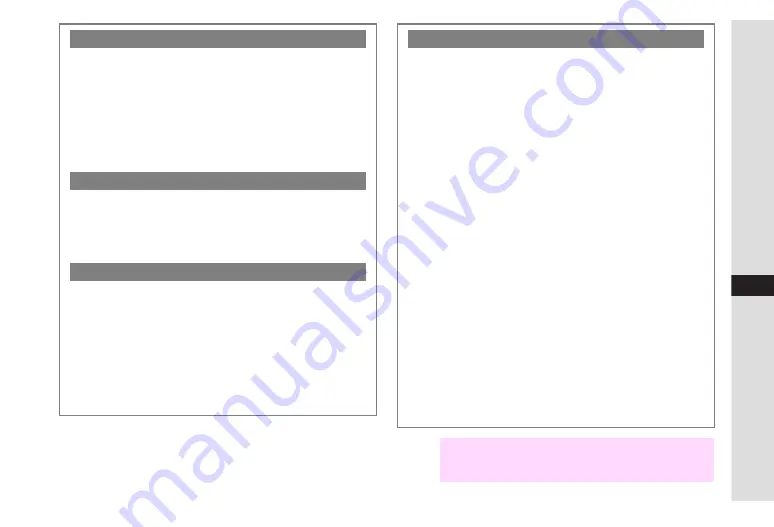
13-9
13
Messa
ging
Sending from Phone Book Entries
C
Open a Phone Book entry and follow these steps.
^
Phone Numbers
Select a number
A
Press
b
A
Select
Create
Message
A
Press
b
A
Press
D
A
Perform from
Step 5 on P.13-8
^
Mail Addresses
Select a mail address
A
Press
b
A
Press
D
A
Perform from Step 5 on P.13-8
When Recipient Handset is Off or Out-of-Range
C
Messages are stored at the Centre, and delivered when
recipient handset detects signal.
^
To select storage period, see
"Expiry Time".
Messages are deleted if not received by the specified
Expiry Time.
Delivery Failure
C
Information window opens (
r
appears) for delivery failure.
To send unsent messages, press
b
A
Select a
message
A
Press
b
A
Press
M
u
A
Press
N
i
C
Activate Auto Resend (see
) to reattempt to send
unsent messages automatically up to two times.
^
If messages are not sent after two Automatic Resend
attempts, follow the above steps to send manually.
^
Automatic Resend may send the same message twice.
Entering Recipients
C
To add recipients, open Mail Composition window and follow
these steps.
Select recipient field
A
Press
b
A
Select
Add
Recipient
A
Press
b
A
Perform Step 4 on P.13-7
B
Press
i
to return.
^
Enter up to 20 recipients in total.
C
To switch recipient status between To, Cc (carbon copy) and
Bcc (blind carbon copy), open Mail Composition window and
follow these steps.
Select recipient field
A
Press
b
A
Select a
recipient
A
Press
N
x
A
Select
Change to To
,
Change to Cc
or
Change to Bcc
A
Press
b
^
Other recipients cannot see numbers/addresses set to Bcc.
C
To change/edit, open Mail Composition window and follow
these steps.
Select recipient field
A
Press
b
A
Select a
recipient
A
Press
b
A
Edit
A
Press
b
B
Press
i
to return.
C
To delete, open Mail Composition window and follow these
steps.
Select recipient field
A
Press
b
A
Select a
recipient
A
Press
N
x
A
Select
Delete
A
Press
b
B
To delete all, select
Delete All
instead of
Delete
A
Press
b
A
Press
N
i
B
Press
i
to return.
Note
H
When a mail address is entered, do not use single-byte
katakana or Pictographs in message text and subject.
They may not appear properly on recipient devices.
Summary of Contents for VODAPHONE 705SH
Page 35: ...1 1 Getting Started ...
Page 62: ...2 1 Basic Handset Operations ...
Page 82: ...3 1 Text Entry ...
Page 96: ...4 1 Phone Book ...
Page 114: ...5 1 Video Call ...
Page 120: ...6 1 Camera ...
Page 138: ...7 1 Media Player ...
Page 153: ...8 1 Managing Files Data Folder ...
Page 177: ...9 1 Additional Settings ...
Page 199: ...10 1 Connectivity ...
Page 215: ...11 1 Tools ...
Page 244: ...12 1 Optional Services ...
Page 254: ...13 1 Messaging ...
Page 282: ...14 1 Web ...
Page 296: ...15 1 V applications ...
Page 304: ...16 1 Entertainment ...
Page 310: ...17 1 Appendix ...






























