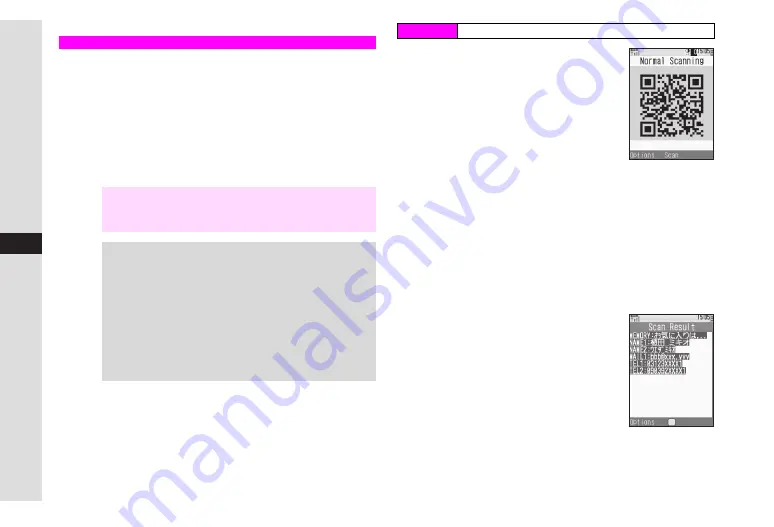
11-18
11
T
ools
Scan printed barcodes with mobile camera or download/
exchange QR Codes via Web, MMS, etc.
^
Scan UPC (JAN) or QR Codes. Handset automatically detects
code type and reads data.
^
In Continuous mode, scan up to 50 UPC (JAN) or 16 QR
Codes at one time. In some cases, continuous scans may be
disrupted depending on barcode data or data size.
^
Zoom is not available.
1
Frame barcode in the centre of
Display
^
Slide Portrait/Macro Selector (see
Q
) to Macro (
o
).
^
Hold handset approximately 10 cm
away from barcode.
C
Use
F
to adjust brightness.
C
To activate or cancel Continuous
mode, press
N
x
A
Select
Continuous Scan
A
Press
b
A
Choose
On
or
Off
A
Press
b
C
To open Help (Key Assignments), press
0
.
B
Press
b
to return.
2
Press
b
Mobile camera scans the barcode.
^
If recognition takes time, move handset slowly and adjust the
distance from barcode.
C
Press
M
3
to stop scan
A
Start over from Step 1
3
Barcode recognition tone
sounds and scan results
appear
C
Using Scan Results: see
-
C
To start over, press
i
A
Press
N
i
A
Repeat from Step 1
Barcode
Note
H
^
Scan may fail if the barcode is dirty or unclear.
^
Scan barcodes under adequate light.
^
Capture one barcode at a time; otherwise scan may fail.
Tip
H
^
A UPC (Universal Product Code) or JAN (Japanese
Article Number) is a series of varying width vertical
lines (bars) and spaces. Bars and spaces together are
elements, combinations of which represent different
numbers. 705SH cannot read other one-dimensional
barcodes (ITF Code, Code39, Codabar/NW-7, etc.).
^
A QR (Quick Response) Code is a matrix symbology
consisting of an array of nominally square cells, which
allows omni-directional reading of up to 4,296 alpha-
numerics and byte data, as well as kanji and kana.
Main Menu
H
Tools
A
Barcode
A
Scan Barcode
Summary of Contents for VODAPHONE 705SH
Page 35: ...1 1 Getting Started ...
Page 62: ...2 1 Basic Handset Operations ...
Page 82: ...3 1 Text Entry ...
Page 96: ...4 1 Phone Book ...
Page 114: ...5 1 Video Call ...
Page 120: ...6 1 Camera ...
Page 138: ...7 1 Media Player ...
Page 153: ...8 1 Managing Files Data Folder ...
Page 177: ...9 1 Additional Settings ...
Page 199: ...10 1 Connectivity ...
Page 215: ...11 1 Tools ...
Page 244: ...12 1 Optional Services ...
Page 254: ...13 1 Messaging ...
Page 282: ...14 1 Web ...
Page 296: ...15 1 V applications ...
Page 304: ...16 1 Entertainment ...
Page 310: ...17 1 Appendix ...






























