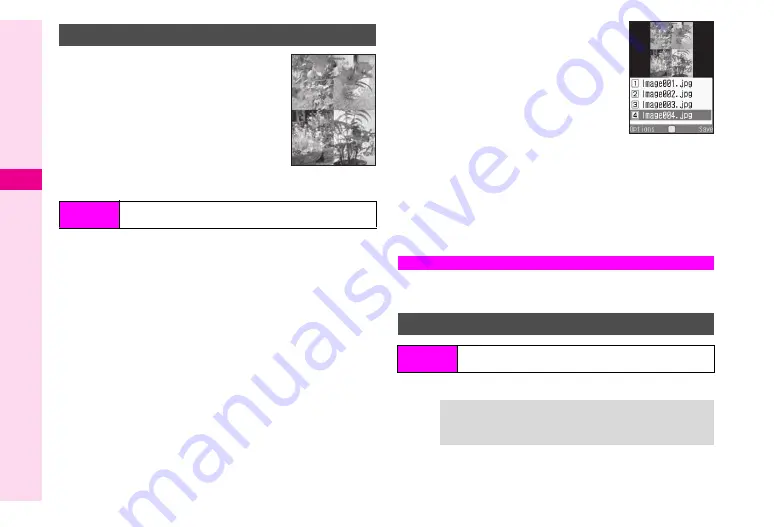
8-16
8
Mana
ging Files (Data Folder)
Combine up to four reduced images
into one.
^
Apply to JPEG and PNG images.
^
Make sure there is enough free memory.
^
Images are placed in the upper left,
upper right, lower left and lower right in
numerical order.
*
This image appears in the upper left when combined.
1
Select
SplitPicture 240x320
or
SplitPicture
120x160
and press
b
Upper left image is set.
2
Select
x
and press
b
3
Select an image and press
b
Two images are set.
4
Repeat Steps 2 - 3 to add
images
^
In Step 2, select
y
or
z
.
C
To preview Split Picture, press
N
x
A
Select
Full Screen
A
Press
b
B
Press
b
to return.
C
To change images, select one
A
Press
b
A
Press
N
X
A
Select an image
A
Press
b
C
To delete images, select one
A
Press
N
x
A
Select
Remove
A
Press
b
A
Press
N
i
5
Press
M
q
6
Enter name and press
b
Image is saved to Data Folder as a new entry.
Save frequently used phrases for use in mail message, etc.
Save up to 50 entries of up to 256 characters each.
1
Enter text and press
b
Split Screen
Main Menu
H
Data Folder
A
Pictures
A
Select a file
*
A
Options (
N
)
A
Edit
A
Composite
Split Picture
Text Templates
New Entry
Main Menu
H
Data Folder
A
Text Templates
A
<Add New
Entry>
Tip
H
To paste saved text into text entry windows, see
"Using Text Templates". Alternatively, see
to open
Data Folder and paste saved text into message text.
Split Picture
Preview
Summary of Contents for VODAPHONE 705SH
Page 35: ...1 1 Getting Started ...
Page 62: ...2 1 Basic Handset Operations ...
Page 82: ...3 1 Text Entry ...
Page 96: ...4 1 Phone Book ...
Page 114: ...5 1 Video Call ...
Page 120: ...6 1 Camera ...
Page 138: ...7 1 Media Player ...
Page 153: ...8 1 Managing Files Data Folder ...
Page 177: ...9 1 Additional Settings ...
Page 199: ...10 1 Connectivity ...
Page 215: ...11 1 Tools ...
Page 244: ...12 1 Optional Services ...
Page 254: ...13 1 Messaging ...
Page 282: ...14 1 Web ...
Page 296: ...15 1 V applications ...
Page 304: ...16 1 Entertainment ...
Page 310: ...17 1 Appendix ...






























