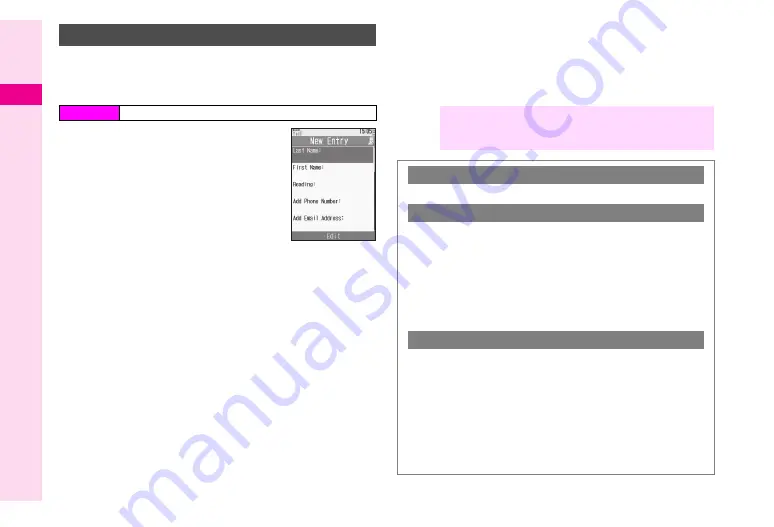
4-4
4
Phone Book
Enter a name, reading, phone number and mail address.
For other items, see
.
Storage media is set to handset (
Phone
) by default.
1
Select
Add New Entry
and
press
b
Phone Book Details appears.
C
If storage media confirmation
appears, select
To Phone
or
To USIM
A
Press
b
2
Select
Last Name:
and press
b
3
Enter last name and press
b
4
Select
First Name:
and press
b
5
Enter first name and press
b
Characters entered for names (reading for kanji) appear.
^
To correct reading, see
.
6
Select
Add Phone Number:
and press
b
7
Enter a phone number and press
b
^
Include dialling code for landline numbers.
8
Select an icon and press
b
^
To save additional phone numbers, repeat Steps 6 - 8.
9
Select
Add Email Address:
and press
b
10
Enter a mail address and press
b
11
Select an icon and press
b
^
To save additional mail addresses, repeat Steps 9 - 11.
12
Press
M
q
New Phone Book Entries
Main Menu
H
Phone Book
Phone Book
Details
Note
H
To save an entry, enter at least one of the following: a)
last name; b) first name; c) phone number; or d) mail
address.
Incoming Calls while Creating Entry
C
Contents are temporarily saved.
Storage Media
C
Follow these steps to set default storage media for new entries.
Press
b
A
Select
Phone Book
A
Press
b
A
Select
Settings
A
Press
b
A
Select
Save New
Entry
A
Press
b
A
Select
Phone
,
USIM Memory
or
Ask Each Time
A
Press
b
^
Phone
is set by default.
^
For
Ask Each Time
, select storage media for each new entry.
Confirmation for Unsaved Numbers
C
Follow these steps to show/hide confirmation for saving to
Phone Book after calls with unsaved numbers.
Press
b
A
Select
Phone Book
A
Press
b
A
Select
Settings
A
Press
b
A
Select
New Number
Prompt
A
Press
b
A
Select
Incoming Call
or
Outgoing Call
A
Press
b
A
Choose
On
or
Off
A
Press
b
^
Both are
On
by default.
Summary of Contents for VODAPHONE 705SH
Page 35: ...1 1 Getting Started ...
Page 62: ...2 1 Basic Handset Operations ...
Page 82: ...3 1 Text Entry ...
Page 96: ...4 1 Phone Book ...
Page 114: ...5 1 Video Call ...
Page 120: ...6 1 Camera ...
Page 138: ...7 1 Media Player ...
Page 153: ...8 1 Managing Files Data Folder ...
Page 177: ...9 1 Additional Settings ...
Page 199: ...10 1 Connectivity ...
Page 215: ...11 1 Tools ...
Page 244: ...12 1 Optional Services ...
Page 254: ...13 1 Messaging ...
Page 282: ...14 1 Web ...
Page 296: ...15 1 V applications ...
Page 304: ...16 1 Entertainment ...
Page 310: ...17 1 Appendix ...






























