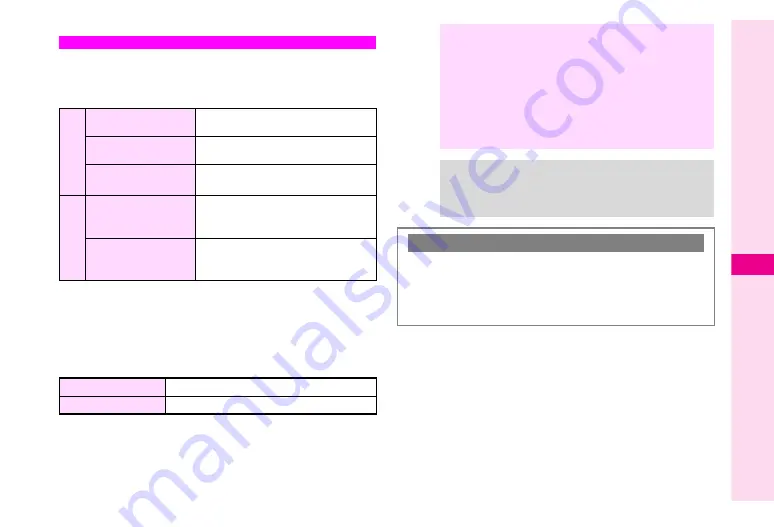
12-7
12
Optional Ser
vices
Restrict incoming/outgoing Voice Calls, Video Calls or SMS
messages.
^
Following restrictions are available:
1
Example: During a stay in the United Kingdom, only calls within the
country are possible.
2
Example: During a stay in the United Kingdom, both calls within the
country and to Japan are possible.
Reject incoming calls according to phone numbers, or reject
incoming calls without Caller ID.
Call Barring
O
u
tgoin
g
Call
s
All Outgoing Calls
Restrict all non-emergency calls
Bar Int'l Call
1
Allow only domestic calls
Only Local & Home
2
Restrict all international calls except
to Japan
Inc
o
m
ing Ca
lls
All Incoming Calls
Reject all calls
Bar if Abroad
Reject calls when outside Japan
Rejected Numbers
Reject calls from designated numbers
Withheld Call
Reject incoming calls without Caller ID
Note
H
^
Network Password selected at initial subscription (see
) is required to change Call Barring settings.
^
If Network Password is incorrectly entered three times,
Call Barring settings are locked. To resolve, Network
Password and Centre Access Code must be changed.
For details, contact Vodafone Customer Centre,
General Information (see
^
All Outgoing Calls
and
All Incoming Calls
are
disabled when Call Forwarding or Voicemail is active.
Tip
H
If call is attempted when Call Barring is active,
Call
Barred.
appears. It may take longer to appear in some
areas. Check Call Barring settings if the message does
not appear.
Fixed Dialling Number
C
Allow calls only to designated numbers.
^
This function is available only for compatible USIM Cards.
^
To send SMS to designated numbers, save SMS Centre
Number (+819066519300) to Fixed Dialling Number list.
(Do not change Centre Number unless instructed to do so.)
Summary of Contents for VODAPHONE 705SH
Page 35: ...1 1 Getting Started ...
Page 62: ...2 1 Basic Handset Operations ...
Page 82: ...3 1 Text Entry ...
Page 96: ...4 1 Phone Book ...
Page 114: ...5 1 Video Call ...
Page 120: ...6 1 Camera ...
Page 138: ...7 1 Media Player ...
Page 153: ...8 1 Managing Files Data Folder ...
Page 177: ...9 1 Additional Settings ...
Page 199: ...10 1 Connectivity ...
Page 215: ...11 1 Tools ...
Page 244: ...12 1 Optional Services ...
Page 254: ...13 1 Messaging ...
Page 282: ...14 1 Web ...
Page 296: ...15 1 V applications ...
Page 304: ...16 1 Entertainment ...
Page 310: ...17 1 Appendix ...
















































