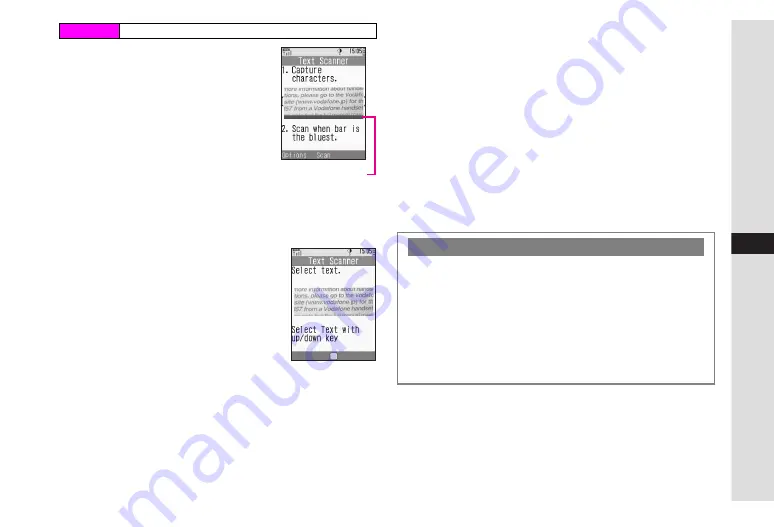
11-23
11
T
ools
1
Frame text on Display
^
Adjust to frame text in [ ]. Letters at the
ends may be distorted.
^
Slide Portrait/Macro Selector (see
Q
) according to text size.
^
Hold handset approximately 10 cm
away from barcode.
C
Use
F
to adjust brightness.
C
To switch text mode, press
N
x
A
Select
Reversed Text
A
Press
b
A
Select
Auto
,
Normal
or
Reversed
A
Press
b
C
To open Help (Key Assignments), press
0
.
B
Press
b
to return.
2
Press
b
Text Scanner reads the text.
C
Press
i
to stop scan
A
Start over
from Step 1
3
Use
E
to select a line and
press
b
^
Text Scanner reads one line per scan.
4
Scan results appear
705SH automatically registers scan results as a URL, Email
Address, Phone Number or Text; if incorrect, change mode.
^
If text exceeds limit, results appear with overage truncated.
C
To change mode, press
N
x
A
Select
Change Mode
A
Press
b
A
Select a type
A
Press
b
(Scan results and
alternatives list change accordingly.)
C
To edit, press
N
x
A
Select
Select/Edit
A
Press
b
A
Select the character to edit
A
Select an alternative from
the list or enter the correction directly from Keypad
C
To start over, press
i
A
Press
N
i
A
Repeat from
Step 1
5
Press
b
^
To use scan results, see
Main Menu
H
Tools
A
Barcode
A
Scan Text
Focus Adjustment Bar
(Better focus in
darker blue)
Scanning More Text
C
After Step 5, press
N
x
A
Select
Continue Part
or
Scan More
A
Press
b
^
Continue Part
Select
Continue Part
to enter additional text. (Mode
remains the same.)
^
Scan More
Select
Scan More
to enter text after a line break.
C
Continue Part
and
Scan More
are disabled once
256 characters have been scanned.
Summary of Contents for VODAPHONE 705SH
Page 35: ...1 1 Getting Started ...
Page 62: ...2 1 Basic Handset Operations ...
Page 82: ...3 1 Text Entry ...
Page 96: ...4 1 Phone Book ...
Page 114: ...5 1 Video Call ...
Page 120: ...6 1 Camera ...
Page 138: ...7 1 Media Player ...
Page 153: ...8 1 Managing Files Data Folder ...
Page 177: ...9 1 Additional Settings ...
Page 199: ...10 1 Connectivity ...
Page 215: ...11 1 Tools ...
Page 244: ...12 1 Optional Services ...
Page 254: ...13 1 Messaging ...
Page 282: ...14 1 Web ...
Page 296: ...15 1 V applications ...
Page 304: ...16 1 Entertainment ...
Page 310: ...17 1 Appendix ...






























