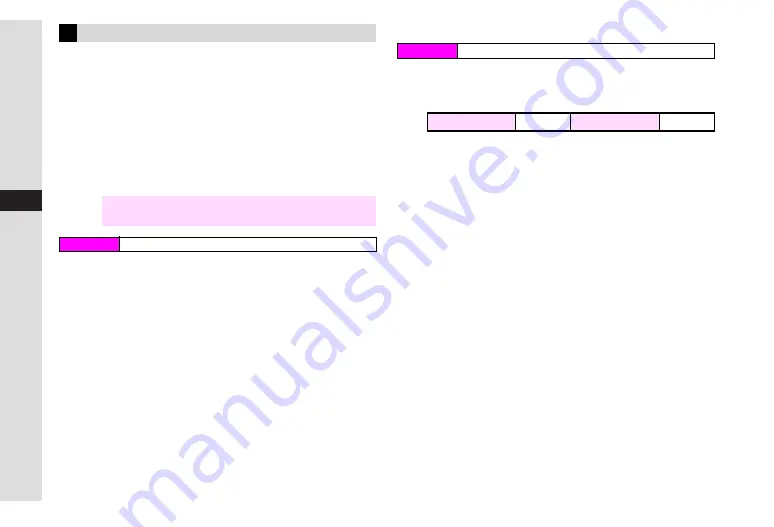
9-6
9
Ad
ditional Settings
To download Custom Screens, open handset Data Folder
(Custom Screens).
^
Some Custom Screens are fee-based.
^
To use fee-based Custom Screens, download Custom Screen
Keys to handset (see right).
^
Custom Screens and Custom Screen Keys are downloaded
via Web. Make sure signal is strong.
^
Custom Screens can also be downloaded via
カスタモ
(http://
www.custamo.com/) using a PC.
1
Select
Download
and press
b
705SH connects to the Network and
カスタモ
for 705SH
appears.
C
To view a list of downloadable Custom Screens first, select
カス
タモご紹介
(
b
)
A
Press
b
A
Press
b
A
Press
N
i
2
Download a Custom Screen
^
Read through information on the site.
^
When using a PC, download a Custom Screen to the following
directory on a Memory Card. Do not change file name,
extension, etc.
B
PRIVATE/VODAFONE/My Items/Themes
C
Purchasing Custom Screen Keys
1
Select
Custom Screens
and press
b
Available Custom Screens appear.
^
Fee-based Custom Screen Indicators:
^
3
appears for the current Custom Screen.
C
To switch between 705SH and Memory Card, press
N
x
A
Select
Change to Phone
or
Change to Memory Card
A
Press
b
2
Select a Custom Screen for which to download
the Key and press
N
x
^
Select one with
u
.
3
Select
Activate
and press
b
4
Press
N
i
705SH connects to the Network and download page appears.
^
Custom Screen Key download page contains the following
information:
B
Custom Screen Key price
B
Payment method
B
Terms of service
B
Link to customer enquiry service
C
To cancel, press
M
3
.
Downloading Custom Screens
Note
H
Read information (Custom Screen Key price, expiry date,
etc.) on Custom Screen download page.
Main Menu
H
Data Folder
A
Custom Screens
Main Menu
H
Data Folder
Key Found
s
Key Not Found
u
Summary of Contents for VODAPHONE 705SH
Page 35: ...1 1 Getting Started ...
Page 62: ...2 1 Basic Handset Operations ...
Page 82: ...3 1 Text Entry ...
Page 96: ...4 1 Phone Book ...
Page 114: ...5 1 Video Call ...
Page 120: ...6 1 Camera ...
Page 138: ...7 1 Media Player ...
Page 153: ...8 1 Managing Files Data Folder ...
Page 177: ...9 1 Additional Settings ...
Page 199: ...10 1 Connectivity ...
Page 215: ...11 1 Tools ...
Page 244: ...12 1 Optional Services ...
Page 254: ...13 1 Messaging ...
Page 282: ...14 1 Web ...
Page 296: ...15 1 V applications ...
Page 304: ...16 1 Entertainment ...
Page 310: ...17 1 Appendix ...






























