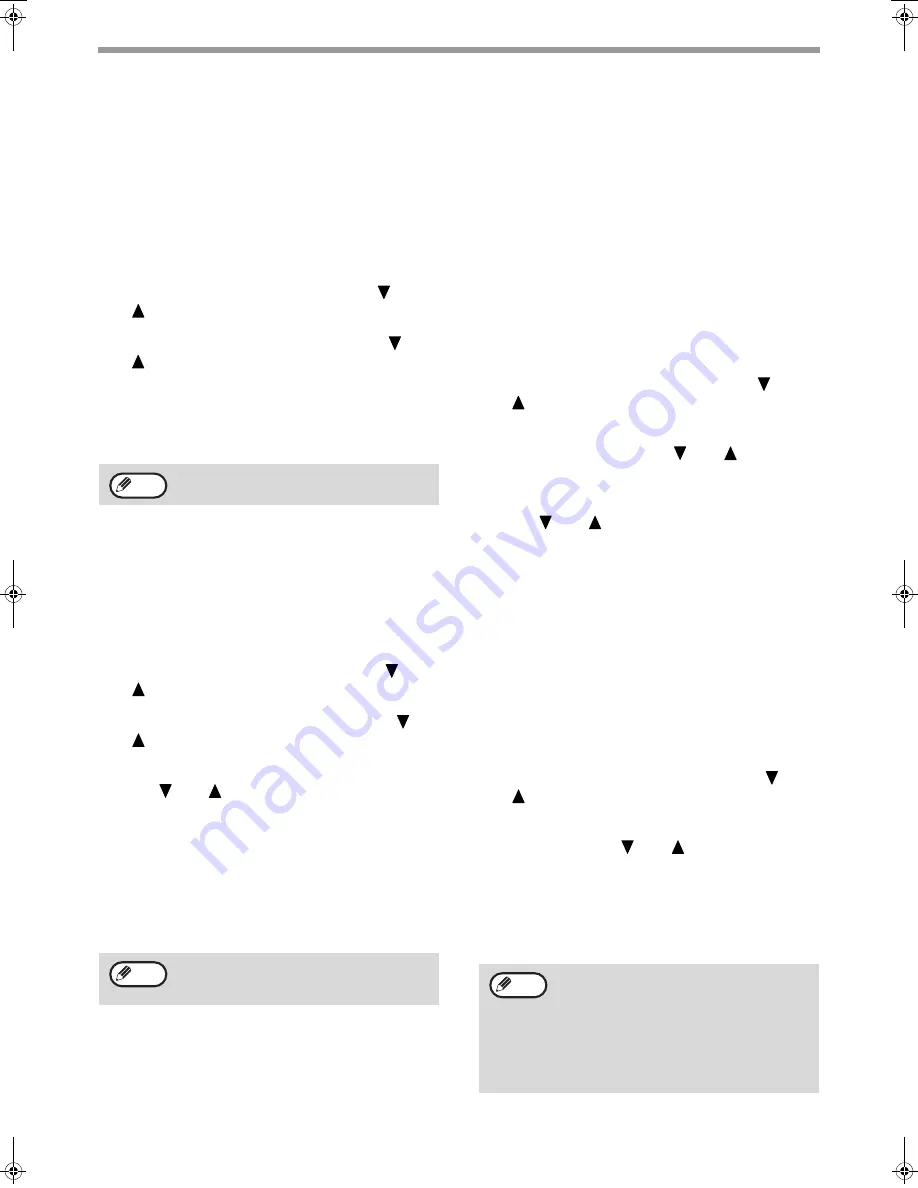
104
KEY OPERATOR PROGRAMS
#OF RINGS AT. RX
When the reception mode is set to auto, this program
is used to select the number of rings on which the
machine automatically receives a call and begins fax
reception. (See "RECEIVING A FAX" on page 28.)
Any number of rings from 0 to 9 can be selected.
Normally "2" is selected.
1
Follow steps 1 through 6 of "INITIAL
PROCEDURE" (page 94).
2
Select "RCV. FUNCTION" with the [
] or
[
] key and then press the [OK] key.
3
Select "#OF RINGS AT. RX" with the [
] or
[
] key and then press the [OK] key.
4
Enter the number of rings (0 to 9) with the
numeric keys and then press the [OK] key.
The number of rings can be set to any number from 0 to
9.
TRAY SELECTION
This setting is used to select which output trays can be
used for received faxes. All output trays are initially
enabled.
1
Follow steps 1 through 6 of "INITIAL
PROCEDURE" (page 94).
2
Select "RCV. FUNCTION" with the [
] or
[
] key and then press the [OK] key.
3
Select "TRAY SELECTION" with the [
] or
[
] key and then press the [OK] key.
4
Select the tray that you wish to enable with
the [
] or [
] key and then press the [OK]
key.
• The selected tray is enabled and a checkmark
appears in the checkbox.
• If this procedure is performed when the tray is
enabled, the checkmark will be cleared and the tray
disabled.
5
To enable another tray, repeat step 4. To
exit, press the [BACK] key.
RECEIVED DATA PRINT CONDITION
This setting determines the selection condition for
paper when printing received documents. Select either
of the two conditions below. "REDUCTION" is normally
selected.
• "REDUCTION"
Each received image is printed at actual size when
possible. When not possible, the image is
automatically reduced before printing.
• "DIVISION"
Each received image is printed at actual size. If
necessary, the image is split onto multiple sheets of
paper.
1
Follow steps 1 through 6 of "INITIAL
PROCEDURE" (page 94).
2
Select "RCV. FUNCTION" with the [
] or
[
] key and then press the [OK] key.
3
Select "RECEIVED DATA PRINT
CONDITION" with the [
] or [
] key and
then press the [OK] key.
4
Select "REDUCTION" or "DIVISION" with
the [
] or [
] key and then press the [OK]
key.
AUTO RCV REDUCE TO REGULAR SIZE
When you receive a fax that includes the sender's
name and number, the received image is slightly larger
than the standard size*. This setting lets you select
whether or not the received image is automatically
reduced before printing to fit the standard size.
Normally this setting is enabled.
* Standard sizes are sizes such as A4 and B5.
1
Follow steps 1 through 6 of "INITIAL
PROCEDURE" (page 94).
2
Select "RCV. FUNCTION" with the [
] or
[
] key and then press the [OK] key.
3
Select "AUTO RCV REDUCE TO REGULAR
SIZE" with the [
] or [
] key and then
press the [OK] key.
• The setting is enabled and a checkmark appears in
the checkbox.
• If this procedure is performed when the setting is
enabled, the checkmark will be cleared and the
setting disabled.
If the number of rings is set to 0, the
machine will receive faxes without ringing.
• The trays that can be enabled will vary
depending on the options that are installed.
• The trays cannot all be disabled.
Note
Note
• If this setting is disabled (no reduction)
and the received data print condition is set
to division, the image may be clipped.
• If auto receive reduce is disabled, an
image larger than the standard size will be
cut off. However, the image will be clearer
because it will be printed at the same size
as the original.
Note
Pegasus-E_Fax_Ex.book 104
ページ
2004年10月18日 月曜日 午後8時41分











































