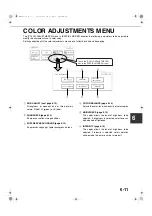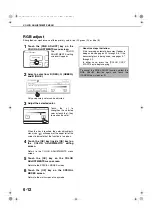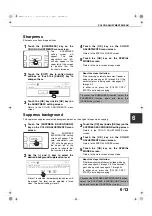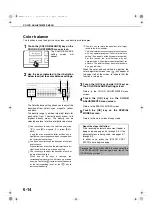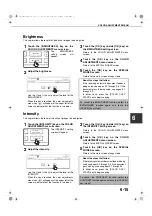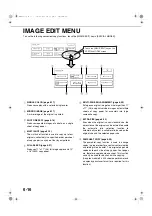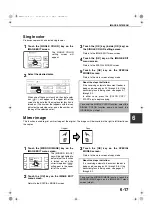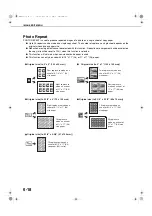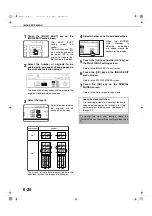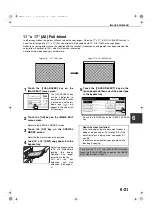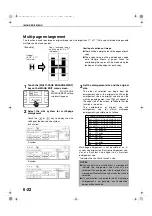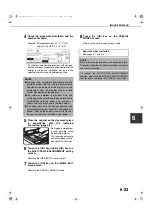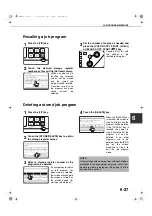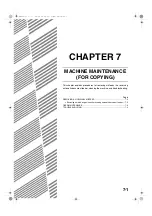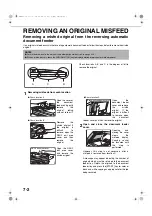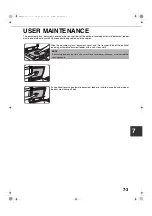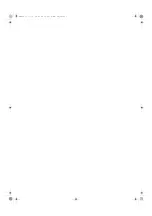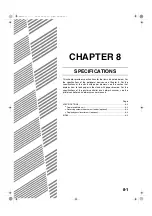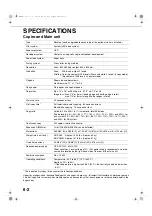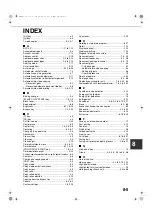IMAGE EDIT MENU
6-25
6
Pamphlet copy
The pamphlet copy function is used to arrange copies in proper order for eventual center-stapling and folding into a
booklet. Two original pages are copied onto each side of copy paper. Four pages are, therefore, copied onto one sheet.
This function is convenient for arranging copies into an attractive booklet or pamphlet.
The pamphlet copy function can only be used for black and white copying.
[Example] Copying eight originals in the pamphlet copy mode
●
Scan the originals from the first page to the last
page. The order of copying will be automatically
adjusted by the machine.
●
Either left binding (right to left turning) or right
binding (left to right turning) can be selected.
●
Four originals will be copied onto one sheet.
Blank pages may be automatically produced at
the end depending on the number of the originals.
●
A duplex module/2 x 500 sheet paper drawer and duplex
bypass/inverter unit are required for this function.
●
If a saddle stitch finisher is installed, copies can
be stapled in two positions along the center of
copies and folded at the center.
1
Touch the [PAMPHLET COPY] key on the
IMAGE EDIT menu screen.
The PAMPHLET COPY
setting screen will
appear. The margin shift
icon (
, etc.) will also
appear in the upper left
corner of the screen to
indicate that the function
is turned on.
2
Designate the type of originals to be
copied: 1-sided or 2-sided.
The [2-SIDED] key will appear when the reversing
automatic document feeder is installed. Select this
key to use the reversing automatic document
feeder to scan a two-sided originals.
3
Select the binding position (left binding or
right binding) and touch the [OK] key
(inside [OK] key) on the PAMPHLET COPY
setting screen.
Return to the IMAGE
EDIT menu screen.
4
Touch the [OK] key on the IMAGE EDIT
menu screen.
Return to the SPECIAL MODES screen.
5
Touch the [OK] key on the SPECIAL
MODES screen.
Return to the main screen of copy mode.
6
Copy from the first page to the last page
from either the document feeder or the
document glass.
7
Ensure that the desired paper size has been
automatically selected based on the original size.
To select another size
paper, select the desired
size and touch the [AUTO
IMAGE] key. The
appropriate copy ratio will be
selected automatically
based on the original size
and the paper size. (See
steps 2 and 3 on page 5-12.)
8
Make all other desired settings such as
exposure or the number of copies, and
press the [START] key.
9
[When using the automatic document feeder:]
Copying will start after all originals have been
scanned. (The next step is not needed.)
[When using the document glass:]
Replace the original with the next original and
press the [BLACK COPY START] key. Repeat this
operation until all originals have been scanned.
Then touch the [READ-END] key.
1
2
3
4
5
6
7
8
7
8
5
6
3
4
1
2
Originals
(one-sided)
Originals
(two-sided)
Left binding
For left to
right turning
Finished copies are
folded in two.
First page
First page
Right binding
For right to left
turning
REPEAT
MULTI SHOT
SIZE
PAMPHLET COPY
CANCEL
OK
PAMPHLET COPY
ORIGINAL
2-SIDED
1-SIDED
RIGHT
BINDING
LEFT
BINDING
CANCEL
OK
ED
RIGHT
BINDING
LEFT
BINDING
When the pamphlet copy function is set, the two-
sided copying mode will be automatically selected.
To cancel the pamphlet copy function, touch the [CANCEL]
key on the pamphlet copy setting screen (step 2).
AUTO 11x17
PAPER SELECT
100
%
COPY RATIO
00-08.book 25
ページ
2002年11月8日 金曜日 午前9時39分
Summary of Contents for AR-C260
Page 3: ...Part 1 General Information 00 08 book 1 ページ 2002年11月8日 金曜日 午前9時39分 ...
Page 4: ...00 08 book 2 ページ 2002年11月8日 金曜日 午前9時39分 ...
Page 48: ...00 08 book 26 ページ 2002年11月8日 金曜日 午前9時39分 ...
Page 66: ...00 08 book 18 ページ 2002年11月8日 金曜日 午前9時39分 ...
Page 67: ...Part 2 Copier Operation 00 08 book 1 ページ 2002年11月8日 金曜日 午前9時39分 ...
Page 68: ...00 08 book 2 ページ 2002年11月8日 金曜日 午前9時39分 ...
Page 76: ...00 08 book 8 ページ 2002年11月8日 金曜日 午前9時39分 ...
Page 94: ...00 08 book 18 ページ 2002年11月8日 金曜日 午前9時39分 ...
Page 128: ...00 08 book 6 ページ 2002年11月8日 金曜日 午前9時39分 ...
Page 136: ...00 08 book 8 ページ 2002年11月8日 金曜日 午前9時39分 ...
Page 137: ...00 08 book 8 ページ 2002年11月8日 金曜日 午前9時39分 ...