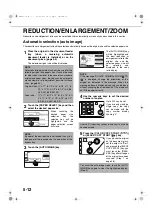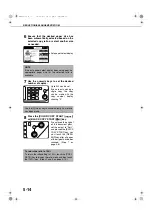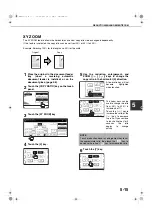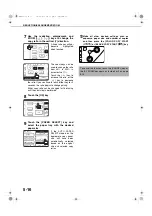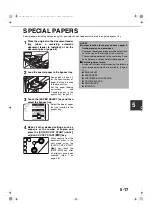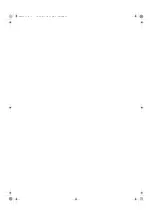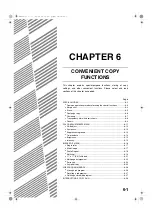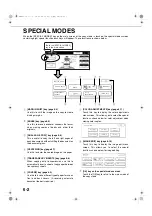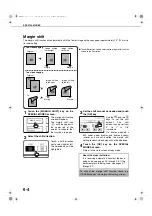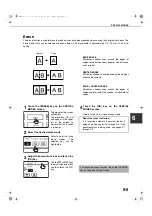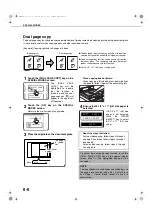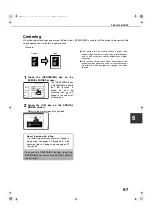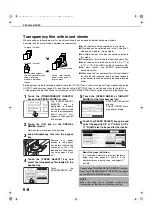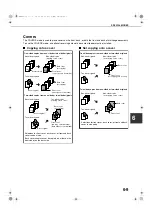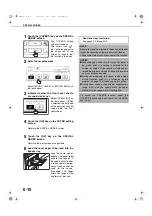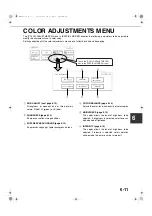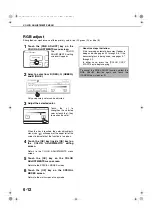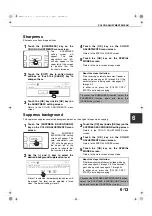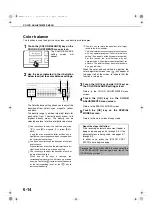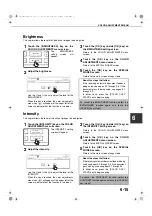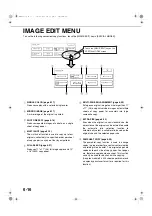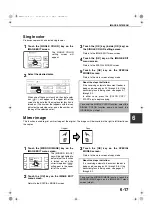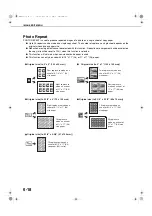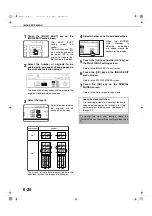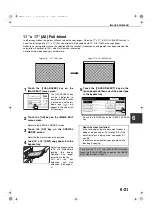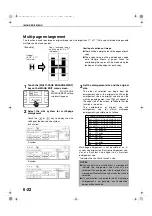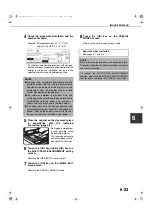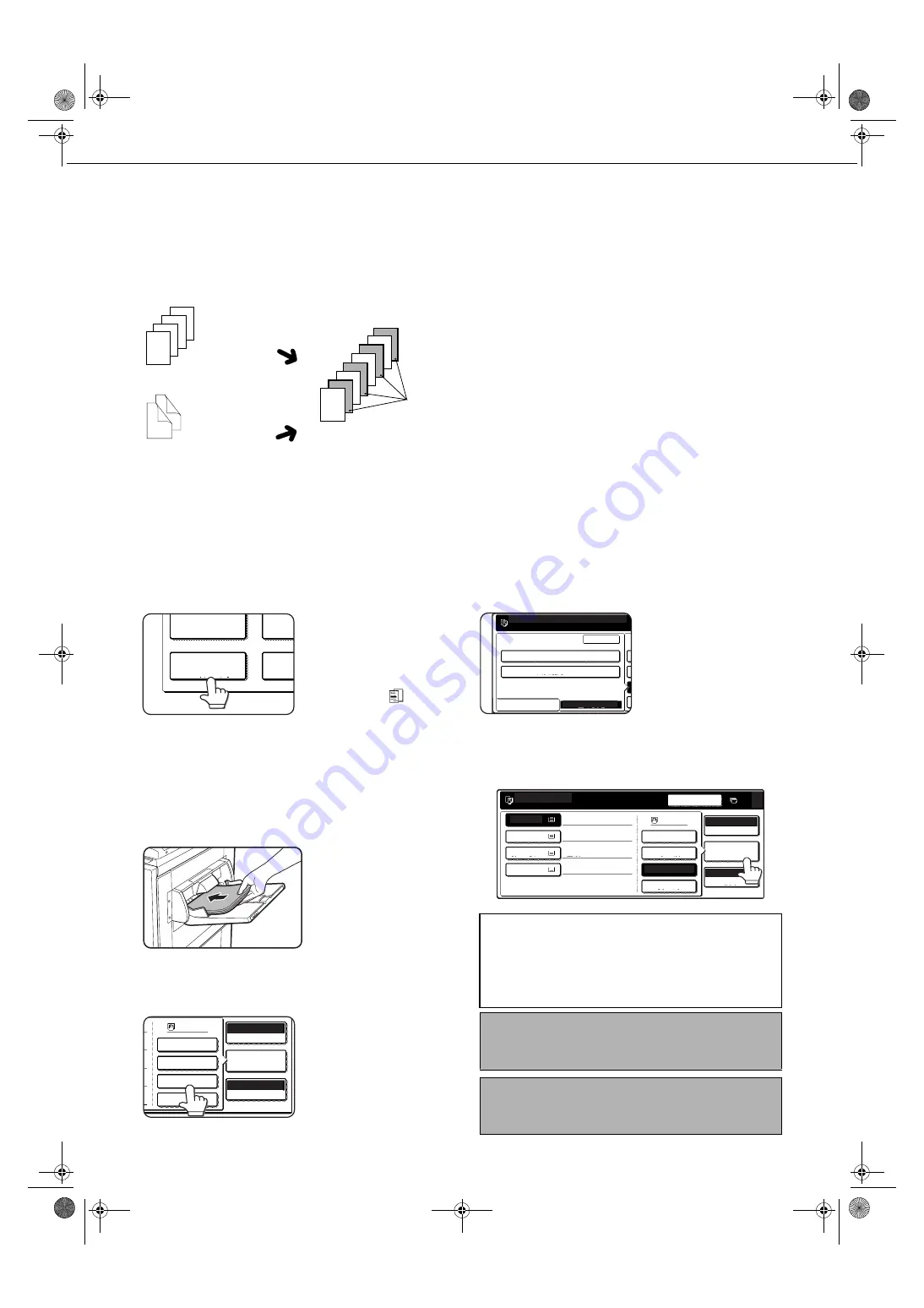
SPECIAL MODES
6-8
Transparency film with insert sheets
When copying onto transparency film, blank insert sheets can be placed between transparent sheets.
Example: Inserting insert sheets between transparencies
●
Insert sheets cannot be copied on in any mode.
●
This mode can be selected only in the 1-sided to 1-
sided and 2-sided to 1-sided modes.
●
A multiple number of copies cannot be selected in
this mode.
●
Transparency film must be fed from the bypass tray.
●
Insert sheets must be the same size (8-1/2" x 11" or
8-1/2" x 11"R (A4 or A4R)) as the transparency film.
●
For best results, use SHARP recommended
transparency film.
●
When using the "transparency film with insert sheets"
function for color copying, load the original pages in
reverse order to have the output produced in forward
order.
Before performing the following procedure, touch the [OUTPUT] key in the main screen of Copy mode to display the
OUTPUT settings screen (page 5-5), and then touch the [LEFT TRAY] key* to set the output tray to the left tray*.
* If the optional saddle stitch finisher is installed, touch the [FINISHER TRAY] key to set the output tray to the finisher tray.
1
Touch the [TRANSPARENCY INSERTS]
key on the SPECIAL MODES screen.
The [TRANSPARENCY
INSERTS] key is
highlighted to indicate
that the function is turned
on, and the transparency
inserts icon (
, etc.)
appears in the upper left
of the screen.
2
Touch the [OK] key on the SPECIAL
MODES screen.
Return to the main screen of copy mode.
3
Load transparency film into the bypass
tray.
Remove any paper
already in the bypass
tray before loading the
transparency film. (To
load paper in the bypass
tray, see pages 2-4 and
2-5.)
4
Touch the [PAPER SELECT] key and
select the transparency film loaded in the
bypass tray.
Touch the
[TRANSPARENCY] key.
5
Touch the [SPEED MODE] or [QUALITY
MODE] for the transparency film.
SPEED MODE is for fast
printing.
QUALITY MODE is for a
high quarity image.
6
Touch the [PAPER SELECT] key again and
select the paper (8-1/2" x 11" (A4) or 8-1/2" x
11"R (A4R) size) to be used for the inserts.
2
3
4
4
3
2
1
4
1
2
3
1
For two-sided originals,
this is only possible when
using a reversing
automatic document
feeder.
Originals (1-sided)
Originals (2-sided)
Insert sheets
During color copying,
output takes place in
reverse order.
MARGIN SHIFT
ER
CO
TRANSPARENCY
INSERTS
PLAIN
HEAVY PAPER
TRANSPARENCY
ENVELOPE
8½x11
AUTO
EXPOSURE
PAPER SELECT
100
%
COPY RATIO
About the steps that follow
If a reversing automatic document feeder is
being used, see pages 5-2 and 5-3. If the
document glass is being used, see pages 5-7
and 5-8.
To cancel the TRANSPARENCY INSERTS function,
touch the [TRANSPARENCY INSERTS] key again
on the SPECIAL MODES screen.
NOTE
When the copy job is finished, remove any
transparencies that remain in the bypass tray.
SPEED MODE
QUALITY MODE
BASIC SETTING
EXTRA SIZE
OK
PLEASE SELECT TRANSPARENCY MODE.
READY TO COPY.
0
INTERRUPT
1. 8½x11
2. 8½x14
PLAIN
PLAIN
HEAVY PAPER
TRANSPARENCY
ENVELOPE
RECYCLED
COLOR
PLAIN
8½x11
AUTO
EXPOSURE
PAPER SELECT
100
%
COPY RATIO
3. 11x17
4. 8½x11R
sec_whale_06-1.fm 8
ページ
2002年11月13日 水曜日 午後9時50分
Summary of Contents for AR-C260
Page 3: ...Part 1 General Information 00 08 book 1 ページ 2002年11月8日 金曜日 午前9時39分 ...
Page 4: ...00 08 book 2 ページ 2002年11月8日 金曜日 午前9時39分 ...
Page 48: ...00 08 book 26 ページ 2002年11月8日 金曜日 午前9時39分 ...
Page 66: ...00 08 book 18 ページ 2002年11月8日 金曜日 午前9時39分 ...
Page 67: ...Part 2 Copier Operation 00 08 book 1 ページ 2002年11月8日 金曜日 午前9時39分 ...
Page 68: ...00 08 book 2 ページ 2002年11月8日 金曜日 午前9時39分 ...
Page 76: ...00 08 book 8 ページ 2002年11月8日 金曜日 午前9時39分 ...
Page 94: ...00 08 book 18 ページ 2002年11月8日 金曜日 午前9時39分 ...
Page 128: ...00 08 book 6 ページ 2002年11月8日 金曜日 午前9時39分 ...
Page 136: ...00 08 book 8 ページ 2002年11月8日 金曜日 午前9時39分 ...
Page 137: ...00 08 book 8 ページ 2002年11月8日 金曜日 午前9時39分 ...