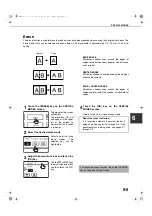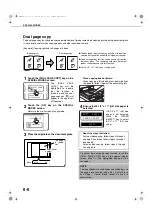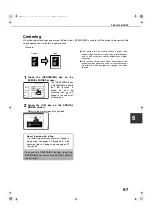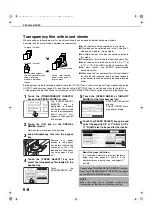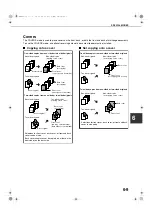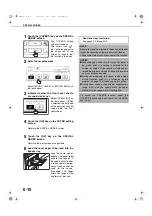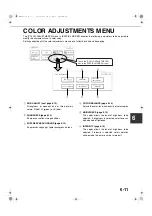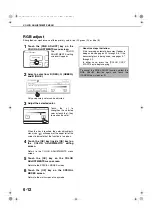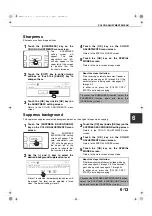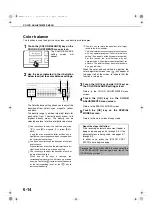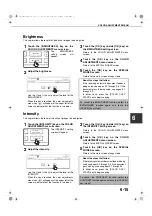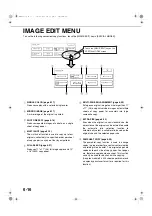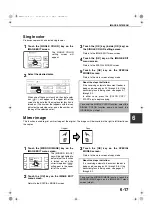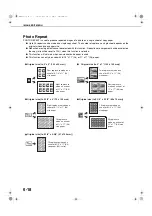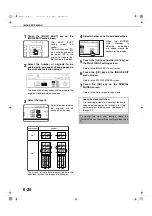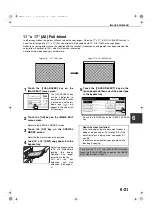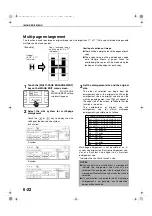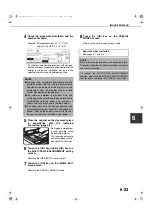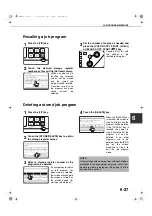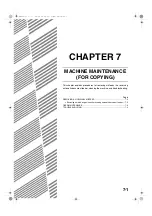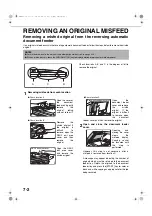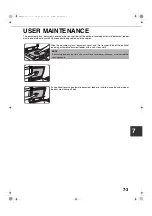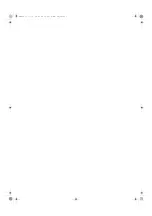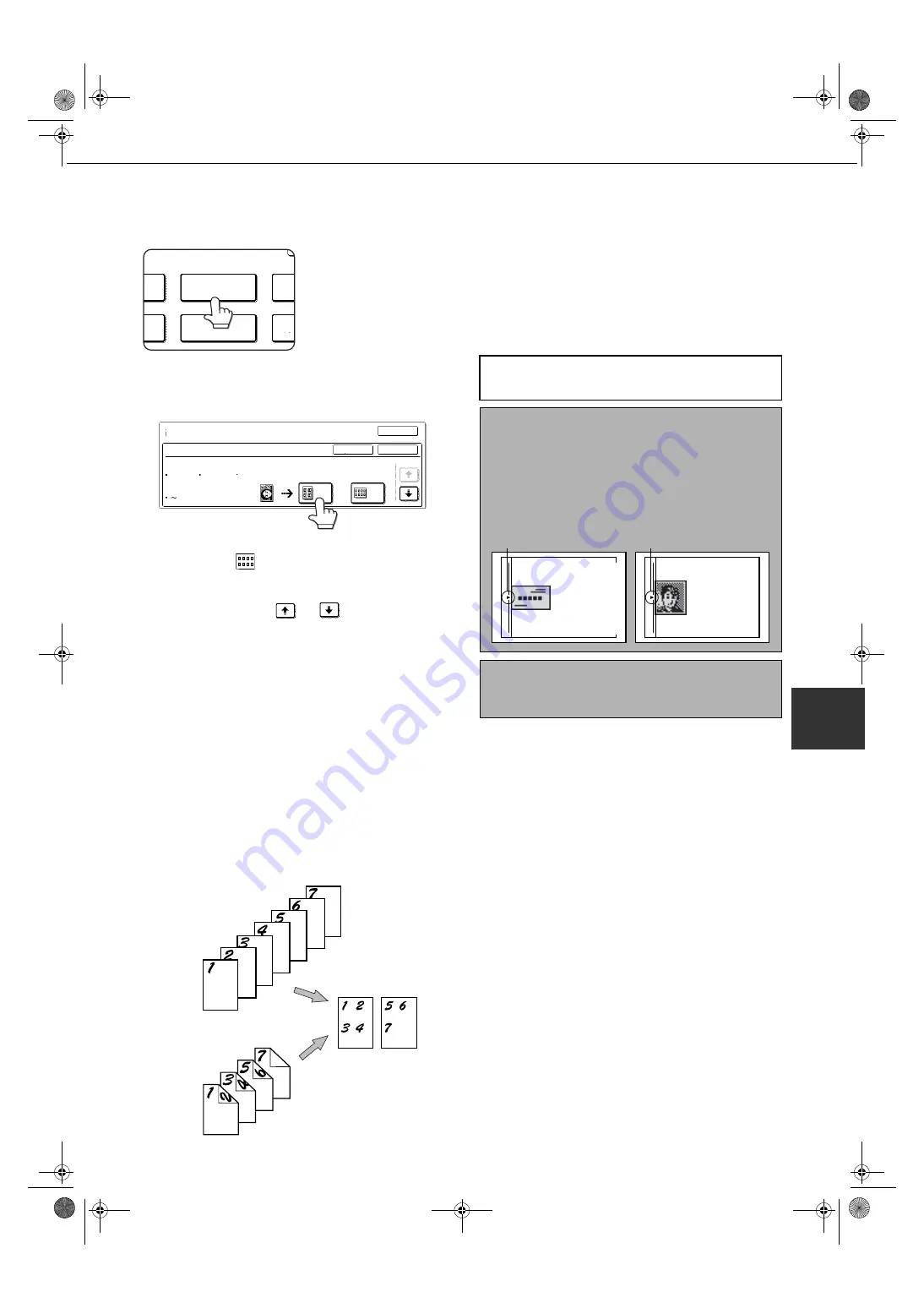
IMAGE EDIT MENU
6-19
6
1
Touch the [PHOTO REPEAT] key on the
IMAGE EDIT menu screen.
The PHOTO REPEAT
setting screen will
appear.
2
Touch the key for the desired combination
of original type and paper size.
When any one of the keys is touched, the photo
repeat icon (
, etc.) will appear at the upper left of
the screen to indicate that the function is turned on.
If the key for the desired combination doesn't
appear, touch the
or
key to scroll, and
then touch the desired repeat type key (8-1/2" x
11" (A4) or 11" x 17" (A3)).
When making repeat copies of an original size (to
2-1/8" x 3-5/8" (57 x 100 mm)), only 8-1/2" x 11"
(A4) can be selected for the paper size.
3
Touch the [OK] key (inside [OK] key) on
the PHOTO REPEAT setting screen.
Return to the IMAGE EDIT menu screen.
4
Touch the [OK] key on the IMAGE EDIT
menu screen.
Return to the SPECIAL MODES screen.
5
Touch the [OK] key on the SPECIAL
MODES screen.
Return to the main screen of copy mode.
Multi shot
The multi shot function is used to copy up to four originals, collectively in a specified order, per sheet of copy paper
in any one of four layout patterns.
[Example] Copying seven originals using the 4 in 1 MULTI SHOT selection in a layout pattern starting from the upper
left to lower right.
●
When using the multi shot function, place the
originals, select the desired paper size, and
select the copying mode before selecting the
multi shot function on the special modes screen.
●
When using the multi shot function, the
appropriate copy ratio will be automatically set
based on the original size, paper size, and the
number of originals to be copied onto one sheet.
The minimum reduction ratio is 25%. Depending
on the original size, paper size, and the number of
originals to be copied onto one sheet, the
appropriate copy ratio may be from 26% to 44%, or
it may be smaller than 25%. If smaller than 25%,
portions of original images may not be copied.
R
PHOTO REPEAT
MU
GE
NT
EXTRA SIZE
PAMP
OK
CANCEL
OK
IMAGE EDIT
PHOTO REPEAT
ORIGINAL SIZE
REPEAT TYPE
E/L SIZE
148x105mm
3 x 5"
POST CARD
A4/8½x11
A3/11x17
4
8
1/5
About the steps that follow
NOTES
●
Be sure to place the original on the document
glass, The reversing automatic document feeder
cannot be used for this function.
●
Place ~2-1/2" x 4" (70 x 100mm), ~2-1/2" x 2-1/2"
(65 x 70mm) and ~2-1/8" x 3-5/8" (57 x 100mm)
originals as shown below.
To cancel the PHOTO REPEAT function, select the
PHOTO REPEAT function again and touch the
[CANCEL] key (step 2).
Centering scale
Centering scale
Placing a
~2 ½" x 4"
(70 x 100mm)
or ~2 " x 3 "
(57 x 100mm)
original
Placing a
~2 ½" x 2 ½"
(65 x 70mm)
original
/
5
8
/
1
8
One-sided copies
from one-sided
originals
One-sided copies
from two-sided
originals
Copies
00-08.book 19
ページ
2002年11月8日 金曜日 午前9時39分
Summary of Contents for AR-C260
Page 3: ...Part 1 General Information 00 08 book 1 ページ 2002年11月8日 金曜日 午前9時39分 ...
Page 4: ...00 08 book 2 ページ 2002年11月8日 金曜日 午前9時39分 ...
Page 48: ...00 08 book 26 ページ 2002年11月8日 金曜日 午前9時39分 ...
Page 66: ...00 08 book 18 ページ 2002年11月8日 金曜日 午前9時39分 ...
Page 67: ...Part 2 Copier Operation 00 08 book 1 ページ 2002年11月8日 金曜日 午前9時39分 ...
Page 68: ...00 08 book 2 ページ 2002年11月8日 金曜日 午前9時39分 ...
Page 76: ...00 08 book 8 ページ 2002年11月8日 金曜日 午前9時39分 ...
Page 94: ...00 08 book 18 ページ 2002年11月8日 金曜日 午前9時39分 ...
Page 128: ...00 08 book 6 ページ 2002年11月8日 金曜日 午前9時39分 ...
Page 136: ...00 08 book 8 ページ 2002年11月8日 金曜日 午前9時39分 ...
Page 137: ...00 08 book 8 ページ 2002年11月8日 金曜日 午前9時39分 ...