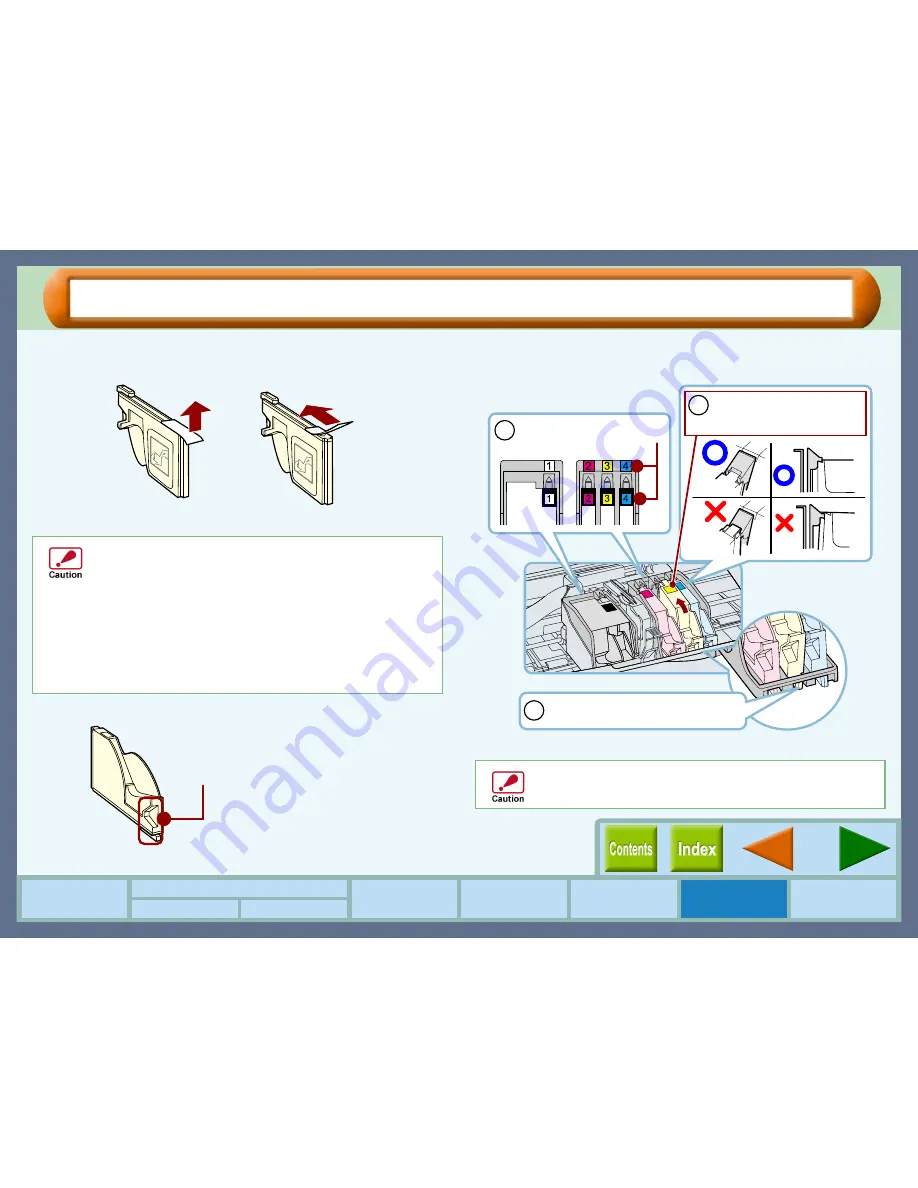
Maintenance
54
How to Use the
Online Manual
Print Status
Window
Maintenance
Troubleshooting
Sharing Printer
Windows 95/98/Me/NT4.0 Windows 2000/XP
Printer Driver Settings
Changing the Ink Tank (part 2)
3333
Unpack the ink tank from its protective wrapping
and slowly remove the tape.
4444
Turn the ink tank upside down.
5555
Insert the ink tank to the print head of
corresponding number.
!
Be sure to install a new ink tank. Do not use an ink tank that
was once installed and then removed from the print head.
Using such ink tank prevents the system to show an
accurate amount of available ink on your computer. Besides,
print quality with such ink tank is not guaranteed.
!
Hold the tank upright when removing the tape. Do not
touch the uncovered opening on the ink tank, as ink will
get on your hands.
!
Ensure that there are no pieces of tape remaining on the
ink tank.
Example: Removing the tape of the yellow ink tank
Do not touch this area.
The printer may not print if it is dirty.
Make sure that the numbers on the ink tanks correspond to
the numbers on the print heads. If they do not correspond to
each other, print problems will occur.
Example: Inserting the yellow ink tank
Hook the projection on the ink tank
here to fix it.
2
Make sure that each tab
securely locks the ink tank
by pressing here.
3
Match the ink tank number
to the print head number.
1
Summary of Contents for AJ-1100
Page 1: ......






























