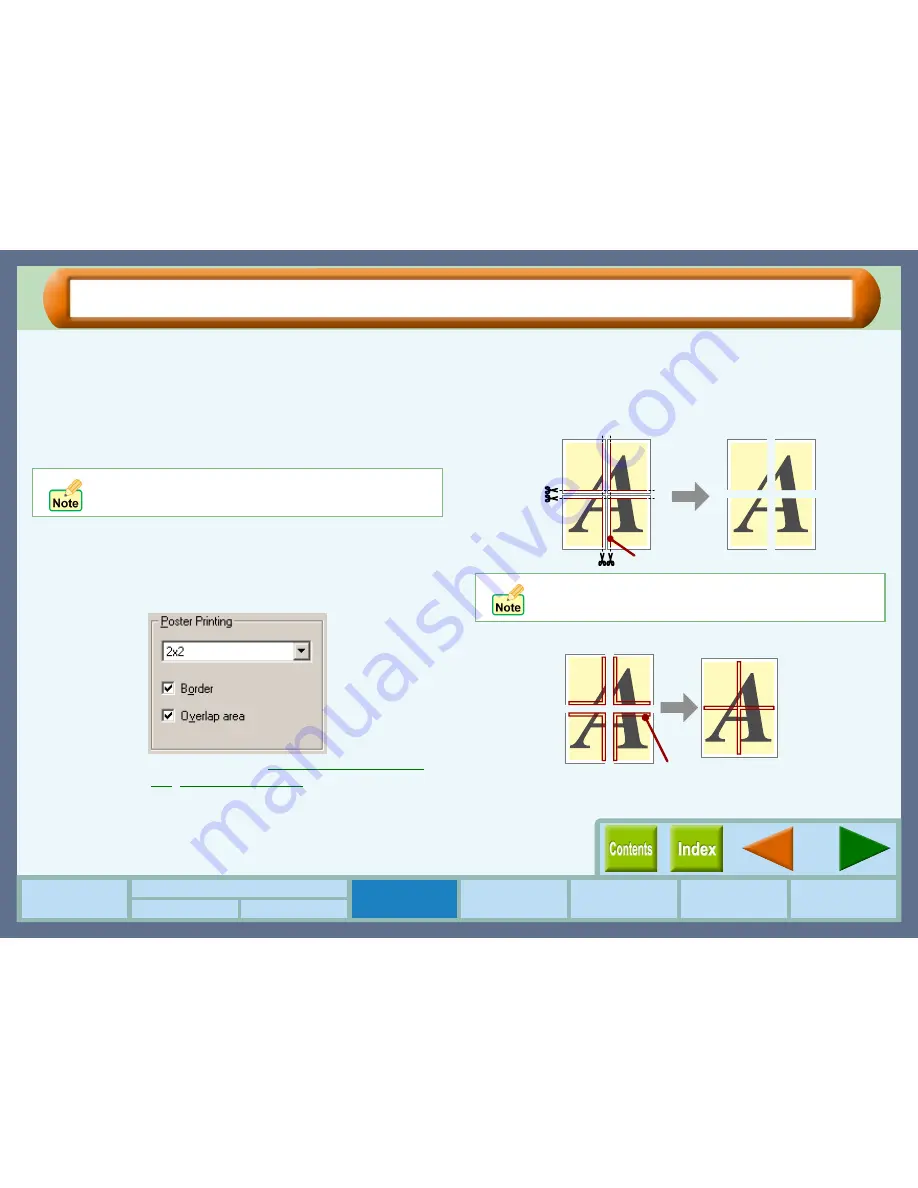
42
How to Use the
Online Manual
Print Status
Window
Maintenance
Troubleshooting
Sharing Printer
Windows 95/98/Me/NT4.0 Windows 2000/XP
Printer Driver Settings
Make a Poster
You can print an enlarged image onto multiple separated sheets of paper. (4, 9, or 16 sheets available)
Open the original file to print with this function, load the paper whose size corresponds to the document size, and then follow
the steps shown below. The following instruction assumes that you intend to print the enlarged image onto 4 sheets.
1111
Click the "Scaling" tab in the printer driver setup
screen, and select "2 x 2" from the "Poster
Printing" drop-down list.
2222
Check the "Border" box and "Overlap area" box.
Checking the "Border" box enables you to print borders on
each sheet of the output. Checking the "Overlap area" box
enables you to print the overlapped portion onto two
consecutive sheets.
Reference:
Poster Printing
(
Windows 95/98/Me/NT
4.0
,
Windows 2000/XP
)
Now, you can print with "Poster Printing" function. After all
necessary sheets have been printed, go to the next step.
3333
Cut out the output along the border on each sheet.
4444
Paste the sheets by the overlapped portions.
Now, you have completed making a poster.
Select "3 x 3" or "4 x 4" when printing onto 9 or 16
sheets respectively.
When you have not checked "Overlap area", it is
recommended not to cut off one of the margins of the two
sheets to be pasted so that you can paste them easily.
Cut along this border.
Use this portion to paste
the sheets to each other.
Summary of Contents for AJ-1100
Page 1: ......






























