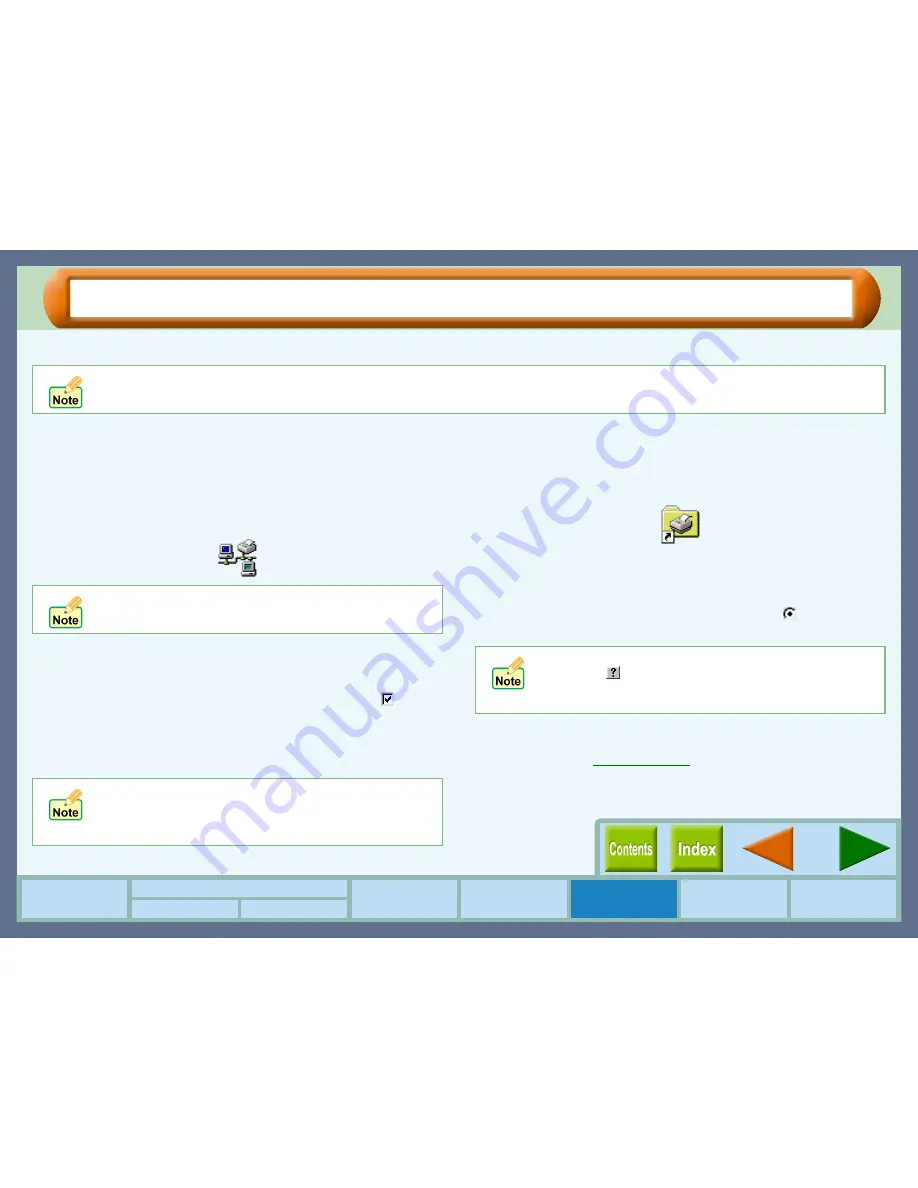
Sharing Printer
50
How to Use the
Online Manual
Print Status
Window
Maintenance
Troubleshooting
Sharing Printer
Windows 95/98/Me/NT4.0 Windows 2000/XP
Printer Driver Settings
Shared Printer Settings
For sharing a printer on a Windows operating system, follow the setup procedures below.
On the computer to which the printer is directly connected
1111
Click the "Start" button, select "Settings", and then
click "Control Panel".
2222
Double-click the "Network" icon.
The "Network" dialog box will appear.
3333
Click the "File and Print Sharing" button.
4444
Enable "I want to be able to allow others to print to
my printer(s)." by clicking the check box (
), and
then click "OK" button.
5555
Click the "OK" button in the "Network" dialog box.
6666
Double-click the printer icon in the control panel.
On Windows XP, click "Printers and Other Hardware", and
then click "Printers and Faxes".
7777
Right-click the "SHARP AJ-1100" printer driver
icon, and select "Sharing" from the pop-up menu.
8888
Enable the check button for sharing (
), input your
preferences, and click "OK" button.
You have completed the setup procedures for the shared
printer.
Reference:
Client Settings
If your operating system is Windows 95/98/Me, start from step 1 to setup the network. If your operating system is Windows NT
4.0, 2000 or XP, open the control panel, and then start from step 6.
If the "Network" icon does not appear on Windows Me,
click "view all Control Panel options" to view it.
If a message appears asking you to restart the
computer, click the "Yes" button and restart the
computer. Then, open the printer folder and continue
the setup procedures from Step 6.
For information on the various preferences available,
click the (
) button located at the top-right of the
dialog box. Then, click the option you want to know
more about, for a pop-up explanation to appear.
Summary of Contents for AJ-1100
Page 1: ......






























