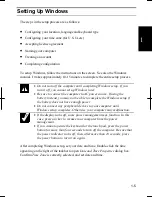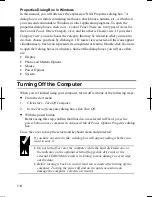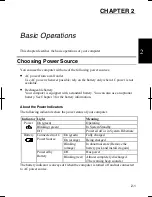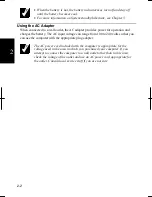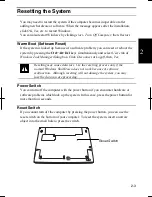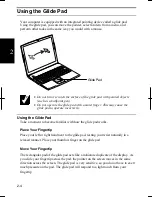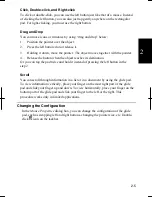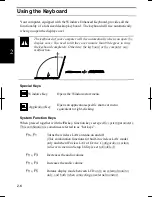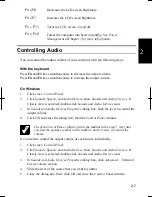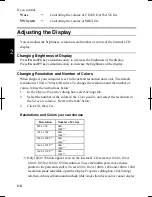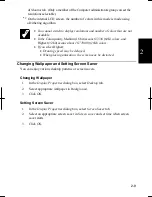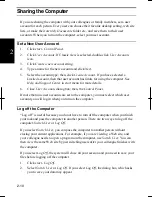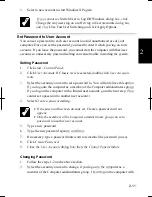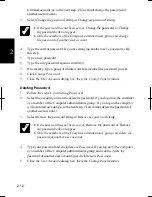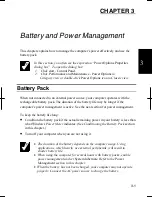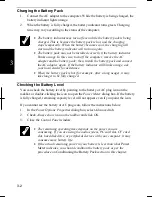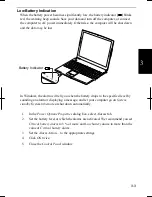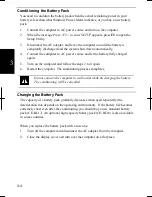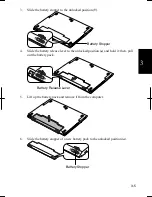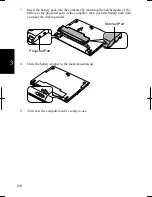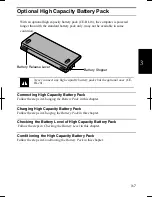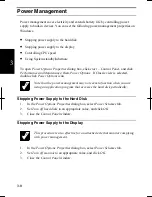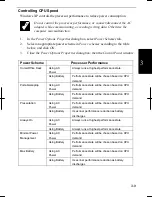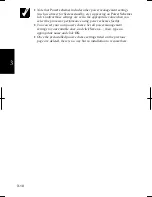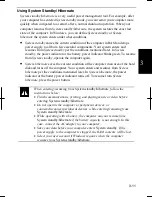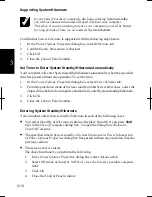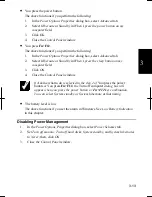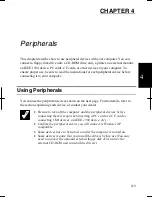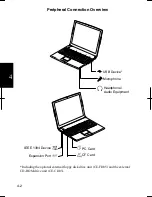3-1
3
CHAPTER 3
Battery and Power Management
This chapter explains how to manage the computer’s power effectively and use the
battery pack.
In this section, you often see the expression “
Power Options Properties
dialog box”. To open the dialog box:
1. Click
start
-
Control Panel.
2. Click
Performance and Maintenance
-
Power Options
in
Category view or double-click
Power Options
icon in Classic view.
Battery Pack
When not connected to an external power source, your computer operates with the
rechargeable battery pack. The duration of the battery life may be longer if the
computer’s power management is active. See the next section for power management.
To keep the battery life long:
•
Condition the battery pack if the actual remaining power in your battery is less than
what Windows
Power Meter
indicates. (See
Conditioning the Battery Pack
section
in this chapter.)
•
Turn off your computer when you are not using it.
•
The duration of the battery depends on the computer usage. Using
applications, which heavily use external peripherals, will result in
shorter battery life.
•
When using the computer for several hours with battery packs, enable
power management and set
System hibernate
. Refer to the
Power
Management
section in this chapter.
•
When the battery has not been charged, your computer may not operate
properly. Connect the AC power source to charge the battery.
Summary of Contents for Actius PC-UM32W
Page 1: ......
Page 47: ...3 14 3 ...
Page 73: ...4 26 4 ...
Page 93: ...6 8 6 ...
Page 113: ...Index 2 Index ...
Page 114: ......