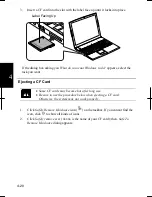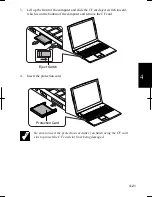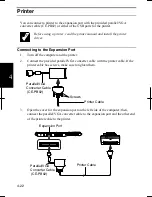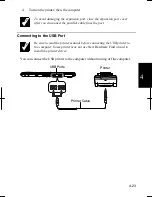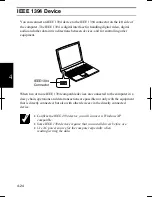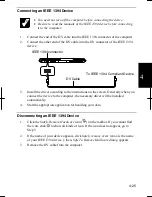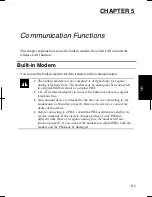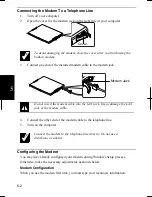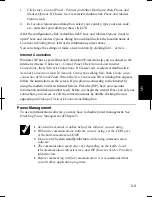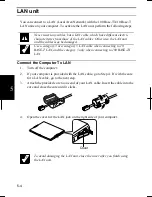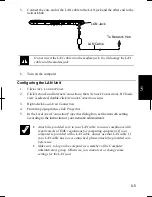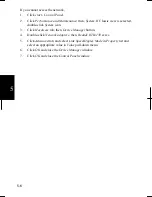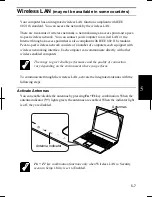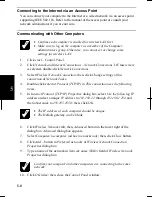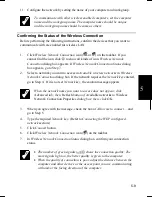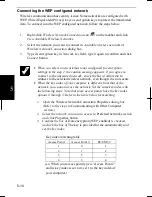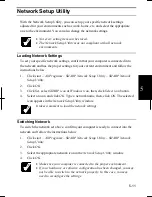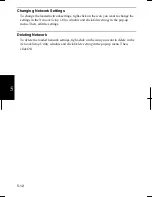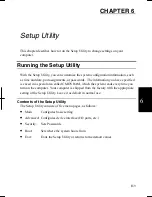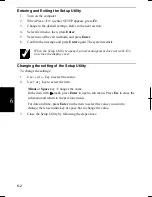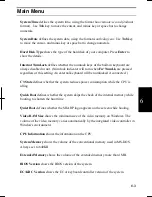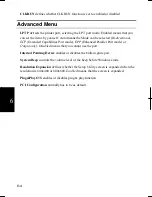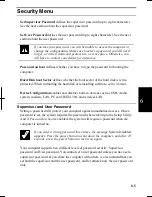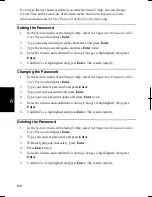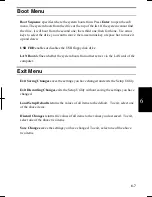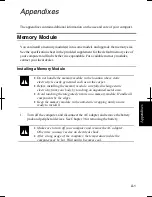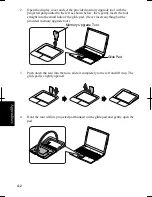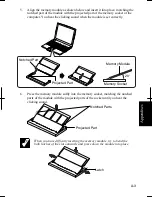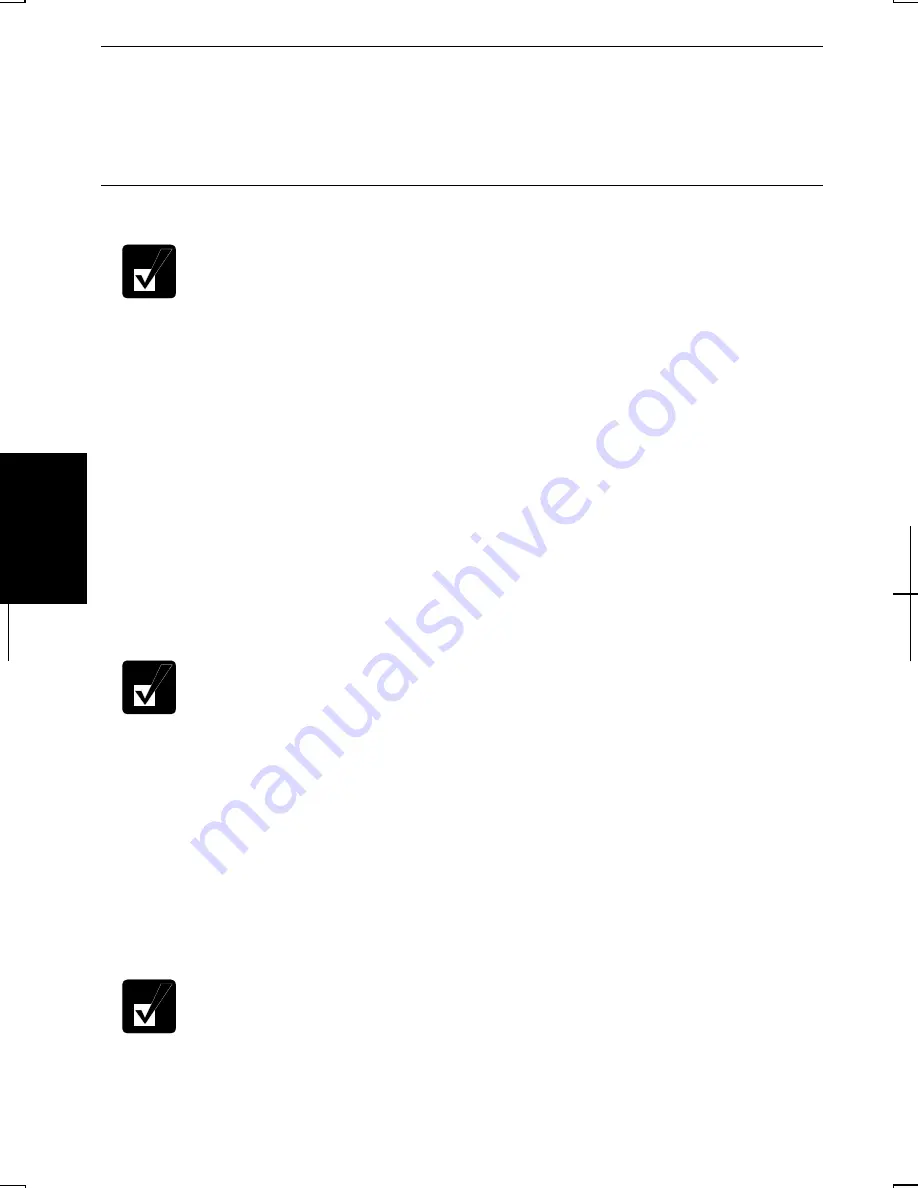
5-8
5
Connecting to the Internet via an Access Point
You can connect your computer to the Internet or a wired network via an access point
supporting IEEE 802.11b. Refer to the manual of the access point or consult your
network administrator if you are not sure.
Communicating with Other Computers
•
Confirm each computer is enabled for wireless LAN first.
•
Make sure to log on the computer as a member of the Computer
administrators group. Otherwise, you cannot set or change some
settings for wireless LAN.
1. Click
start
–
Control Panel
.
2. Click
Network and Internet Connections
–
Network Connections
. If Classic view
is selected, double-click
Network Connections
.
3. Select
Wireless Network Connection
; then, click
Change settings of this
connection
of
Network Tasks
.
4. Double-click
Internet Protocol (TCP/IP)
in
This connection uses the following
items.
5. In
Internet Protocol (TCP/IP) Properties
dialog box, select
Use the following IP
address
and set a unique
IP address
to
192.168.1.2
through
192.168.1.254
and
the
Subnet mask
to
255.255.255.0
; then, click
OK.
•
The IP address of each computer should be unique.
•
The
Default gateway
can be blank.
6. Click
Wireless Networks
tab; then,
Advanced
button in the lower right of the
dialog box.
Advanced
dialog box appears.
7. Select
Computer-to-computer (ad hoc) networks only
; then, click
Close
button.
8. Click
Add…
button in
Preferred networks
of
Wireless Network Connection
Properties
dialog box.
9.
Type a name of the network in
Network name (SSID)
field of
Wireless Network
Properties
dialog box.
Confirm your computer and other computers are connecting to the same
network.
10. Click
OK
twice; then, close the
Control Panel
window.
Summary of Contents for Actius PC-UM32W
Page 1: ......
Page 47: ...3 14 3 ...
Page 73: ...4 26 4 ...
Page 93: ...6 8 6 ...
Page 113: ...Index 2 Index ...
Page 114: ......