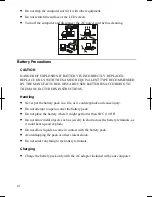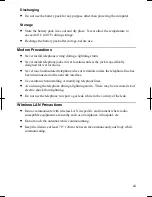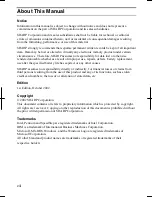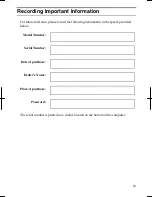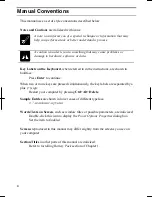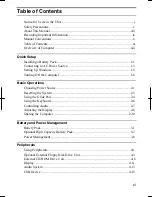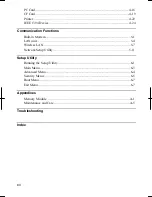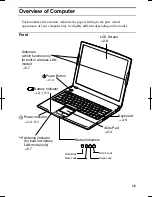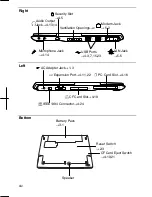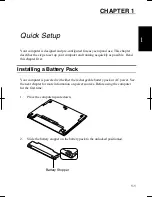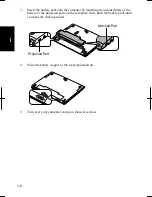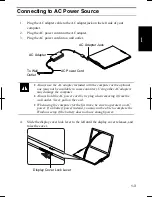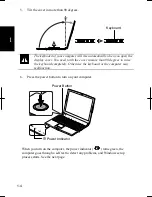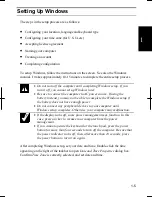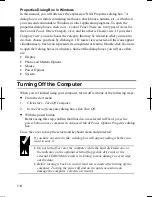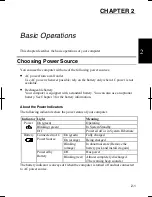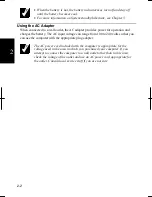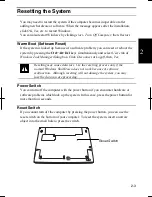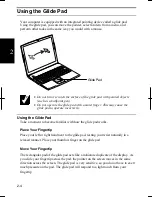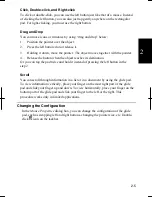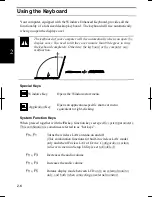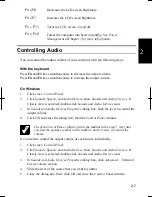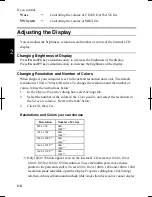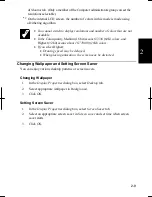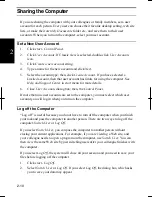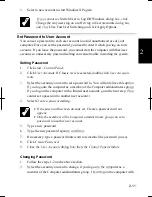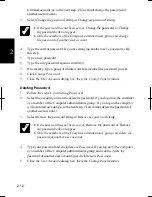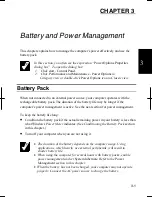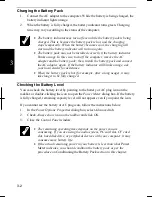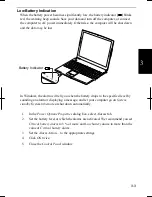1-6
1
Properties Dialog Box in Windows
In this manual, you will often see the expression “XXX Properties dialog box.” A
dialog box is a window containing text boxes, check boxes, buttons, etc., with which
you can send commands to Windows or other application programs. To open the
properties dialog boxes, click
start - Control Panel
. There are two types of views for
the
Control Panel
. One is Category view, and the other is Classic view. If you select
Category view, you can choose the category that may be related to what you want to
do, then, choose your task by clicking it. If Classic view selected, all the icons appear
simultaneously. Each icon represents its component or feature. Double-click the icons
to open their dialog boxes or windows. Some of the dialog boxes you will use often
are:
•
Display
•
Phone and Modem Options
•
Mouse
•
Power Options
•
System
Turning Off the Computer
When you’re finished using your computer, turn it off with one of the following ways:
•
From the
start
menu
1. Click
start – Turn Off Computer.
2. In
the
Turn off computer
dialog box, click
Turn Off.
•
With the power button
Before using this step, confirm that
Shut down
is selected in
When I press the
power button on my computer
in
Advanced
tab of
Power Options Properties
dialog
box.
Close the cover to keep the screen and keyboard clean and protected.
If you have not saved a file, a dialog box will appear asking whether you
want to save it.
•
Do not turn off or reset the computer while the hard disk indicator or
the indicator on the optional external floppy disk drive unit or the
external CD-ROM drive unit is lit. Doing so may damage or even wipe
out the data.
•
Before turning it back on, wait at least ten seconds after turning off the
computer. Turning the power off and on in rapid succession can
damage the computer’s electrical circuitry.
Summary of Contents for Actius PC-UM32W
Page 1: ......
Page 47: ...3 14 3 ...
Page 73: ...4 26 4 ...
Page 93: ...6 8 6 ...
Page 113: ...Index 2 Index ...
Page 114: ......