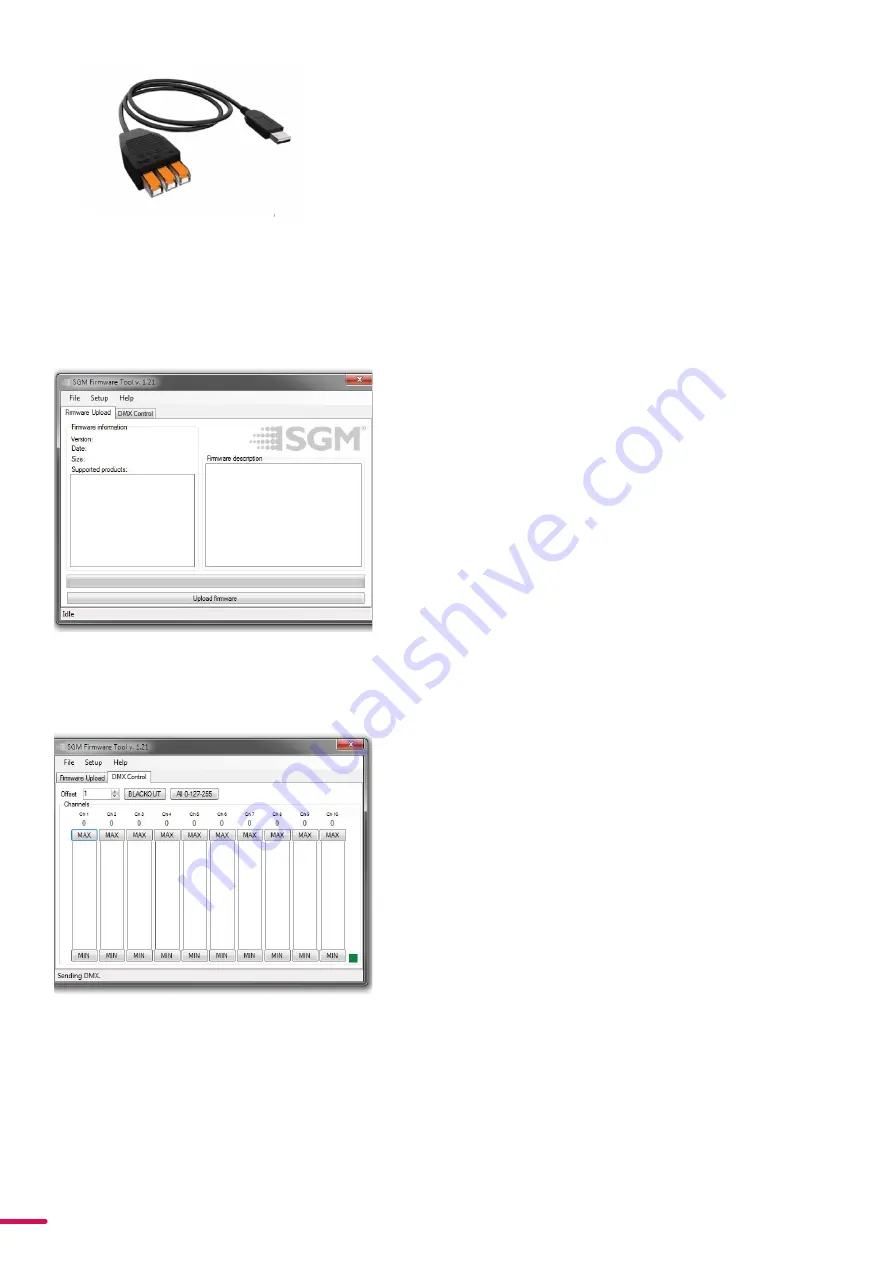
34
Product Version 1.0 | Revision A | Released 2022-4-21
FIRMWARE UPDATES
Fixture firmware can be identified in two different ways:
Standard Fixture
•
When powering on a standard fixture, the display shows
the current installed firmware version.
•
Go to MENU → INFO → FIRMWARE VERSION (on standard).
•
Through RDM
POI Fixture
•
Connect either Std or POI uploader cable depending on
which is more suitable for the installation
•
Launch the SGM RDM Adressing Tool
•
Click “Full Discovery” fixture should show in the chart. Firm
-
ware will be displayed in the firmware column
To update a fixture with the latest firmware, use an SGM USB
5-Pin-XLR uploader cable, and a Windows-based computer with
the SGM Firmware Tool software installed (available for download
at www.sgmlight.com).
•
Download the SGM Firmware Tool software from the SGM
website
•
Download latest firmware file from product web page on
the SGM website
•
Connect either Std or POI uploader cable depending on
which is more suitable for the installation
•
Launch SGM Firmware Tool on a windows PC
•
Click “File” then “Open” and navigate to the firmware file
needed, select it and click “Open”
•
The firmware is now loaded in the uploader, click “Upload
Firmware”
The fixture will now update and reboot
The Firmware Tool software offers a simple DMX controller featur
-
ing 512 DMX channels for test purposes.
IT IS RECOMMENDED KEEP FIRMWARE UPDATED. THE LATEST
FIRMWARE VERSION IS ALWAYS AVAILABLE FOR DOWNLOAD
UNDER THE RESPECTIVE PRODUCT AT WWW.SGMLIGHT.COM.
USB - POI UPLOADER CABLE
The SGM USB to DMX cable is an accessory used mainly to update
the fixture with the latest SGM firmware. See below how to update
the fixture with the latest firmware.
The SGM Uploader cable is also used for controlling the DMX val
-
ues channel by channel through the Firmware Uploader Tool soft
-
ware (available for download at www.sgmlight.com).
Figure 23: SGM Uploader cable POI
Figure 24.1: SGM Firmware tool
Figure 24.2: SGM Firmware tool





















